Backing up your Windows Phone pictures and videos with OneDrive
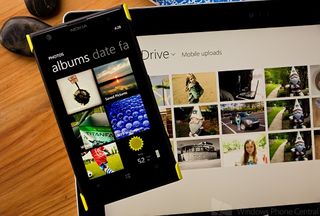
Spring is quickly approaching and with the warm weather, everyone will start finding their way outdoors and our Windows Phone cameras will become more active. We’ll be shooting pics of flowers, the kids running around the back yard, little league ball games, vacation spots and other warm weather hot spots.
These photos are important to you and should something happen to your Windows Phone, you would want them backed up, right? Well, for those new to Windows Phone (and those who have forgotten) there is an easy way to back up your photos.
Everyone who has a Windows Live ID has a OneDrive (formerly known as SkyDrive) cloud storage account. The free plan, which most enjoy has 7GB of storage. Additional storage comes at a cost and every now and then, you can find deals for free storage increases (like this Bing Rewards offer). To set your Windows Phone images to automatically be backed up to your OneDrive account, here is what you do.
- Go to your Windows Phone Settings, scroll across to Applications
- Choose “photos+camera”
- Scroll down the camera settings where you will find the option to Auto Upload and turn it on (still refers to SkyDrive)
The auto upload has a few options to consider that main deals with the quality of your back-up file. You can upload a good quality image (slightly downsized) over your wireless data plan or go for best quality that will require a Wi-Fi connection. The options are available for both video and photo uploads.
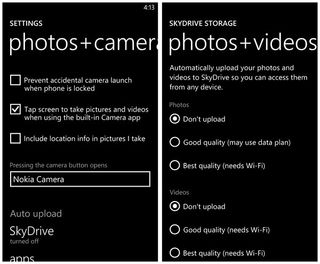
Once you turn on the auto upload feature, your images and videos will be sent to your OneDrive account. Now, if you drop your Windows Phone into the lake, it gets melted by the wall charger, have angry seagulls carry it off or otherwise have your Windows Phone meet its fate, your pictures will be stored on your OneDrive account.
It should be noted that the high-resolution images captured from the Nokia Lumia 1020 will not be uploaded. Instead of the 38 MP images, the lower-resolution 5 MP images will be backed up. For those looking to back-up the larger image files and are on the AT&T network, here is how you can use your AT&T Locker to back-up these files.
Get the Windows Central Newsletter
All the latest news, reviews, and guides for Windows and Xbox diehards.
George is the Reviews Editor at Windows Central, concentrating on Windows 10 PC and Mobile apps. He's been a supporter of the platform since the days of Windows CE and uses his current Windows 10 Mobile phone daily to keep up with life and enjoy a game during down time.

