Windows 10 Gems: Flipagram melds together photos, video, and music
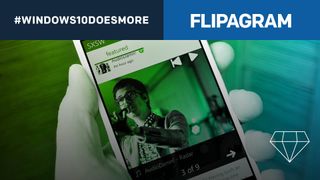
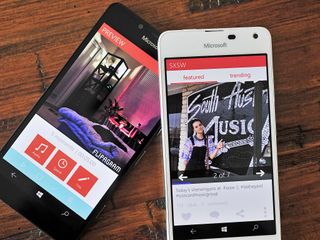
#Windows10DoesMore
With these Windows 10 Gem apps
With support from Microsoft
-
- Duolingo
- Yummly
- PicPlayPost
- Ring
- Sphero BB-8
- Two Dots
- Yoga Studio
- AMC TV
- Nexia
- Garmin Connect
- 1-800-Flowers
- Flipagram
-
Flipagram
Sharing a mere photo is almost passé in 2016. It's become so very commonplace with the masses all having access to smartphones, Facebook, Twitter, and Instagram. So how do you make your creations stand out from all the noise? One way is by adding sound and having them tell a story.
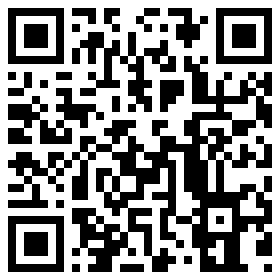
Flipagram for Windows 10 and Windows 10 Mobile is your solution and today's Gem. Don't worry if you're unfamiliar — Flipagram's both its own social network and a tool to help you build great photo slideshows to share everywhere you spend time online.
What it is
Flipagram is a popular social network and media sharing service. It is both standalone but can also hook into other networks like Instagram, Facebook, Twitter or just old school one-on-one email. You can log in through Facebook or create a Flipagram account in addition to linking it up to Twitter.
More importantly, the app is used to create slideshows with images, music, and even video that can go beyond just a static pic of your vacation.
Get the Windows Central Newsletter
All the latest news, reviews, and guides for Windows and Xbox diehards.
Why it's cool
The right photograph can stun any viewer and capture their attention. There is no arguing over that much. However, we're not all an Ansel Adams or Annie Leibovitz, so sometimes we need a little help.
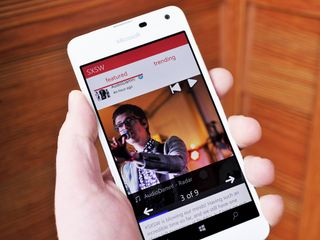
Flipagram lets you take a collection of photos (or even videos) and mix them with some music to create a shareable PowerPoint-esque slideshow. That may sound droll until you see some of the creations that users are making and sharing on the Flipagram network.
For instance, say you went to the Caribbean for vacation. Instead of posting one image at a time, why not put 20 of them in a slideshow with a little music to back it up? Perhaps some Bobby McFerrin, or maybe something more your style from your collection?
The result will be a mini-music video that not only shares much more information that a single photo, but does so in an engaging and fun way. Flipagram also lets you get a little creative with music choices, timing duration, embedded video clips, and more.
Don't know where to start or need some ideas? Luckily, Flipagram is its own network so you can browse by contemporary events and channels like St. Patrick's Day or genres such as Music Spotlight or Get Inspired. In these areas, you can see some of the top Flipagram creations. Once you do so the bulb in your head should go off as to what kinds of things you can create (seriously, some of the Flipagrams from complete strangers are very impressive and fun to watch!).
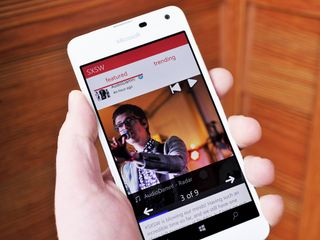
Say 'cheese'!
Tweet at us your favorite photo you took with your #Windows10DoesMore phone!
Tweet your favorite mobile-captured photo and include #Windows10DoesMore!
How it works
Using Flipagram is relatively straightforward. Open the app, create an account (or log in) and start choosing photos and videos for your new visual documentary. You can add as many photos as you want, but you'll probably want to keep it to a normal limit. Photos can come from multiple locations including your camera roll, Facebook, or OneDrive.
After you have chosen your media (you can also add videos, after all), the app will merge them into a slideshow. You can edit each photo too before adding them including image rotation.
Next, you can choose a title, the speed of each slide, and optionally add music. You can even do presets for timing e.g. 15 seconds for Instagram to make sure your creation "fits" on that network. That is a clever feature.
You can post your quick videos + photos + music slideshows on your Flipagram profile, or save them so you can share to another social network — like Twitter or Instagram.
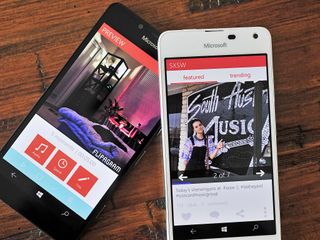
Adding music is interesting. Here you can choose something from your collection on your phone (or PC) or use the built-in search to look at some of the top choices or find that song you do not have. Many of today's hits can be downloaded at 60-second clips without paying a dime. Since many Flipagrams are 15-60 seconds, this is very convenient! Granted, some artist like Taylor Swift do not let you use 60-second clips, but she is in the minority. You can then pick which part of the song to use an add it to your Flipagram.
Finally, you can add a title to the creation and even pick the font to overlay at the beginning of the Flipagram.
After you create your Flipagram, you can choose to have it visible on your Profile (i.e. to make it public) or you can just save it or share to another network. In other words, do no worry about creating something that thousands will see! This ability is important to remember if you just want to play with the app and service to get your bearings.
If posted to your profile you can have users add comments, likes, hashtags, and shares.
View on Flipagram
Flipagram on Windows 10 and Mobile
Flipagram is available on Windows 10 Mobile and Windows 10 for PC. The latter part is a bit humorous as the app is titled 'Flipagram for Windows Phone' but you can still put it on your Surface or desktop PC. That's because the app is like many Universal Windows Platform apps and runs on any Windows 10 OS. Having said that, you can tell the priority for the app was for Mobile, as that's where most users will leverage the network versus PC.
The Flipagram app for Windows 10 is quite well done with a simple, approachable design. There are a few quirks, however, that we encountered including an inability to log in with our Facebook account and some performance issues here and there. However, overall we had no issue with creating a Flipagram and posting to wherever we wanted. However, since you are combining photos, videos and music such processes favor high-end phones versus low-end ones so your performance may vary. There is also the silly 'buy on iTunes' option for music, which does not belong in the app nor even works.
Update: Since this review was published Flipagram has been updated to address the above issues including the addition of Groove music instead of iTunes.
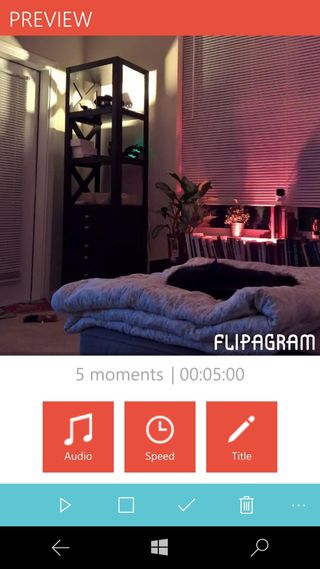

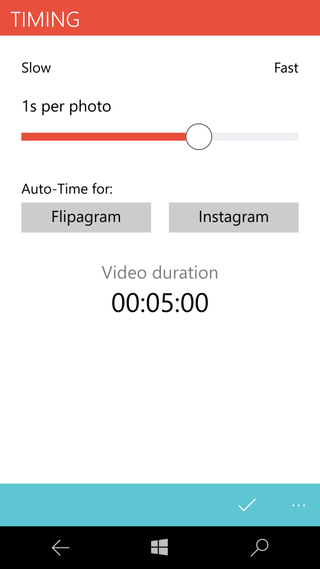
Currently, the app maintains a 4.4 rating (out of 5) for the Phone version and a 4.6 rating for those using it on a PC with many users quite happy with the experience.
Flipagram also has some Cortana integration e.g. 'Search for hashtag food'.
Since Flipagram ties heavily into the Windows 10 OS you can use the Share Picker to pass on the creation to other social networks like Instagram, Facebook, Twitter and WhatsApp.
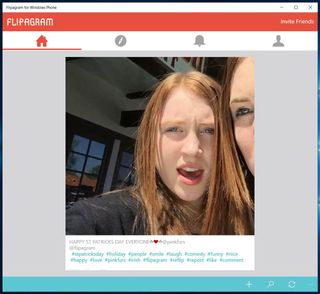
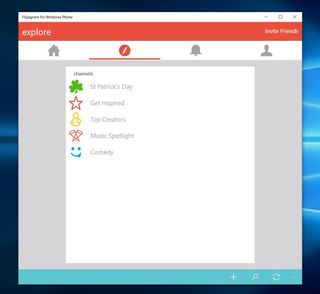
The Wrap
The universal flexibility and ease-of-use of Flipagram make it a great way to unlock creativity that you may not know you had inside.
Flipagram is just one of the many tools you should have on your Windows 10 phone or PC. You may not use it every day, but there are definitely times where posting a collection of images and video clips versus a single image would be awesome. Think of an all-day event like a concert, going to the beach, hanging with friends, or going on a vacation.
The Flipagram app for Windows 10 lets you do all of this from the convience of your phone, Surface, or desktop PC. That kind of flexibility along with ease of use is a great way to unlock creativity that you may not know you had inside. Plus, you can draw a lot more attention to your postings to make sure no one just scrolls past.
Flipagram is free to use with an optional one-time $1.99 in-app purchase to remove the Flipagram watermark from your designs. At the very least, it is worth a download to keep around in case you may need it.
Day 12 Sweepstakes:Win a Beastgrip Pro lens bundle

How to Enter: Log into Windows Central and leave a comment on this post. Tell us what adventures you'll be documenting this year with your Windows Phone! At the end of your comment you must also indicate you are posting as an entry into the sweepstakes, or use #sweepstakes.
Full rules and regulations can be found here, but please note that due to sponsor restrictions, the sweepstakes is only open to Windows Central readers in the US and Canada.
The sweepstakes is open until March 31st, and winners will be announced on the blog shortly after the close date.
The Prize: 2 super lucky Windows Central readers will take home a Beastgrip Pro lens bundle, complete with wide angle and fisheye lenses!

Follow Daniel for even more #Windows10DoesMore
Twitter: @Daniel_Rubino
Instagram: daniel_rubino

Daniel Rubino is the Editor-in-chief of Windows Central. He is also the head reviewer, podcast co-host, and analyst. He has been covering Microsoft since 2007, when this site was called WMExperts (and later Windows Phone Central). His interests include Windows, laptops, next-gen computing, and watches. He has been reviewing laptops since 2015 and is particularly fond of 2-in-1 convertibles, ARM processors, new form factors, and thin-and-light PCs. Before all this tech stuff, he worked on a Ph.D. in linguistics, watched people sleep (for medical purposes!), and ran the projectors at movie theaters because it was fun.
