So you want to add a 128 GB SD card to your Windows Phone? Here's what to expect

A few weeks back, we reported on how the new SanDisk 128 GB micro SD card works on the Lumia 1520. Since that time, it has also been confirmed to work on the new ATIV SE from Samsung and even Nokia boasts it on their Lumia 630 page.
In other words, 128 GB cards are a ‘go’ on Windows Phone, should you be blessed with an expansion slot (cue rants for those without…now). I managed to get my hands on one of these elusive cards (they’re in high demand, short supply) and have successfully upgraded my Lumia 1520’s 64 GB to this 128 GB version.
Want to know how it went? Read on for some tips and what to expect if you choose to do the same!
Does Nokia endorse this?
Yes. As noted above, Nokia is now listing 128 GB support for their Lumia phones with an expansion card, at least for devices with Windows Phone 8.1.
How much is this card?
Amazon has it for $119.99. That’s about 3x as expensive as the 64 GB version, so there is definitely a premium bump in price here. Amazon actually has some in stock now, which is new, so if you’re thinking about getting it, do it now.
Why Amazon?
I’m not here to tell you where to spend your money, but there are a lot of counterfeit cards on the market and ‘grey market’ items. Luckily, 128 GB is so rare that’s it’s hard to fake. Still, at least through Amazon you know you’re getting something authentic and they have a good return policy. Just my 2 cents. (Plus, eBay tends to be even more expensive).
How much space do you actually get?
On a blank card inserted into a Windows Phone you're looking at 119.05 GB of free/available space with the 128 GB card.
Get the Windows Central Newsletter
All the latest news, reviews, and guides for Windows and Xbox diehards.
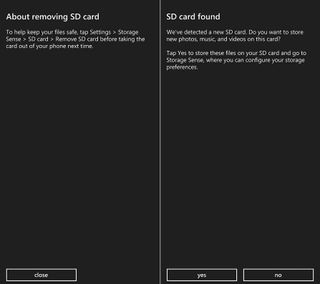
Can you transfer/upgrade from an already used card?
Yes. Here’s how I did it (on Windows Phone 8.1)
- Settings
- Storage Sense
- Tap ‘SD Card’
- Scroll down until you see ‘Remove SD card’ and tap
- Remove existing card
I then put the new card in and hit ‘no’ on if I want to store my files there. I formatted the card using the same steps above, but selecting ‘Format SD Card’ instead. I did this more as a precaution than anything, so I don’t think it’s necessary.
Next, I used two card readers to mount each one to my PC (the 128 GB card comes with a micro SD to SD converter). If you don’t have two, you can just copy to the PC and from the PC to the new card, it’s an extra step and it will take longer, but it’ll work.
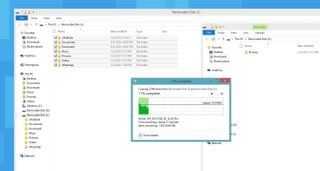
Once mounted, I copy/pasted the files to the new card. I transferred about 9 GB, and it took about 11 minutes on a Core i7, so plan accordingly as this can take some time.
Finally, I placed the new 128 GB card in the phone and chose ‘yes’ for putting new files on it (you can always modify this under Settings > Storage Sense if you change your mind).
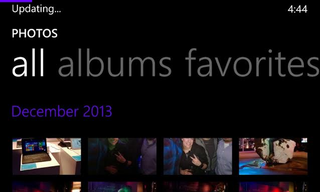
Keep in mind, the OS will need to re-index your photos (see above) and music, and that can take some time. For my photos, it was about another 10-15 minutes before it organized them by date (about 5% were not able to be and were moved into a default date position). The good news here though is the OS did organize my files accordingly, even if it took time.
Moving apps and games to the new card
We already detailed how to do this in Windows Phone 8.1 so I won’t repeat it here. Just head to our guide to learn more as it’s super simple and highly recommended.
Moving about 4 GB of data from apps and games took another 15 minutes or so, but it was worth it.
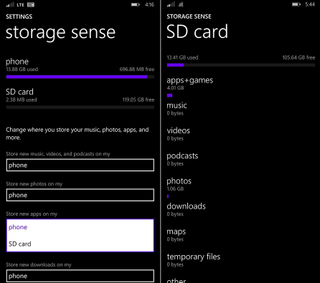
Do apps and games run well on the card?
Yes! It’s kind of weird, but at least on the Lumia 1520, I cannot tell the difference between the two. That’s not to say there aren’t differences though. Games, like Jetpack Joyride take about an extra 1-2 seconds to load, when compared to a game stored in main memory (Lumia Icon versus Lumia 1520, for reference). It’s one of those things you won’t notice until you directly compare, so it’s not a big deal. Once the game is loaded though, I have not noticed any stuttering issues or oddities. That’s not to say you may not experience such hiccups, but for the most part, it works and works well.
Music files and images are great, with no noticeable decline in performance. Navigon GPS though did throw an error at me, which was unfortunate (luckily I can just move it back).
Is there a video recording stutter?
Nope. This was an issue with my 64 GB SanDisk version and those on certain Lumia’s know what I’m referring to. The problem happens when you record video; the card cannot keep up due to a buffer/speed tradeoff. As a result, videos on playback can have an occasional stutter. I shot a few videos* with the 128 GB SanDisk and had no such issues, so not only do I now get more memory, but also it’s better than before.
*Video was tested at 1080P at 30 FPS with directional stereo

Conclusion
I’m pretty excited over the 128 GB card. Sure, it’s pricey, but when you consider how much music, images, videos and now even apps and games I can put on it, it’s a great option for you hardcore users. I highly doubt I’ll fill it up, but it’s good to know that it’s there, and it works well on Windows Phone.
Besides the price barrier, I can’t see any downsides to this option if it’s an option for you. With Windows Phone 8.1, you can have a lot of available memory with the ability to move apps and games to the card, opening a lot of opportunity, especially for those with lower-end devices like the Lumia 520 or 720.
Do you have questions about this card? Ask away, and I’ll try to answer, or if you have this card already, share your experience below!

Daniel Rubino is the Editor-in-chief of Windows Central. He is also the head reviewer, podcast co-host, and analyst. He has been covering Microsoft since 2007, when this site was called WMExperts (and later Windows Phone Central). His interests include Windows, laptops, next-gen computing, and watches. He has been reviewing laptops since 2015 and is particularly fond of 2-in-1 convertibles, ARM processors, new form factors, and thin-and-light PCs. Before all this tech stuff, he worked on a Ph.D. in linguistics, watched people sleep (for medical purposes!), and ran the projectors at movie theaters because it was fun.
