HDR Camera: Giving your Windows Phone 8 photos some high dynamics
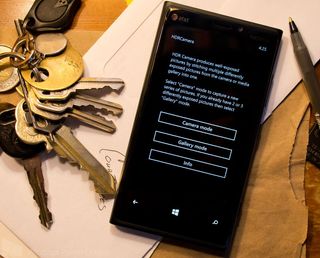
HDR Camera is another HDR photo app for your Windows Phone 8 device. Like HDR Photo Camera, HDR Camera captures three images where the exposure is bracketed and merges them into one photo. The end result should have greater dynamic range with the colors.
HDR Camera offers a little more control with the camera operation with settings tweaks and processing adjustments. HDR Camera will also let you merge three existing photos into an HDR image. It's a nice camera app but there are a handful of issues that really holds this app back.
When you first launch HDR Camera you are given three options. View the Info/About Screen, launch the camera to capture images, or open your Pictures Hub to choose images to build an HDR image with.
When you choose three images from your Pictures Hub, the first step in the process is aligning the three photos. HDR Camera will attempt to align the images but you can fine tune the adjustment as well. Button controls at the bottom of the screen allow you to toggle through the three images and you simply tap and drag the images into position.
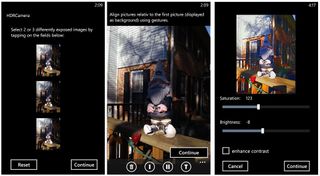
Once you get the alignment down pat, the next step is adjusting the saturation and brightness of the image. Once that is finished, your HDR image is created. If you like the results you can save the image to your Pictures Hub or delete it.
If you choose to capture a new photo to convert to HDR, just tap the Camera Mode button to launch your camera app. There are a handful of settings with HDR Camera to let you fine tune how the camera captures the three images.
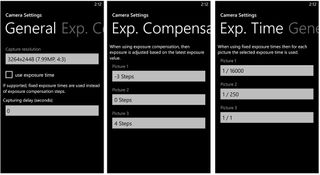
Under the General settings page you can set the resolution of the image (.3MP to 7.99MP) and aspect ratio and any capturing delay. The Exposure Compensation page allows you to set the exposure bracketing for each of the three photos. The bracketing can range up or down twelve stops. As an alternative, the Exposure Time sets the shutter speed for each of the three images. You can't use both but if you prefer to bracket using exposure times than compensation settings, just check the "Use Exposure Time" box on the General Settings page.
Get the Windows Central Newsletter
All the latest news, reviews, and guides for Windows and Xbox diehards.

Once you have your settings set, the next step is to take the photo. While you can adjust the alignment of the photos, we still recommend a tripod or the very least using a solid object to steady your Windows Phone when shooting HDR. The stability allows for more consistent photos that translates into a smoother merging of the three images.
Once HDR Camera captures the three images, you'll go through the same processing steps as you would in using the Gallery Mode. You'll check the alignment, adjust the saturation/brightness and save the end result.
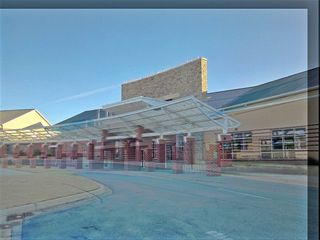
HDR Camera has potential but there were a few major problems that held this app back. First is the automatic alignment was often hit and miss. While you can fine tune the alignment, doing so on such a small screen can be challenging. Even then, for some reason proper alignment wouldn't carry through to the end.
You could have everything lined up just right, adjust the saturation/brightness and the end result would be out of alignment. It shouldn't have been such issue when shooting from a tripod but every test image I shot was somewhat of a gamble whether or not it would come out right. Unfortunately, more times than not, the image wasn't worth saving.

Next, for unknown reasons the image in the viewfinder would be compressed at times. The pictures didn't end up compressed but it made framing the photo a little challenging. It was as if the app was struggling to initialize the camera.
The last problem dealt with stability. I could take and process an HDR image with no issues but when I would go to take a second photo, the app crashed religiously. If the instability was infrequent, you might could stomach it but HDR Camera crashed every time when I would go to take that second HDR image on both the Nokia Lumia 920 and HTC 8X.
HDR Camera has potential but the alignment issues, instability and camera view compression really hurts this app. One last issue that may hurt HDR Camera is that there is no trial version available. We agree, that it would benefit developers to offer a trial version to let Windows Phone users try things out before buying.
If the issues experienced could get ironed out, HDR Camera would be worth a try. As is, I'm not sure I'd take the chance. HDR Camera is running $1.99 and you can find it here at the Windows Phone Store.
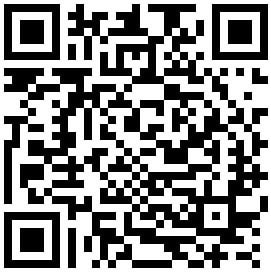
George is the Reviews Editor at Windows Central, concentrating on Windows 10 PC and Mobile apps. He's been a supporter of the platform since the days of Windows CE and uses his current Windows 10 Mobile phone daily to keep up with life and enjoy a game during down time.

