Hear It First puts multi-lingual voice on Windows 10 PC and Mobile as an AdDuplex HERO
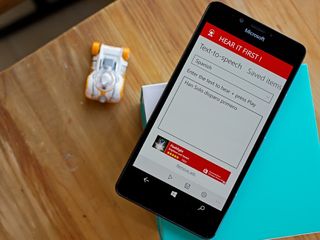
Hear It First is an app designed to help you with the pronunciations of foreign languages. Available for both Windows 10 PC and Mobile devices, the app can come in handy while you are learning a new language or any other situation where you need to hear how a word or phrase sounds like. The app also scores as today's AdDuplex HERO App.
The HERO Apps program is a promotional campaign for Windows Phone and Windows developers on the AdDuplex Network and partners AdDuplex with myAppFree, AppDeals, PluralSight and Windows Central to deliver a host of benefits to the top apps and games each month. Our role in the HERO App campaign is to offer a little exposure to these titles by sharing them with you, our readers, and today we shine the spotlight on the multi-lingual app Hear It First.
Keep in mind that Hear It First is not a language translator; you won't be typing in phrases in one language and getting them spoken in another. But you will get to put your translated words into voice so you can hear the proper pronunciation.
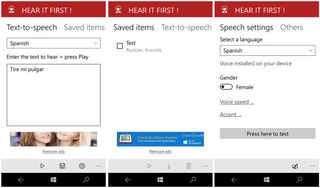
The interface with Hear It First is simple: you have a language preference field and a free-form text field. Choose your language, type (or copy/paste) in the word or phrase you need to hear, and tap the play button in the bottom menu bar. You will also have the option to save the text and access the app's settings from the menu bar.
Settings include your language choice, gender choice and voice speed/accent options. There is also a dark/light theme option.
Hear It First will tap into your Windows speech library to generate the audio and if you do not have any additional languages installed on your Windows PC or Phone, you'll need to install them before the app will work.
The process is slightly different for Windows 10 and Mobile devices. Here is how you install additional speech languages on a Windows 10 PC or tablet.
Get the Windows Central Newsletter
All the latest news, reviews, and guides for Windows and Xbox diehards.
- Go to Windows 10 Settings
- Select Time & language
- Go to Region & language
- Click on whichever language your PC is set to and then on Add a language if the one you want isn't there
- Then select Options
- Under Speech click Download
- Restart your device
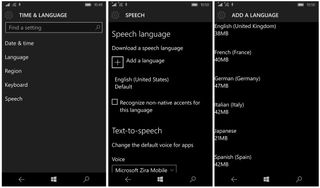
Here is how to install additional speech languages on Windows 10 Mobile.
- Go to Windows 10 Settings
- Select Time & language
- Go to Speech
- Click Add a language and download the voice you need
- Restart your device
You can add however many languages you desire, just keep in mind these speech files will take up memory space on your Windows 10 PC or Mobile device. Once you have the additional languages installed, you are ready to go to town.
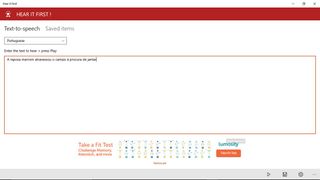
Hear It First is an ad-supported, free app available from both the Windows 10 PC and Mobile Stores. You can remove the ad-support and enable a save as .MP3 option with a $1.99 in-app purchase. The app is available for Windows PC and Windows Phone 8.1 as well.
Download Hear It First for Windows 10 PC and Mobile
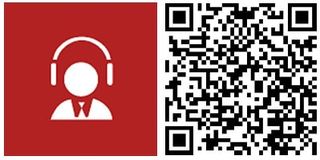
AdDuplex HERO Promotion
AdDuplex is a fantastic resource for the cross-promotion of Windows Phone and Windows apps. AdDuplex has launched a new program designed to help developers promote their apps even further with free access to various tools and resources from AdDuplex.
The HERO Apps promotion partners AdDuplex with Windows Central, myAppFree, AppDeals and PluralSight to provide additional benefits to the top apps every month that include:
- Vouchers to advertise on AdDuplex
- One month subscription to Pluralsight Plus
- A featured campaign with myAppFree
- A featured campaign with AppDeals
- A review here on Windows Central
If you are a Windows or Windows Phone developer, you can sign up for the HERO Apps program here at AdDuplex's website. To participate in the program, you will need to apply within thirty days after your app or game has launched on the AdDuplex network.
Windows Central is already partnered with the myAppFree campaign and is proud to be partnering up with AdDuplex with the HERO Apps program. It is another excellent opportunity to help promote both the Windows Phone and Windows platform.
Keep in mind that the HERO Apps are different than what you find with the myAppFree deals. The HERO Apps are free, ad-supported titles that often have the option to remove the ad-support via in-app purchases. The myAppFree deal delivers a paid app or game at a discounted price or for free.
George is the Reviews Editor at Windows Central, concentrating on Windows 10 PC and Mobile apps. He's been a supporter of the platform since the days of Windows CE and uses his current Windows 10 Mobile phone daily to keep up with life and enjoy a game during down time.

