These are my 5 favorite features in the Windows 10 Anniversary Update
The Anniversary Update for Windows 10 is here and these are the five new features I'm most excited about!
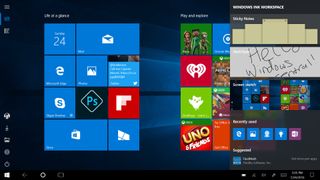
It's indeed an exciting time for Windows fans, as Microsoft has done a phenomenal job improving the overall experience across devices with the Windows 10 Anniversary Update, just to make you more productive and secure when going online.
As a member of the Windows Insider Program, I've been running the Windows 10 Anniversary Update since Microsoft made available the first preview months before the public release. So with plenty of time getting to know the new features over the course of more than 20 preview builds, these are my personal top 5 favorite features in the Anniversary Update of Windows 10.
1. Windows Ink
The first feature that gets me "pumped" is Windows Ink. It's perhaps the biggest feature you'll find after installing the update. Although the operating system has been offering pen support for many years, Windows Ink improves everything.
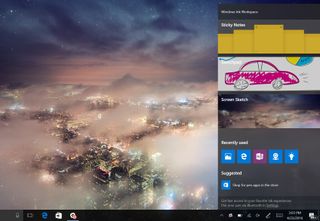
The new experience brings the Windows Ink Workspace, which is the central hub to access the new apps, including Sticky Notes, Sketchpad, and Screen Sketch. And there is also a new page in the Settings app to customize the experience and the active pen, which makes everything a little simpler.
In addition, Microsoft is promising to make it easier for developers to build apps with Windows Ink support.
I have a lot of hope for this new experience, which is one of the reasons it's on my list.
2. Microsoft Edge extensions
While modern web browsers, such as Chrome and Firefox, have included support for extensions for a long time, now they are also available on Microsoft Edge.
Get the Windows Central Newsletter
All the latest news, reviews, and guides for Windows and Xbox diehards.
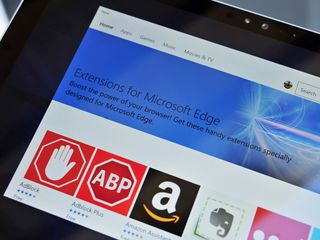
These are simple programs designed to extend the functionality of the browser to help you get things done faster. For example, you can get a password manager that works across platforms like LastPass, so you don't have to remember complicated passwords.
If you want to speed up your web browsing experience, you can download the AdBlock extension to block ads, which most of the time are the problem trying to load web pages faster.
Or when you need help buying something online, you can install the Amazon Assistant to make it easier to compare prices and get the best deal.
Initially, there are only a few extensions that you can download from the Windows Store, but there are a lot more on the way.
3. Windows Defender Periodic Scanning
Windows Defender is Microsoft's free antivirus solution for Windows 10. Although it's a good antivirus, many users prefer to install third-party solutions.
But even with premium security software running, sometimes malware or other malicious code can get onto your system. For this reason, Microsoft is stepping up with a new feature called Limited Periodic Scanning.
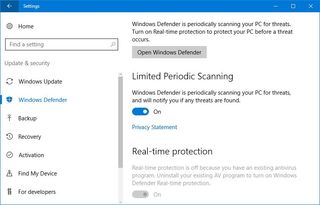
Limited Periodic Scanning is only available on devices running a third-party antivirus, and it allows Windows 10 to use Windows Defender to perform a scan periodically on your computer to detect and remove any threats that your antivirus may have missed.
The best part is this new feature won't impact your system performance, battery life, or cause a conflict with the other antivirus.
4. Sync notifications between phone and PC
One of the goals Microsoft has set up for Windows 10 is to build one operating system that works across devices. On the Windows 10 Anniversary Update, we start to see this idea coming together.
Along with all the new improvements, the new version of Windows 10 brings devices closer together with a new notification syncing mechanism. Starting with the Anniversary Update, your phone notifications will sync with your PC.

If you have an Android phone using the Cortana app, or a Windows 10 Mobile device, you can now sync your phone notifications with your PC. The new functionality even lets you reply to SMS text messages from your PC, and Universal Dismiss lets you dismiss a notification on your PC and have the same notification dismiss on all your other devices.
5. Redesigned Start menu
My final pick is the updated Start menu. I really like the tweaks Microsoft is incorporating into the new version.

The new Start menu redesigns the experience to align with the design language Microsoft is using throughout the operating system.
The menu now combines the "Most used" and "All apps" lists into one column, which means fewer steps to get to your apps. Power menu, Settings, and other buttons are now easily accessible through the new left rail with a hamburger button -- very similar to what you see in Windows Store apps.
Similar changes can also be found on the Start screen, but the full-screen experience of the menu comes with a few neat additions, such as the new buttons to switch between "Pinned Tiles" and "All apps", and a new unified list that is front and center to make easier for users to get to their apps.
I personally like these new changes because I can get you my apps faster, and they also eliminate some of the learning curves for new users (remember that once you know how to navigate the Start menu, you'll also know how to navigate apps and vice versa).
Wrapping things up
While there is always room for improvements, overall the Windows 10 Anniversary Update goes far beyond my expectations on the number of new features, improvements, and changes. It's a fantastic update, and you should install it as soon as it arrives in your device.
Do you have a favorite feature on the Windows 10 Anniversary Update? Tell us in the comments below.
More Windows 10 resources
For more help articles, coverage, and answers on Windows 10, you can visit the following resources:
- Windows 10 on Windows Central – All you need to know
- Windows 10 Anniversary Update
- Windows 10 help, tips, and tricks
- Windows 10 forums on Windows Central
Mauro Huculak is technical writer for WindowsCentral.com. His primary focus is to write comprehensive how-tos to help users get the most out of Windows 10 and its many related technologies. He has an IT background with professional certifications from Microsoft, Cisco, and CompTIA, and he's a recognized member of the Microsoft MVP community.

