How to add recurring tasks in Todoist for Windows 10
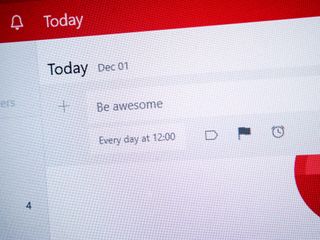
Recently we featured a first look at the Todoist Preview for Windows 10, a new universal app set to launch in the not too distant future from the popular cross-platform service. The app itself was born from the company's acquisition of Taskcrunch for Windows Phone, and it's developer, and we're now beginning to reap the benefits.
There's a whole ton of things that Todoist can do for you in managing your day. Here's one quick tip on how to add a recurring task.
- In any project or your inbox hit the big "+" button in the top right hand corner or the "add task" button to open the new task window.
- Give it a name before going any further.
- In the box that will either say "today" or "no due date" depending on where about's you are adding the task is where you work the magic.
- Simply write "every xxx at yyy" to set the recurring time.
For example to set a recurring task for a Friday at noon simply write "every Friday at 12:00" in the due date box. This will then create the recurring task. It's pretty broad, too, with every day, every second Thursday and such all adding the necessary dates. The beauty is that you just need to type out the instruction instead of going into a calendar, or any menus and having to set anything else up. One command and it'll be there until you remove it.
Of course, this technique will work inside any of Todoists apps, we're just using the new Windows 10 app as an example to show off a feature.
If you've yet to take a look, grab Todoist Preview from the Store at the link below.
Download Todoist Premium for Windows 10
Get the Windows Central Newsletter
All the latest news, reviews, and guides for Windows and Xbox diehards.

Richard Devine is a Managing Editor at Windows Central with over a decade of experience. A former Project Manager and long-term tech addict, he joined Mobile Nations in 2011 and has been found on Android Central and iMore as well as Windows Central. Currently, you'll find him steering the site's coverage of all manner of PC hardware and reviews. Find him on Mastodon at mstdn.social/@richdevine
