How to change the background on your lock screen on Windows 10
Add your own personal flair to your login screen.

Personalizing the way Windows 10 looks is part of the fun of getting a new PC. Modifying the settings, downloading your favorite apps, and changing the wallpaper can make you computer truly feel like yours. On Windows 10 you may have noticed that when you log in the background will change pictures every now and then. Well, we already showed you how to remove the picture now we will show you how you can change the way that screen looks in a few different ways, and we'll show you how.
- How to change your lock screen background to a picture
- How to change your lock screen background to a slideshow
How to change your lock screen background to a picture
- Click on the Start menu. It's the Windows logo in the bottom left of your screen.
- Click on Settings.

- Click on Personalization.
- Click on Lock screen.
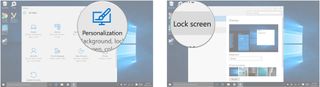
- Click on the drop down menu underneath the word "background".
- Click on Picture.
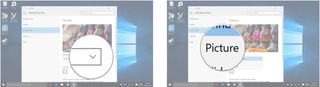
- Click Browse.
- Locate the picture you want to use in the appropriate folder on your computer.
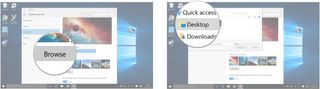
- Click on the picture you want to use.
- Click on the Choose picture button.
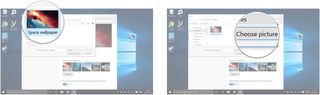
How to change your lock screen background to a slideshow
If you have a whole folder of photos you want to see whenever you log into your Windows 10 PC and can't decide which one to use as a background, you can choose a slideshow. This will rotate through all the picture in the folder you have selected, so you never have to get bored of your lock screen!
- Click on the Start menu. It's the Windows logo in the bottom left of your screen.
- Click on Settings.

- Click on Personalization.
- Click on Lock screen.
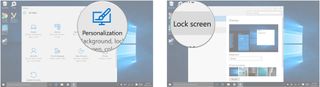
- Click on the drop down menu underneath the word "background".
- Click on Slideshow.
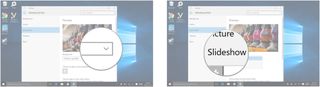
- Click Add a folder.
- Click on the folder you want to use.
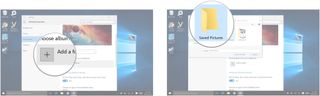
- Click on Choose this folder.
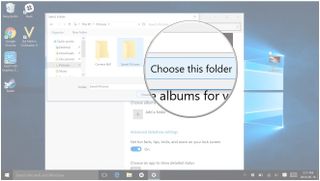
Do you have any favorite wallpapers, or types of wallpapers? Share your picks in our forums!
Get the Windows Central Newsletter
All the latest news, reviews, and guides for Windows and Xbox diehards.

