How to change where EA Origin installs games on your PC
Don't let Origin fill up space on the wrong drive.
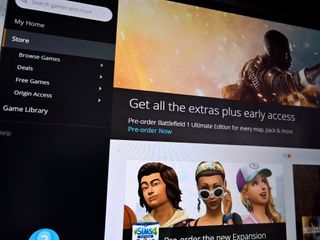
As with many other services, EA's Origin game download client will automatically install things on your PC's main drive — the one Windows is installed on. This might not be a problem if you only have a single, large capacity drive. But if you're running a combination of a small SSD and a large mass storage HDD, you'll need to point Origin to the larger drive so you don't waste precious flash storage space.
The Origin client also recently started getting an overhaul, and things aren't quite as obviously easy to find any more. Here's what you need to do.
- In the top menu bar, select Origin.
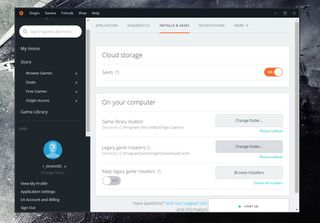
- Click on Application settings.
- Select Installs and saves from the window you now see.
- Under on your computer find game library location.
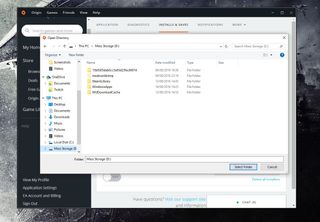
- Click change folder.
- Select or create the desired folder on your mass storage drive.
- Click select folder.
This won't affect any installs you already have on your PC but it will mean that anything that you download in the future will go to it. Simple as that!
Get the Windows Central Newsletter
All the latest news, reviews, and guides for Windows and Xbox diehards.

Richard Devine is a Managing Editor at Windows Central with over a decade of experience. A former Project Manager and long-term tech addict, he joined Mobile Nations in 2011 and has been found on Android Central and iMore as well as Windows Central. Currently, you'll find him steering the site's coverage of all manner of PC hardware and reviews. Find him on Mastodon at mstdn.social/@richdevine
