How to create Groove playlists on your Sonos system
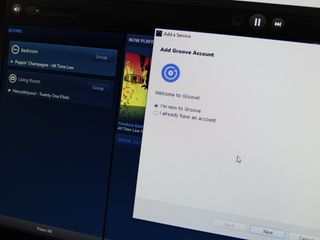
We've shown you how to get up and running with a new Sonos system with Windows 10 and how to get your Groove on and get set up with Microsoft's streaming service. So, you're enjoying your tunes now in potentially every room of the house. But did you also know you can create new Groove playlists from within the Sonos app?
Here's how. Again, as with other posts in this series we're using the offical Windows desktop application, so your mileage may vary in mobile and unofficial apps.
1. Select Groove as your chosen music source
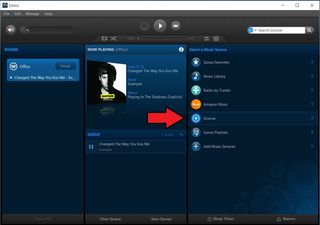
2. Select "playlists"
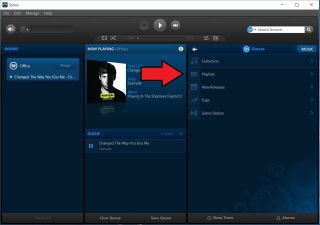
3. Hit the "new playlists button"
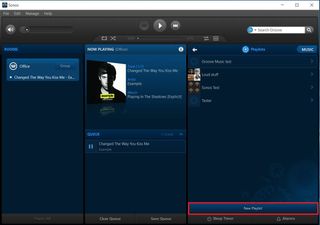
4. Give it a name and hit "OK"
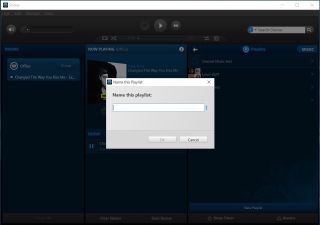
5. Put some music in it
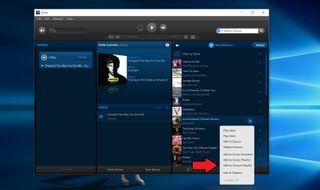
Of course, a playlist with no music is pointless. But that's no worries. In the Sonos app you can explore and find music in almost the same way as in the dedicated Groove apps. Whether it's something in your collection or something you've find through search of general browsing, a right click in the Windows app is all you need. You'll then see an option to "Add to Groove Playlist." Click it and select the playlist you want.
This also means when you go back to the Groove app on any platform or on the web, the playlists you've just created and the music you added to them will have synced across. Simple!
Get the Windows Central Newsletter
All the latest news, reviews, and guides for Windows and Xbox diehards.

Richard Devine is a Managing Editor at Windows Central with over a decade of experience. A former Project Manager and long-term tech addict, he joined Mobile Nations in 2011 and has been found on Android Central and iMore as well as Windows Central. Currently, you'll find him steering the site's coverage of all manner of PC hardware and reviews. Find him on Mastodon at mstdn.social/@richdevine
