How to disable location tracking on Windows 10 PC
How-to
published
How do I disable location tracking in Windows 10?

If you don't like the idea of your Windows 10 PC knowing your location all the time, you can quickly adjust your settings to turn it off. You can choose to disable location tracking for just your user account or for every user account on your computer, and we are here to walk you through it.
- How to disable location tracking for an account
- How to disable location tracking for the computer in Windows 10
How to disable location tracking for a user account
- Click on the Start Menu. It's the Windows icon in the bottom left of your screen.
- Click on Settings.
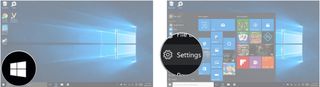
- Click on Privacy. It looks like a padlock.
- Click on Location.
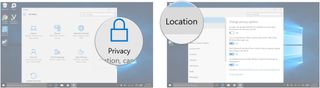
- Click the On switch under Location to turn location tracking off.
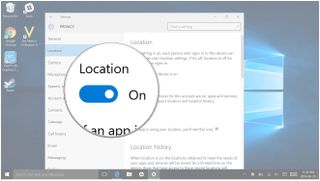
How to disable location tracking for all accounts on your Windows 10 PC
- Click on the Start Menu. It's the Windows icon in the bottom left of your screen.
- Click on Settings.
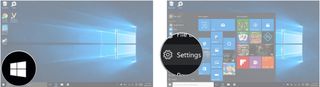
- Click on Privacy. It looks like a padlock.
- Click on Location.
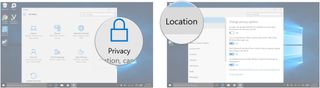
- Click on the Change button.
- Click the On switch to turn location tracking off.
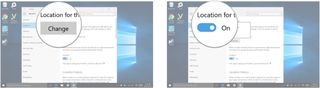
Get the Windows Central Newsletter
All the latest news, reviews, and guides for Windows and Xbox diehards.
MOST READ

