How to fix Xbox sign-in failure after installing Windows 10 build 14942
If you're having problems signing into games that use Xbox Live after installing Windows 10 build 14942, then use this workaround to fix the issue.
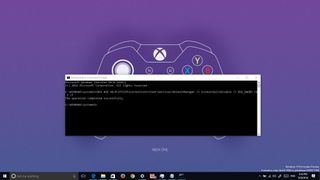
Microsoft is now rolling out Windows 10 build 14942 for PCs enrolled in the Fast ring of the Windows Insider program. The new release part of the Redstone 2 update brings some new features, changes, and improvements.
One of these new improvements include changes to how the operating system handles service hosts. While in the past grouping services into service hosts was used to save memory, now with computers featuring more than enough RAM, the memory-saving advantage has dramatically decreased.
On Windows 10 build 14942 and later, most service hosts are no longer grouped. Instead, they are split into separate processes on devices featuring 3.5GB+ of RAM. Unfortunately, as a result of the change, users may encounter issues trying to sign into games that use Xbox Live.
However, Microsoft is aware of the issue and is offering a workaround until there is a permanent fix.
In this Windows 10 guide, we'll walk you through the steps to successfully sign-in to games that use Xbox Live if you're running Windows 10 Redstone 2 (build 14942).
How to fix Xbox sign-in failure on Windows 10 build 14942
- Use the Windows key + X keyboard shortcut to open the Power User menu and select Command Prompt (admin).
- Type the following command and press Enter:
REG ADD HKLM\SYSTEM\CurrentControlSet\Services\XblAuthManager /v SvcHostSplitDisable /t REG_DWORD /d 1 /f
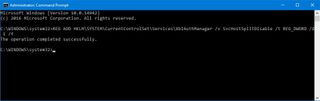
- Reboot your computer to complete the task.
When you restart your system, the XblAuthManager will now share a service host process with Windows Update and Background Intelligent Transfer Service, which will allow you to sign back into Xbox Live.
You can learn more about the service hosts changes and everything included on Windows 10 build 14942 in our dive deep article.
Get the Windows Central Newsletter
All the latest news, reviews, and guides for Windows and Xbox diehards.
Did the Microsoft workaround resolve the Xbox sign in problem on your computer? Tell us in the comments below.
More Windows 10 resources
For more help articles, coverage, and answers on Windows 10, you can visit the following resources:
- Windows 10 on Windows Central – All you need to know
- Windows 10 help, tips, and tricks
- Windows 10 forums on Windows Central
Mauro Huculak is technical writer for WindowsCentral.com. His primary focus is to write comprehensive how-tos to help users get the most out of Windows 10 and its many related technologies. He has an IT background with professional certifications from Microsoft, Cisco, and CompTIA, and he's a recognized member of the Microsoft MVP community.

