This is how to easily generate a QR code in Microsoft Edge
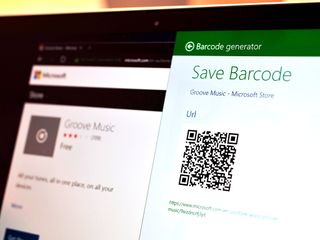
Earlier, I wrote an article detailing how to generate a QR code for the Windows Store using a Chrome extension automatically. The controversy in that is, of course, not everyone likes to use Google Chrome and instead prefer Microsoft Edge. Fair enough!
Luckily, one our readers tipped us off about a Windows Store app that solves this problem. The app is fittingly called Barcode generator, and is a free download.
Turns out, Barcode generator is one heck of a cool app with many more uses than the one I am going to show you here. However, for the sake of parity, here is how to generate a QR code for an app in the Windows Store using Microsoft Edge!
How to use Barcode generator
1. Get the app
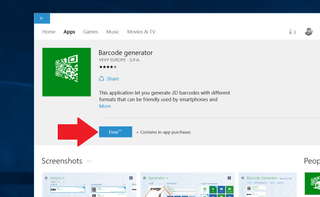
Download the free app Barcode generator from the Store. There are optional in-app purchases totalling $2.49, although I have not come across them yet.
Barcode generator for Windows 8.1 and 10
2. Use the Windows Share picker
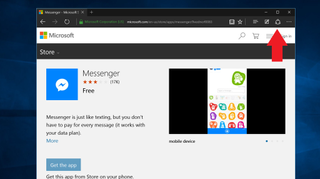
You may need to open Barcode generator first, but anytime you see something that can be shared, the app should populate the Universal Share picker.
In this case, we are at using Microsoft Edge and are browsing http://www.microsoft.com/store/apps.
Get the Windows Central Newsletter
All the latest news, reviews, and guides for Windows and Xbox diehards.
3. Share to the app
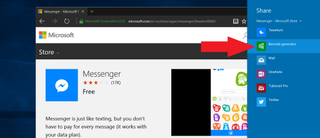
Using the share picker, share to Barcode generator
4. Generated!
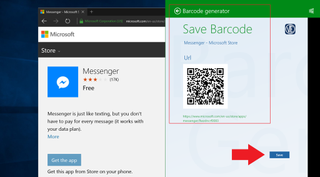
Barcode generator then auto-generates a QR code and displays it for easy scanning. Additionally, you can also save the QR code to the app for future reference.
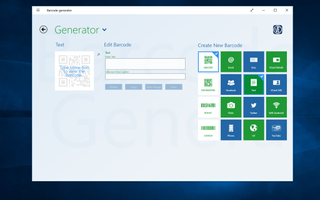
Overall, Barcode generator is a swell solution to the temporary no-extension issue for Microsoft Edge. Indeed, not only is this app free but in browsing around you can find it can do much more. It tying into the Share Picker is easily one of my favorite tricks yet! Even I just learned something new.
Download it from the link above and let us know in comments what you think!
For more basic info on Windows 10, including some tips and our vast array of how-to articles, make sure you head to our main Windows 10 help page or jump into our forums!
- Windows 10 on Windows Central – All you need to know
- Windows 10 help, tips, and tricks
- Windows 10: Help and discussion forum at Windows Central
Thanks, Martin A., for the tip!

Daniel Rubino is the Editor-in-chief of Windows Central. He is also the head reviewer, podcast co-host, and analyst. He has been covering Microsoft since 2007, when this site was called WMExperts (and later Windows Phone Central). His interests include Windows, laptops, next-gen computing, and watches. He has been reviewing laptops since 2015 and is particularly fond of 2-in-1 convertibles, ARM processors, new form factors, and thin-and-light PCs. Before all this tech stuff, he worked on a Ph.D. in linguistics, watched people sleep (for medical purposes!), and ran the projectors at movie theaters because it was fun.
