How to import your entire iTunes library to the Groove music app on Windows 10

Microsoft made it really easy to import all your iTunes playlists to the Groove music app on Windows 10, but what about the rest of your library? While there's no 'one-click' solution, it's still very straight forward to get all of your iTunes music into Groove.
You just have to know where to look.
It only takes a few steps. Here's what you need to do.
1) Open up the Groove music app on your Windows 10 machine. Click on the cog icon to open "Settings."
2) Under "Music on this PC" click on the option for "Choose where we look for music."
3) You'll see all the currently watched locations in the box that pops up. You need to click on the "+" button.
4) Navigate to This PC > Music > iTunes > iTunes Media > and highlight the "Music" folder.
Get the Windows Central Newsletter
All the latest news, reviews, and guides for Windows and Xbox diehards.
5) With that folder highlighted click the "Add this folder to music" button.
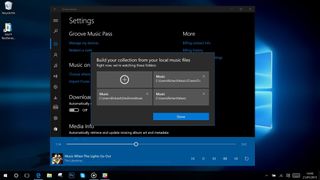
With that all your offline iTunes music will now appear in your library in Groove. If you don't see it at first make sure you haven't filtered out to only see music from your Groove Pass subscription. To check this, under Albums look for the "Filter" label and ensure it says "All." If not, click on it and select this option. You'll now see everything available to you in Groove, both streaming and local music.
This option also allows you to keep using the iTunes Store to buy music on your PC if you wish and not have to worry about importing it to play in Groove. As more music is added to your iTunes music folder, Groove will keep importing it.
For more Windows 10 tips be sure to visit our dedicated help page

Richard Devine is a Managing Editor at Windows Central with over a decade of experience. A former Project Manager and long-term tech addict, he joined Mobile Nations in 2011 and has been found on Android Central and iMore as well as Windows Central. Currently, you'll find him steering the site's coverage of all manner of PC hardware and reviews. Find him on Mastodon at mstdn.social/@richdevine
