How to listen to your favorite podcasts on Sonos

While you can't just add your favorite podcasts subscriptions to your Sonos system, there are still ways to listen to them as well as search for new shows. You just need to use the compatible services.
There are three we're looking at here: TuneIn Radio, Soundcloud and Stitcher. The basic process of finding and playing shows is consistent across all three, but you may need an account, for example, Stitcher requires one.
Here we walk you through what you need to know using the Sonos desktop app on Windows 10.
1. Choose your service
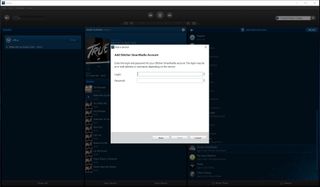
Availability of podcasts will vary from service to service. The first thing you need to do is to choose one, or maybe even all of the available services and set them up on your system. It's really easy to do and we've got a guide (albeit talking about Microsoft Groove) that shows you how to add new things to your system.
If you already use Stitcher, for example, you should already see any podcasts attached to your account appear in your Sonos Controller app.
2. Finding new shows

It sounds silly but it really is as easy as just searching for them. The search box in the app allows you to conduct a content search across any of the services you've added to your system. Hit the dropdown icon in the search box to select the relevant service then search for the show or topic you want to find podcasts for.
You can also browse, too. Using TuneIn as an example. Browse the "Talk" section and that's where you'll find a whole bunch of podcasts. Select the topic area you're interested in and it'll show you all the related shows it has in its catalog.
Get the Windows Central Newsletter
All the latest news, reviews, and guides for Windows and Xbox diehards.
3. Add favorites to Sonos
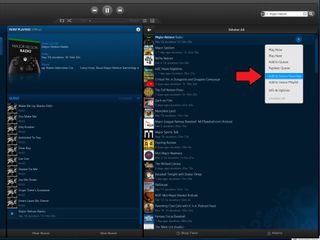
Using Sonos Controller is a little different to just firing up your favorite podcast app and starting listening. There's usually a few more steps involved. One way to speed things up is to use the Sonos favorites feature.
When you find a show you really like and want quick access to, right click on it and hit "add to Sonos favorites." Now, you'll be able to find it, along with anything else you added much faster and without having to go through so many menus.
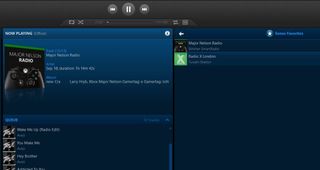
That's about all there is to it. Now you can fill your entire home with some of your favorite podcasts just the same as you can with your favorite tunes.

Richard Devine is a Managing Editor at Windows Central with over a decade of experience. A former Project Manager and long-term tech addict, he joined Mobile Nations in 2011 and has been found on Android Central and iMore as well as Windows Central. Currently, you'll find him steering the site's coverage of all manner of PC hardware and reviews. Find him on Mastodon at mstdn.social/@richdevine
