
Just got the Microsoft Band 2 and need help pairing it with your phone? We'll show the process of how to pair it with Windows 10 Mobile. As a reminder, while we are Windows Phone and Windows 10 Mobile fans here, the Microsoft Band 2 also works with Android and iOS. Ready to go? Follow the steps to pair the new Band 2 with Windows 10 Mobile.
1. Download the Microsoft Health app on your phone from the Windows Store.
2. On your Band 2, press the power button and choose your language.
3. When it asks for your phone's operating system, swipe left and select Windows Phone.

4. Swipe left and tap Pair now.
5. Open the Microsoft Health app on your phone and create/sign in with your Microsoft account if it doesn't automatically sign you in.
6. If the app doesn't automatically try to add your Band, go to the hamburger menu on the top left corner and tap Add a Band.
Get the Windows Central Newsletter
All the latest news, reviews, and guides for Windows and Xbox diehards.
7. Choose the Microsoft Band 2 in the selection screen.
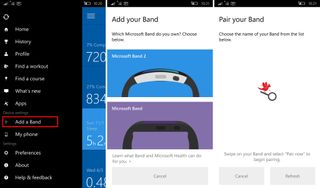
8. Tap the name of your Band, which is likely some variation of "MSFT Band."

9. Hit OK on your phone and Accept on the Microsoft Band 2 to pair the devices.

10. The Microsoft Health app will check if there are any updates available for the Band 2 and then you can tap the Finish button.
11. On your Band, press the action button to finish the process.

That's it! Now you're all paired up. You can start using it right away, but we recommend personalizing your Microsoft Band 2 next. We'll talk more about that in an upcoming post.
Did you have any issues pairing the Microsoft Band 2 with Windows 10 Mobile? Let us know in the comments below!

