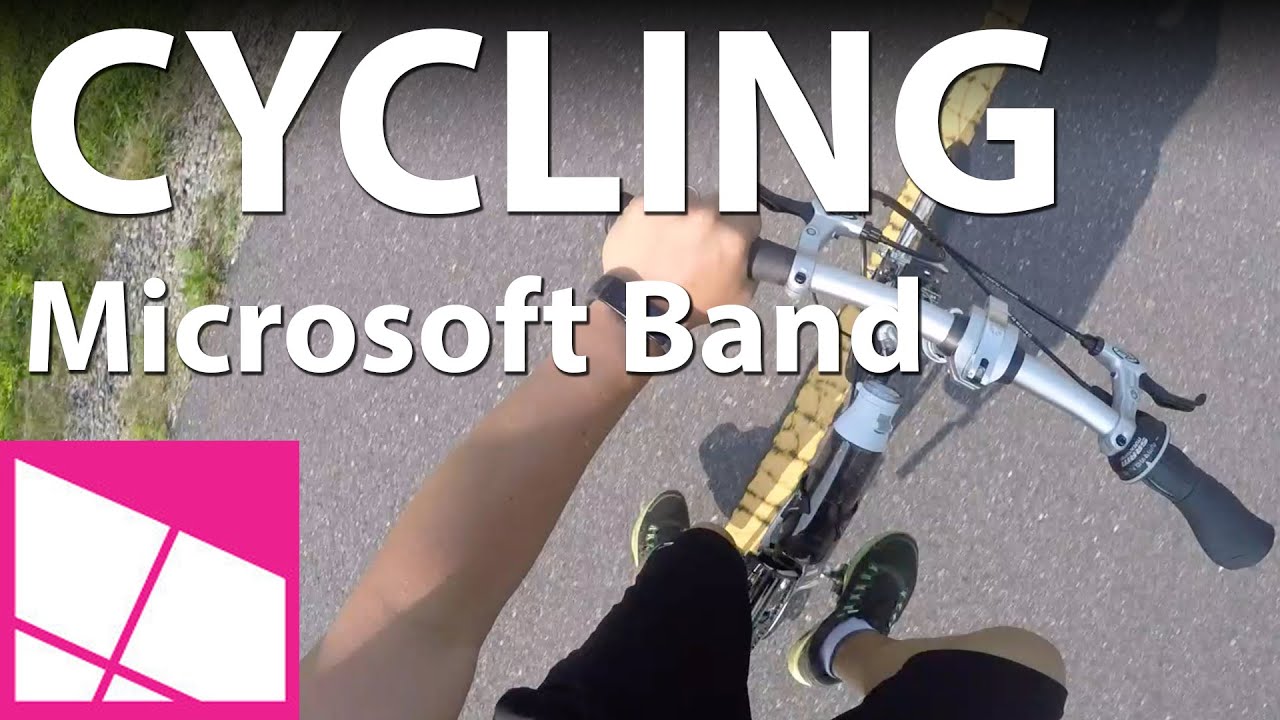Riding a bike is a fun way to burn calories. I just bought a folding bicycle and have been using the Microsoft Band to track some stats like distance, speed, heart rate, and more. Curious to see what it's like to use the Microsoft Band while cycling? Watch our how-to video!
Track your ride
- On your Microsoft Band, press the power button.
- Swipe left, and tap the Bike Tile.
- Tap to turn Off GPS for using a stationary bike. Leave it On if biking over a distance.
- Press the action button to begin.
During your ride, you can see three things on the Microsoft Band. For example, you can see Calories, Heart Rate, and Duration. You can cycle through them by double pressing the action button. You can change what you want to see by using the Microsoft Health app on your phone. Don't need to see Calories during your ride? Replace it with Distance.
When you're done, press the action button on the Microsoft Band and tap End. You can see your stats on the Band like max speed, average speed, peak heart rate and average heart rate. You can see all this information plus more in the Microsoft Health app on your phone. The app displays additional data like a map of your ride, elevation, pace, and recovery time.
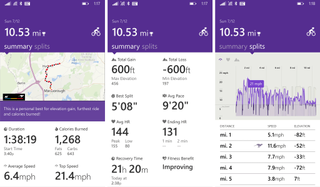
I really like using the Microsoft Band on my bike rides, but I wish I didn't have to double press the action button when cycling through the stats during the ride. A wrist flick would work better so that I don't have to take both of my hands off the handlebar.
Have you been using the Microsoft Band on your bike rides? How's your experience? Let us know in the comments!
Download Microsoft Health for Windows Phone (Free)
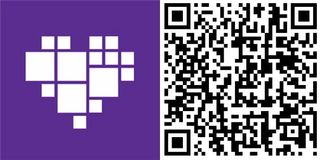
Get the Windows Central Newsletter
All the latest news, reviews, and guides for Windows and Xbox diehards.