How to use Cortana with Microsoft Edge on Windows 10
Cortana comes built into Microsoft Edge, and in this guide, we'll show you everything you can do to get the most out of the assistant when you surf the web.
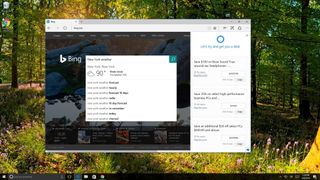
Cortana is one of the biggest features on Windows 10. The digital assistant can quickly help you to create reminders, find files and settings, keep you informed with latest news and things that are more important you, and an array of other things.
The digital assistant also integrates with the Microsoft Edge web browser on your Windows 10 PC. When you navigate certain websites, Cortana will pop-up in the address bar with relevant suggestions that help you get done things faster.
Here we'll explain and walk you through the things you can do with Cortana when you're surfing online using Microsoft Edge.
- How to enable or disable Cortana on Microsoft Edge
- How to use Cortana on Microsoft Edge
- How to get quick answers using Cortana on Microsoft Edge
How to enable or disable Cortana on Microsoft Edge
Cortana on Microsoft Edge is not a different version of the experience on the desktop. It's actually the same Cortana that you know and love, just extended to the web browser.
While there aren't any specific settings you need to configure to start using the assistant on the browser, you'll need to enable the experience if it's disabled manually.
To enable or disable Cortana on Microsoft Edge, do the following:
- Open Microsoft Edge.
- Click the menu button. It's the three dots button on the top-right.
- Click Settings.
- Scroll down and click View advanced settings.
- Turn on or off the toggle switch for the "Have Cortana assist me in Microsoft Edge" option.
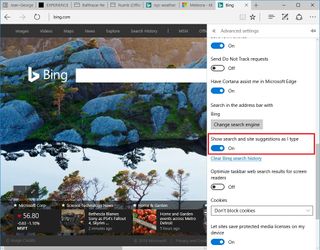
How to use Cortana on Microsoft Edge
Microsoft has integrated Cortana on Edge in a non-intrusive way. Once the feature is enabled, you won't see the assistant until it makes sense. When it makes sense, you'll notice Cortana's circular icon jumping up and down in the address bar at which point you can simply click the address bar to interact with the assistant.
Get the Windows Central Newsletter
All the latest news, reviews, and guides for Windows and Xbox diehards.
Although Cortana is always evolving and future updates may introduce a different set of functionalities, there are four main scenarios where you'll see Cortana trying to offer suggestions in the address bar, including:
- Planning to dine out: When you're planning to eat out, and you visit a restaurant website, Cortana will be able to offer information, such as hours, contact details, directions, and menu.
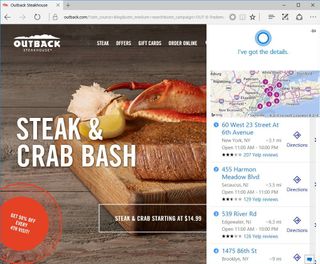
- Shopping online: On online retailers websites (e.g., Microsoft Store, Best Buy, Staples, eBay, Macy's), Cortana can assist you by offering discount coupons for certain items that can save you money.
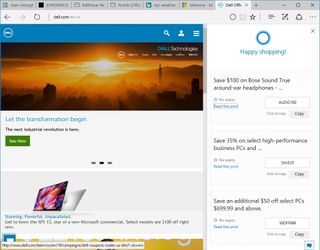
- Websites with apps: When you're a visiting a website and Cortana knows it has an app that helps you make things easier, the assistant will tell you where to download the app.
- Watching music videos: Whenever you're watching a music video, the assistant can also pull up the lyrics of the song or a link to listen or buy the song from various sources, including Groove, Amazon, and iTunes.
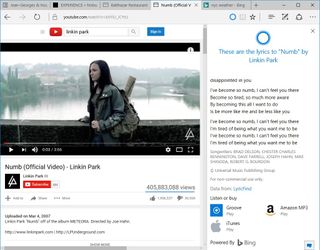
It's worth pointing out that you can't force Cortana to appear on the address bar. It's a feature designed only to appear when needed. In addition, there are a number of factors that will dictate whether Cortana can help you or not. For example, places like restaurants, online retailers, and other places not only they have to include a proper design , but they also need to make their data available.
How to get quick answers using Cortana on Microsoft Edge
Cortana can also provide assistance when you're visiting a web page, and you want to know more about a certain topic. On any web page, you can highlight a word, phrase, or even an image to get more information.
To know more about a topic or to define a word, do the following:
- Highlight the word, phrase, or image.
- Right-click the content and select Ask Cortana.
When asking Cortana about a topic, you'll see a flyout jumping from the right surfacing relevant data about. For example, if you're asking about a particular location, you'll see a map, information usually pulled from WikiPedia, weather, images, and related search results.
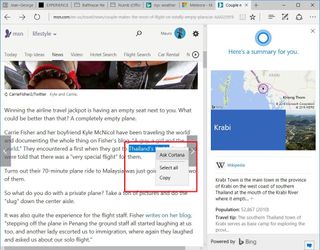
In addition, keep in mind that Cortana is powered by Microsoft's Bing search engine, which means that Cortana will also appear as you type a search term.
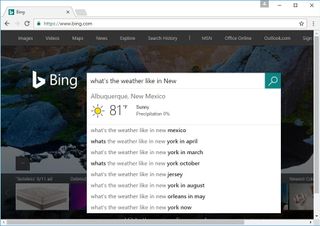
For example, similar to Google, you can go to Bing.com and type a search query, such as "when is Thanksgiving 2016" or "what's the weather like?", Cortana will provide you the answer using Bing's knowledge before you even press the search button.
These are called "instant answers", and these are the same kind of answers you would get using Cortana on the desktop or using any other web browser.
Important: Please note that Cortana is not available everywhere, which means that getting assistant using Microsoft Edge is only limited to a number of regions. Furthermore, even if Cortana is available in your location, keep in mind that some features may be limited to certain regions. For example, Cortana's ability to offer coupons is only available in the United States.
Mauro Huculak is technical writer for WindowsCentral.com. His primary focus is to write comprehensive how-tos to help users get the most out of Windows 10 and its many related technologies. He has an IT background with professional certifications from Microsoft, Cisco, and CompTIA, and he's a recognized member of the Microsoft MVP community.

