
The Windows 10 Creators Update has brought us a whole bunch of new tools, including a simulator that lets you experience mixed reality apps without having an actual headset. Unlike the Hololens emulator that runs apps in a virtual machine, mixed reality apps run just like any other app; the simulator makes them think you actually have a headset, and your movements are controlled with your normal peripherals instead of having your body tracked in real time.
Ready to check out mixed reality on your PC? Here's how to set up and use the Windows Mixed Reality (WMR) simulator in Windows 10 Creators Update.
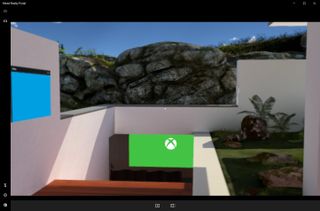
How to enable Windows Mixed Reality simulator
In order to actually be able to access the WMR simulator, you have to first tweak some settings. After enabling developer mode, WMR simulator will become available. Here's how to get everything set up.
- Right-click the Start button.
- Click Settings.
- Click Update & security.
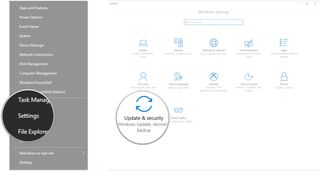
- Click For developers.
- Click Developer mode.
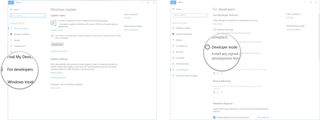
- Click Yes.
- Right-click the Start button.
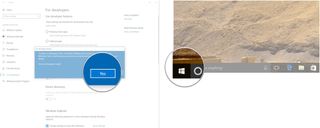
- Click Search.
- Type Mixed Reality Portal and hit Enter on your keyboard.
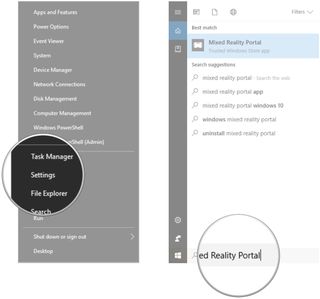
- Click Get started.
- Click I agree.
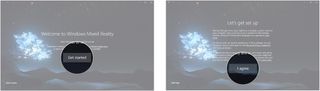
- Click Set up simulation (for developers).
- Click Set up.
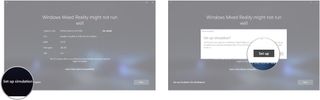
- Click the Tools button near the bottom-left corner of the window.
- Click the switch below Simulation so that it turns On.

You'll now find yourself in a 3D space that can be navigated and interacted with.
How to control Windows Mixed Reality simulator
Because you're simulating a 3D environment, navigating in the WMR simulator is much like navigating a video game.
- Click and drag your mouse or use the right joystick on your Xbox controller to look around.
- Use the W A S D keys or the left joystick on your Xbox controller to move in space.
- Hit Enter on your keyboard, right-click your mouse, or hit the A button on your Xbox controller to simulate the Action button.
- Hit Windows key on your keyboard or hit the B button on your Xbox controller to simulate the Home button.
- Hold Alt and drag your mouse to scroll. You can also hold the A button and right trigger down and use the right joystick to scroll on an Xbox controller.
How to remove Windows Mixed Reality
If you're completely finished with the WMR simulator you can uninstall it through the Settings menu. Here's how.
- Right-click the Start button.
- Click Settings.
- Click Mixed Reality.
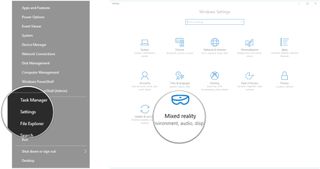
- Click Uninstall.
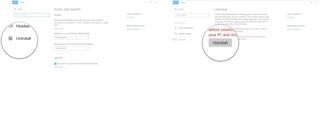
Keep in mind that you'll have to uninstall any other mixed reality apps separately.
Get the Windows Central Newsletter
All the latest news, reviews, and guides for Windows and Xbox diehards.
What's next?
While we're still waiting for consumer-grade mixed reality headsets from the likes of Acer, Dell, Lenovo, and HP, this is a nice taste of mixed reality. Be sure to check out the Holograms app in the Windows Mixed Reality simulator to get an idea of what's to come. Also, be sure to check our Senior Editor Zac Bowden's in-depth Creators Update review.

Cale Hunt brings to Windows Central more than eight years of experience writing about laptops, PCs, accessories, games, and beyond. If it runs Windows or in some way complements the hardware, there’s a good chance he knows about it, has written about it, or is already busy testing it.
