Keeping tabs on the weather with our Windows Phones
Windows Phone Central App Roundup: Weather Apps

Our Windows Phones are fantastic devices to keep us up to date on things while on the go. From email to appointments to our Twitter activity we've got apps to help us stay in tune with what's going on in our lives.
Weather apps are rather abundant over in the Windows Phone Store and a great way to stay up on what Mother Nature has in store for us. In this week's roundup, we take a look at four such Windows Phone weather apps; two of the more popular weather apps this week along with two that may have snuck under everyone's radar.

Amazing Weather HD (trial/$1.29): Amazing Weather HD is one of the more popular weather apps out there. It is not only a very informative weather app but also eye appealing and feature packed.
Amazing Weather HD has lockscreen support, multiple Live Tile support, weather radar, weather alerts, and a ton of customization options. Amazing Weather HD is available for both Windows Phone 8 and 7.x devices.
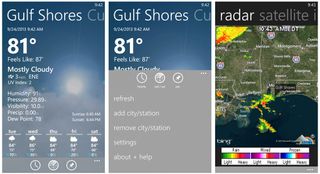
Amazing Weather HD Realistic Theme, menu options, and radar image
You're main pages for Amazing Weather HD are separated by your set locations. Each location page will display the current temperature (and "feels like" temp), current conditions, wind speed/direction, UV index, humidity, Barometric pressure, visibility, precipitation, dew point, sunrise/sunset times and a seven day forecast.
In tapping on the seven day forecast, you'll pull up a more detailed forecast for that period.
Get the Windows Central Newsletter
All the latest news, reviews, and guides for Windows and Xbox diehards.
Along the bottom of the location pages you will find control buttons to view an hourly forecast for the day (with charts), view radar and satellite images,(non-animated) and pin that location to your Start Screen. Up under the three-dot menu you will find options to refresh the weather data, add a city or weather station, remove a city or weather station, access Amazing Weather HD's settings, and view the about/help pages.
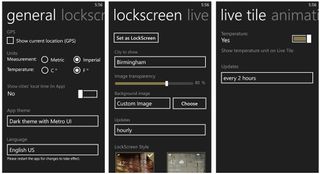
Amazing Weather HD Settings
While Amazing Weather tosses out a lot of weather data, the app also has a considerable amount of settings to allow you to customize the app more to your liking. Settings include:
- General Settings: Units of measurement, display the locations local time, theme choice (realistic, dark metro, light metro), and language choice. You can also turn on/off the GPS which will automatically generate a weather location page based on where you are.
- Lockscreen: Here is where you can set Amazing Weather HD as your lockscreen app. Options include choosing which location you want to use, the transparency level of the data, selecting a background image (custom image, Amazing Weather image, Bing daily image or rotating image from a local photo album), how frequently the lockscreen is updated and lockscreen style (there's seven of them).
- Live Tile: Here is where you choose to display the temperature and the frequency the tile updates. When you go to pin a location to your Start Screen you will have the option to choose what is displayed on the front and back of the tile. Options are divided by the size of the tile and include various metro styles and realistic (weather photos) styles. In general, the front side is used for current conditions while the back side of the tile is used for forecast information. Amazing Weather HD will support up to five locations pinned to your Start Screen.
- Animations: Enable or disable animations and background music that is launched throughout the app.
- Location: Turning on or off Amazing Weather HD's access to your Windows Phone location services.
Amazing Weather HD does have weather alerts but only with an indicator on the Live Tile and main weather pages. Unfortunately, there are no toast notifications for weather alerts.
Overall, Amazing Weather HD is a feature rich weather app for your Windows Phone that is very well received and rightfully so. Toast notifications for weather alerts and animated radar would be welcome additions but as is, Amazing Weather HD is a very appealing weather app.
There is a trial version available for Amazing Weather HD (good for 72 hours) with the full version running $1.99. You can find Amazing Weather HD here in the Windows Phone Store. It is available for both Windows Phone 8 and 7.x devices.

WeatherSense (trial/$.99): WeatherSense is a bit scaled back when compared to Amazing Weather HD but still provides a good bit of weather information. WeatherSense has lockscreen and Live Tile support as well as voice commands to launch audible weather updates. However, it lacks a weather radar feature.
As with many weather apps, WeatherSense launches to a weather page for your forecast cities. A wallpaper background will be used illustrating the current weather conditions. While the background images add to the visual appeal of WeatherSense, they can also clutter the screen and hide some of the text. The white lettering can easily get lost in some of the illustrations.
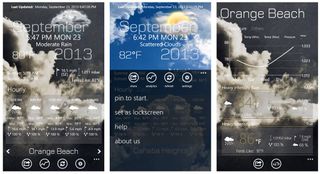
WeatherSense main weather page, navigation and analytics page
From the main page, WeatherSense will provide the date/time, current temperature, sunrise/sunset times, wind speed and direction, barometric pressure, a "feels like" temperature, an hourly forecast and a five day forecast.
You can transition between forecast cities at the bottom of the page. Four control buttons also sit at the bottom of the page that enable you to share the forecast, view forecast analytics, refresh the weather information and access WeatherSense's settings. Forecast analytics is a slightly more detailed hourly and five day forecast. It also includes a small chart showing the changes in weather activities during the forecast periods.
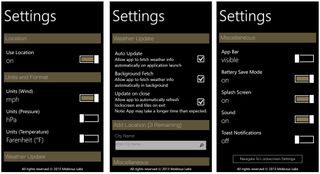
WeatherSense settings
Up under the three-dot menu are options to pin your forecast city to the Start Screen, set WeatherSense as your lockscreen app, view the help page and view the about page.
Settings with WeatherSense include:
- Turning on/off your location services. When turned on a weather page will be automatically generated based on your location.
- Units of measurement options.
- Weather update options that include automatic updates, allowing the app to run in the background, and update your weather when you close the app.
- Add or remove a forecast location (you can have up to three locations).
- Miscellaneous options that include hiding the menu bar at the bottom of the screen, turning on/off the battery saver, turning on/off the splash screen animation, turning on/off sound, and turning on/off toast notifications.
When the battery saver option turns off the background updates for the lockscreen and Live Tile.
As far as voice commands are concerned, WeatherSense supports commands to tell the current forecast, tell the daily forecast and tell the hourly forecast. Just press and hold your Windows button and say "WeatherSense tell..." and you'll hear an audible rendition of the forecast.
All totaled, WeatherSense isn't a bad app but is in need of some minor renovations.
While I liked the background images an option to go to a Metro design would help the readability of the app. Either that or make sure your font color doesn't blend in too much with the background. You also lack any options with the live tile or lockscreen support such as tile layout choices or image options on the lockscreen.
I see WeatherSense as being a basic weather app for your Windows Phone that does have potential. It just needs a little fine tuning. There is a trial version available for WeatherSense that lacks a few features (voice commands, disable background updates, etc.) with the full version running $.99. WeatherSense You can find WeatherSense here in the Windows Phone Store. It is only available for Windows Phone 8 devices.

Weather Flow (trial/$1.99): If memory serves me correctly Weather Flow has been around just a wee bit longer than Amazing Weather HD. It is available for both Windows Phone 7.x and 8 devices and is another eye appealing option for your weather forecasts.
While Weather Flow lacks any radar imagery or weather alerts, it does have Live Tile and lockscreen support.
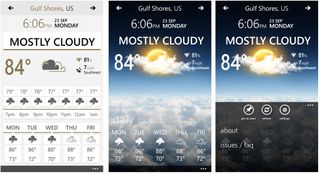
Weather Flow Metro and Realistic themes
The main weather page for your forecast cities has your current date/time, current temperature and conditions, wind speed and direction, barometric pressure, a five day forecast and an hourly forecast.
To change locations, just side swipe the screen and to change Weather Flow's theme, swipe up or down at the screen. Weather Flow has two themes, a rich theme that has an animated background image that illustrates your current conditions and a metro theme that lacks the animated background.
Navigational control buttons for Weather Flow are hidden up under the three dot menu and include options to refresh the weather data and access the settings. On forecast pages for locations other than your primary (listed first) location you will have a "Pin to Start" button as well. You also have links to view the about screen and view the help screen/report issues to the developer.
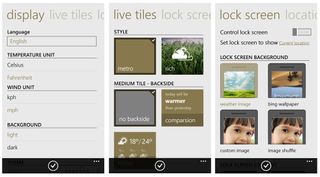
Weather Flow settings
Settings for Weather Flow are spread across four pages and includes:
- Add/Remove locations.
- Display options that include language, units of measurement choices, Metro background color (light/dark), theme choice, location services on/off, Time format, and refresh rate (manual, 1, 3, or six hours).
- Live Tile display options that include metro or rich themes and five different tile layouts.
- Lockscreen options that will let you set the weather information displayed to your current location and choose between four background image choices and three content layout choices.
Locations can be pinned to your Start Screen so you can keep tabs on multiple locations at a glance. And speaking of Live Tiles, Weather Flow has one of the more useful Live Tile displays out there with a nifty comparative display feature.
The comparative feature is only on the app's medium tile and displays what the weather will be like today, compared to yesterday. For example, if it didn't rain yesterday but you are due for rain today the tile may read "Wetter today" with a notation that an umbrella is a good idea. It puts the weather forecast in more practical terms. It is a useful feature that should be available on the large/wide tile format (hint, hint).
Weather Flow is an attractive, base line weather app. While it lacks radar images, weather alerts or a way to tap into a more detailed forecast, it makes up for those missing features by being an easy to read, user friendly weather app.
There is a trial version available for Weather Flow with the full version running $1.99. You can find Weather Flow here in the Windows Phone Store. Weather Flow is available for both Windows Phone 7.x and 8 devices.

WeatherMaster (trial/$1.99): In many respects, WeatherMaster is a simple, lightweight weather app for our Windows Phone 8 and 7.x devices. WeatherMaster provides a modest amount of weather information, has animated radar, and has a rather clean appearance. While it has Live Tile support and limited weather alerts, it lacks lockscreen support.
Much like every weather app, for each forecast city WeatherMaster will have a weather page that will display your current temperature and conditions, wind speed and directions, precipitation levels, humidity, barometric pressure, visibility, sunrise/sunset times, a "feels like" temperature, and six day extended forecast.
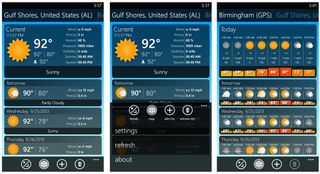
WeatherMaster Main Page, Navigation options, and Extended Forecast
At the bottom of the page you'll find four control buttons that will pull up a slightly more detailed forecast page, pull up a radar map, add a city, and delete a city. Additionally, up under the three-dot menu you will find options to access the settings, refresh the weather data, and view the about screen.
The detailed forecast page for a location will display a seven day forecast broken down hourly.
With either the detailed forecast page or the main weather page, WeatherMaster relies on weather icons to illustrate the forecast along with high/low temperature forecasts. It gives you a general idea of what to expect from Mother Nature but is a little lacking on the detail.
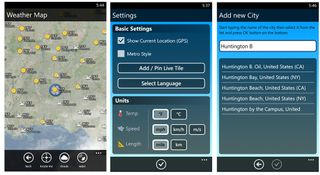
WeatherMaster Radar, Settings and Add Location Pages
The radar map has both cloud and radar layers that can be hidden. Major cities will also be displayed with the current temperature. As you zoom into the map (by touch) additional cities will appear and in tapping a spot on the map a pop-up window will appear noting the closest city and temperature. A "+" sign is in the pop-up window that will add that location to your forecast city list.
Settings are rather brief with WeatherMaster. One page covers it all and includes options to generate a weather page based on your current location, toggle between a dark and blue theme (the Metro option), Pin a location to your Start Screen, Select your language, Choose your units of measurement.
When you select to create a Live Tile, WeatherMaster will let you select which forecast city you want to pin. WeatherMaster has Live Tile support for as many forecast cities you have but only supports the medium sized tile.
WeatherMaster has a bit of appeal but does lack lockscreen support and the app could stand to have a little more detail in the forecast. WeatherMaster does have weather alerts but only in the form of an alert sign for windy days. Nothing for severe weather alerts.
WeatherMaster is available for both Windows Phone 8 and 7.x devices. There is a free week long trial version available with the full version of WeatherMaster currently running $1.99.
You can find WeatherMaster here in the Windows Phone Store.
Which is the best?

Weather App Live Tiles
While it's going to be hard to beat weather powerhouse apps such as Accuweather and the Weather Channel app, the Windows Phone Store is full of quality weather apps that delivers the core forecast information (and in some cases a little more) to your Windows Phone.
Of the four apps in our roundup, Amazing Weather HD is the more comprehensive option. It has eye appeal with both the realistic and Metro designs, it has Live Tile and Lockscreen support, and still radar imagery. Toast notifications on weather alerts and animated radar would help this choice be a little more complete.
Weather Flow may be the sentimental favorite but it's also a very capable choice to consider. It delivers a respectable amount of weather data, has a clean and attractive appearance, and Live Tile and Lockscreen support. But it lacks radar imagery and weather alerts.
WeatherSense has potential but there are issues with the design that makes the forecast data hard to read at times. WeatherSense also comes up short by lacking radar imagery, alerts, but it does have support for voice commands, Live Tiles and Lockscreen support.
WeatherMaster is the more abbreviated options in the roundup with the basic weather information presented in a clear and concise manner. The radar map is it's strength, allowing to to roam the map by touch and add forecast cities with a simple tap of the map.
Again, there are plenty of weather app options in the Windows Phone Store. Personally, I use Amazing Weather HD for my everyday app to get a snapshot of what to expect the weather to offer and Accuweather for those times I need more detailed information.
Feel free to share your weather app choices below in the comments.
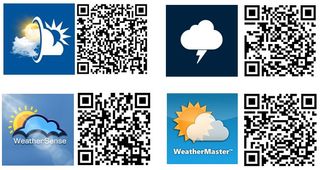
George is the Reviews Editor at Windows Central, concentrating on Windows 10 PC and Mobile apps. He's been a supporter of the platform since the days of Windows CE and uses his current Windows 10 Mobile phone daily to keep up with life and enjoy a game during down time.

