LazyLens, a fantastic photo editor for your Windows Phone

There are a lot of quality photography apps available for our Windows Phones and LazyLens rates right up there with the best of them. LazyLens is a editing app that has a healthy amount of filters and effects that can add a little zip to your images.
It may not have the horsepower of Thumba Photo Editor or Fantasia Painter but LazyLens can hold its own. The user interface is fluid and the editing tools are respectful. And the best thing about it, LazyLens is a free app for your Windows Phone making it a must have for everyone's Windows Phone photography library.
When you first launch LazyLens you'll need to find a picture to edit. The launch page for LazyLens will display thumbnails of your most recently edited or saved images to choose from, a tile that will launch the Windows Phone native camera app to capture a new photo to edit and a link to pull up the various folders in your Pictures Hub to hunt for a picture to edit.
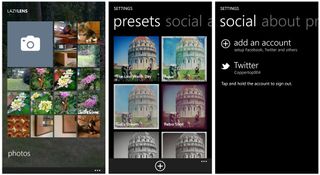
Down below the three-dot menu you can access LazyLens' settings. Settings cover preset edits, setting up your social networks for sharing purposes (Facebook, Twitter, Flickr, VK and Sina Weibo), and an About screen.
The presets are a nice touch in that they create a one-touch editing button that will apply a color filter, frame, texture, light effect and vignette style to your photos. There are a number of pre-existing presets (23 of them) that you can remove by tapping/holding to pull up the remove option. You can edit a preset by tapping on the thumbnail view, make your changes and tap the save button at the bottom of the screen. To add a preset, just tap the "+" sign, choose your effects and tap save. You can add a custom name to the preset or use LazyLens's default name.
Once you've selected an image to edit, LazyLens will take you to the preset screen where you can choose a one touch edit or select normal where no preset edits are applied. From there you'll land on the edit page where you can fine tune the preset effects or edit things from the ground up.
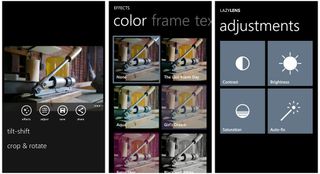
The editing page has a preview of the image center screen with four button controls lining up across the bottom of the screen. Controls will launch your effects options, launch adjustment options, save the image and share the image. Up under the three dot menu you will find options to apply tilt-shift effects and crop/rotate your image.
Get the Windows Central Newsletter
All the latest news, reviews, and guides for Windows and Xbox diehards.
Effects options cover the color filters, frames, film textures, light effects, and vignette options. All totaled there are fifty eight effect that can be applied to your photos. At the bottom of the Effects page is a button to turn on/off your image preview. Turn it on and the generic thumbnails are replaced by a thumbnail of the image you're editing. Using the preview will take a lot of the guess work out of things.
The adjustment options include an auto-fix that tries to select the best exposure tweaks for your image as well as manual adjustments for contrast, brightness and saturation. The auto-fix option is a little on the conservative side but still... it does a fair job of things.

Your cropping tool has three preset crop ratios (1:1, 2:3 and 3:2) and a rotation tool to spin your image around. Unfortunately there is not custom crop option and by default all images are automatically cropped at the 3:2 ratio. You can always go into the crop tool and adjust the how the crop is applied but LazyLens does not have an option to support un-cropped images.
The tilt-shift effect has both radial and linear options that can be adjusted in size but you can't adjust the amount of blur for the effect.

When you have all your adjustments and effects in place just tap the save button on the main editing page. LazyLens has the options to save the image at standard resolution or high resolution. Actual resolutions will be displayed and varies depending on your cropping choice. Regardless, the high resolution is a reduction in you images original resolution. An original image with a resolution of 2592x1936 pixels will be reduced to 1500x1000 pixels.
LazyLens does lack the fine-tuning adjustments many of the other editing apps have to let you tinker with how much of an effect is applied to your photo. LazyLens applies everything commendably and while not everyone wants to fine-tune these effects, it would be nice if you had the option. I also wouldn't mind seeing more cropping options (as well as the ability to choose not to crop your images) and maybe a few more adjustment options for sharpness, white balance and such.
While I can find room for improvement, as is, LazyLens will work rather nicely for those who want to add a little something something to their photos. LazyLens is a free app for your Windows Phone and it is available for both Windows Phone 8 and 7.x devices. You can find LazyLens here in the Windows Phone Store.
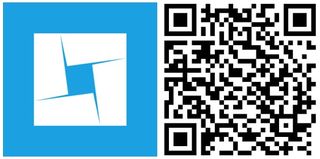
George is the Reviews Editor at Windows Central, concentrating on Windows 10 PC and Mobile apps. He's been a supporter of the platform since the days of Windows CE and uses his current Windows 10 Mobile phone daily to keep up with life and enjoy a game during down time.

