How to manually check for app updates on Windows Phone 8.1
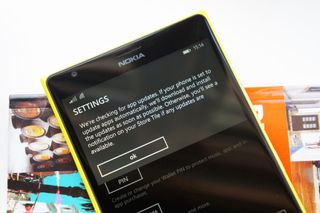
In Windows Phone 8.1, consumers are now able to check for app updates manually. There have been a number of third-party apps published to the store to achieve this in past versions of the operating system (prior to the 8.1 Preview), but now Redmond has added this functionality to the platform. It's a great trick in case you think you're missing an app update or you know a new version of your favorite app or game is due to that day.
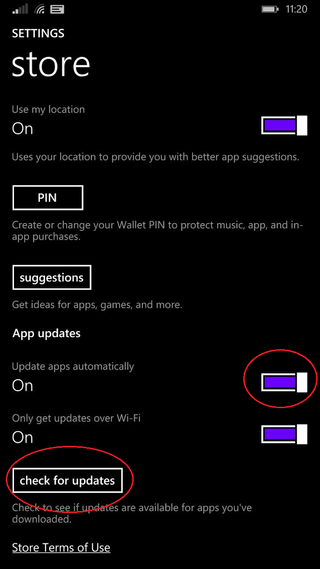
To manually check for updates to all games and apps installed on your phone, simply follow these steps:
Manually check for app udpates
- Launch the Store app from your Start screen or App list
- Open the app menu (the "...")
- Select "Settings"
- Press the "check for updates" button to begin the manual-check process
If you have configured your phone to automatically install app updates, the OS will carry this out. Otherwise, look for a counter in the Store app (or on the Live Tile), which will enumerate how many app updates there are. (Alternatively, you can access the Store settings via the general system settings area, though you are probably less likely to use this method).

While you're on this screen, you can also configure the Windows Phone to automatically install new app updates. It's useful if you have a lot of content installed and don't wish to have to keep manually updating everything, but you're left in the dark as to what has been updated.
Finally, if you want to see what was updated, just go to Downloads and swipe to the right for History. There you will see a record of all the installed and updated apps, ordered newest first!
Further Reading
- Windows Phone 8.1 Tips, Tricks and How To
- Windows Phone 8.1 Review
- How to uninstall/move multiple apps with Storage Sense
- Easily re-install apps in Windows Phone 8.1
Get the Windows Central Newsletter
All the latest news, reviews, and guides for Windows and Xbox diehards.

Rich Edmonds was formerly a Senior Editor of PC hardware at Windows Central, covering everything related to PC components and NAS. He's been involved in technology for more than a decade and knows a thing or two about the magic inside a PC chassis. You can follow him on Twitter at @RichEdmonds.
