Purple Cherry X Review: a new GameBoy Advance emulator for Windows Phone

The Windows Phone gaming emulation scene is dominated by a few prolific developers: Duc Le (who took over for M.k), Andre Botelho, and Samuel Blanchard. Samuel created two emulators in the early days of Windows Phone (Purple Cherry and Blue Tomato) before largely disappearing from the scene for a couple of years.
Loyal Windows Phone readers learned what Samuel had been up to when we interviewed him last year. While busy with other commitments, he continued to plug away on a new GameBoy Advance emulator for Windows Phone 8. Today that emulator finally showed up on the Store as Purple Cherry X. Although Purple Cherry X lags behind competing emulator VBA8 in a few key areas, it also brings an entirely new perspective and features of its own. Read on for our full review.
Main Menu
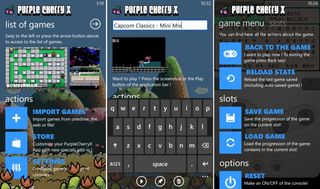
The first thing you’ll notice about Purple Cherry X is its striking visual design. At the top of the main menu, you’ll see an arrangement of screenshots from the three most recently played games. Links to Import games, the app’s Store, and Settings sit below the recent games. Swipe to the right for the full games list.
Instead of a solid color for the background, the menu system uses colorful imagery from Yoshi’s Island (a Super NES and GameBoy Advance game). The background actually has multiple layers to it, which truly goes above and beyond what we expect from a mobile app’s menus. And animated stars appear whenever you make a selection.
The VBA8 family of emulators has just received a lovely visual overhaul, but Purple Cherry X still outshines them (to say nothing of the ugly UIs in the EmiPSX emulator family). Maybe not the portrait mode graphics though. The original GameBoy-inspired "frame" looks unpolished and doesn't mesh well with a GameBoy Advance emulator. Then again, nobody plays emulators in portrait orientation anyway.
Game menu
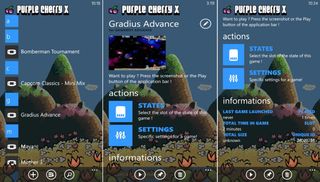
Emulators typically come with a public domain game which users can play without having to import additional files. Purple Cherry X includes two such games: Anguna: Warriors of Virtue (a top-down action-RPG) and Maya (a match-3 puzzle game). Surprisingly good for free games, especially Anguna. Both titles can even be restored from one of the menus if deleted.
The game menu doesn’t waste space with a giant title like some other emulators. But it does have letters that you can press to bring up the alphabet menu and jump to ROMs starting with specific letters. These take up a lot of space and it’d be nice if we could toggle them.
Get the Windows Central Newsletter
All the latest news, reviews, and guides for Windows and Xbox diehards.
My only other complaint is that games are represented by a generic GameBoy Advance icon rather than individual screenshots. You can view a screenshot within each game’s submenu, but not from the game selection screen itself. Hopefully the developer will add screenshot browsing in a future update.
Importing games
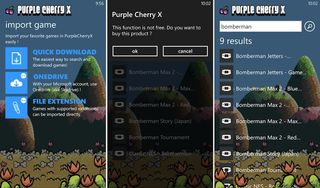
Purple Cherry X offers three main methods of importing ROMs (games). Games must use either .GBA or .ZIP file extensions.
- Quick Download: To unlock this unique feature, users must make an In-App Purchase of 99 cents (or $1.49 if you want to get rid of ads too). Having done so, you can search for ROMs directly within the app. Users can then download ROMs directly from the search results. It’s very convenient, but totally not legal.
- OneDrive: Formerly known as SkyDrive, this is the most common method of installing ROMs in Windows Phone emulators. At press time, Purple Cherry X’s OneDrive integration is half broken. It only sees .ZIP files and not .GBA files. The developer has already fixed the issue and submitted a new build, so this won’t be a problem for long.
- File Extension: Import games via email attachment or web browser.
Settings
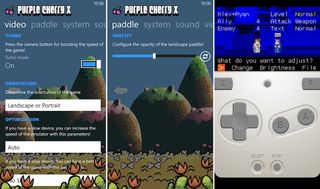
Purple Cherry X is light on settings at launch, but I wouldn’t be surprised if they get fleshed out more in the future. The standard performance options like toggling sound or enabling frame skip are all present. You can lock the screen into Portrait or Landscape mode, and even enable an accelerated Turbo mode when the Camera button is pressed.
Controls are where the emulator really falls short at present. The controls menu is referred to as “Paddle,” an incorrect term resulting from language issues. The one single control option is to adjust on-screen control opacity for landscape mode. The app really needs the option to reposition buttons, as well as toggle the “C” button with something more useful…
Controls

When in landscape mode, you’ll find the L and R buttons positioned at the middle edges of the screen – kind of unusual, but certainly more accessible on large screens like the Lumia 1520’s than putting them at the top. At the top right corner of the screen are the Select and Start buttons. Not a terrible position, but slightly hard to reach on the 1520.
The primary action buttons B and A at the bottom-right corner. Just above them is the C button, which I initially expected to function like pressing both B and A at the same time. After a little research, I realized that C is the button to toggle backlight on the GameBoy Advance SP... A completely useless function to emulate as far as I know, though maybe some odd game used it over the years. But replacing C with a button for both A and B, or even a button to toggle autofire (another missing option) would be much better. Update: Samuel tells us that C does perform A + B. Not sure why it didn't seem to do so when I tested it.
Purple Cherry X does not support MOGA controllers at present. Luckily, Samuel does plan to add them in the near future. Pairing the MOGA controller with a compatible emulator turns a Windows Phone into a true portable console, so the MOGA support will definitely be appreciated.
Extra features

Besides the lovely menus, Purple Cherry X offers some cool features that some other emulators lack. Each game gets its own dedicated menu from which players can manage save states (user-created save files) and even adjust settings specifically for that game (instead of universally).
Down at the bottom, the game menu tracks time played and how many times you’ve played that game. Players can save the auto-created screenshot of the game and share it via email and social networks. You can also pin the game to the Home screen, in which case a cropped version of the screenshot acts as its live tile.
Overall Impression
Purple Cherry X is a great way to play classic GameBoy Advance games like Zelda: the Minnish Cap and the Pokémon series. The games run pretty much perfectly on a Lumia 1520, and the on-screen controls function great as well.
There are still some rough spots like the absence of screenshots during game browsing and the emulator’s overall lack of control options. The language needs some proofreading as well. But all of these things will probably improve over time. As long as Samuel keeps improving the UI and adds MOGA controller support, Purple Cherry X will provide VBA8 with some serious competition.
- Purple Cherry X – Windows Phone 8 – 5 MB – Free – Store Link
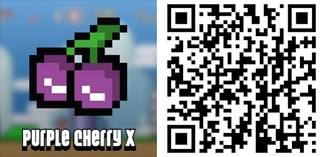
Paul Acevedo is the Games Editor at Windows Central. A lifelong gamer, he has written about videogames for over 15 years and reviewed over 350 games for our site. Follow him on Twitter @PaulRAcevedo. Don’t hate. Appreciate!

