Re-installing already purchased apps and games [How To]
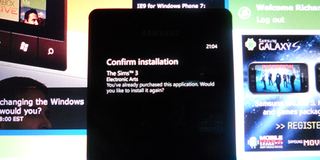
The question in re-installing applications and games on the Windows Phone 7 platform has be asked several times, and with good reason too. Picture the following - you buy a brand new WP7 handset due to your current one either being seriously damaged, or isn't meeting your requirements for daily use. You have attached your Live ID on the new device and you notice that you have no apps. Is there a way to download them onto your new phone? Good news in short - yes.
It really is truly simple to get your apps back to their rightful place in your pocket (or hand for that matter), whether you are in the position explained above or you have simply removed the app for a reason and wish to re-install it. All that is required is for you to go through the purchasing process for that app buy selecting "buy" on the app overview screen and should you have purchased the app previously on your synchronised Live ID, you will be presented with the screen displayed in the photo above.
Clicking "install" will download and install the app (or game) again without charging your attached credit card. One must note, however, that you are unable to perform this within the Zune software. To re-download apps, you must carry this process out on your mobile device.
Get the Windows Central Newsletter
All the latest news, reviews, and guides for Windows and Xbox diehards.

Rich Edmonds was formerly a Senior Editor of PC hardware at Windows Central, covering everything related to PC components and NAS. He's been involved in technology for more than a decade and knows a thing or two about the magic inside a PC chassis. You can follow him on Twitter at @RichEdmonds.
