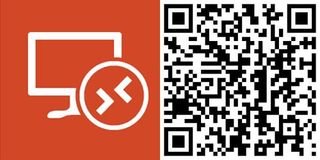The official Remote Desktop app for Windows Phone has been updated. Head into the Windows Phone Store and you'll now find the app at version 8.1.5.17. Today's update is notable for making the Mouse Pointer the default input mode on all connections.
Here's the full changelog for today's Remote Desktop update to version 8.1.5.17:
- Mouse Pointer is now the default input mode for all connections
- The SHIFT key is now available on the extended keyboard
- A resume button has been added to the app bar to return to the last active session
- Bug fixes and other improvements
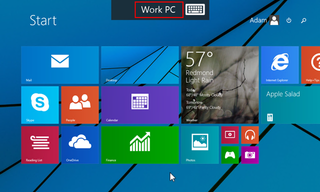
Today's update changes the default input mode from Touch to Mouse Pointer when connected to systems running Windows 8 and later. Existing connections will retain their saved input mode and you can of course change between the two input modes.
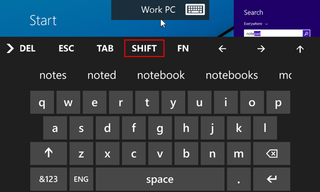
Many of you will be happy to have the SHIFT key added to the extended keyboard. The SHIFT key will work just like the CTRL and ALT keys already available.
Another new feature is the addition of a resume button on the app bar. This is a useful feature when you're using Remote Desktop with multiple sessions at the same time. Press the back button returns you to the Connection Center without disconnecting the sessions. The new resume button will allow you to quickly jump back to the last active session.
You'll also find regular bug fixes and performance improvements throughout the app. Download the latest version of Remote Desktop for Windows Phone and let us know what you think of the new features!
Via: Remote Desktop Services Blog
Get the Windows Central Newsletter
All the latest news, reviews, and guides for Windows and Xbox diehards.
Thanks for the tip everyone!