Setting up your Windows Phone Driving Mode

Driving Mode was introduced by Microsoft in Windows Phone 8.0 Update 3 a few months ago. It carries over into Windows Phone 8.1 update, and it remains one of the few truly unique features of Microsoft's platform. Heck, it even showed up on NBC Today.
The Windows Phone Driving Mode is designed to automatically start when you connect to a Bluetooth device and it can be set to ignore calls and text messages. In a nutshell, the Driving Mode removes aspects of your Windows Phone that may cause a distraction while you are cruising down the road. It can even auto-respond via text message to tell people you're driving - now that's smart!
Setting up your Windows Phone Driving Mode is simple and it all starts from your Windows Phone 8.x Settings menu.
Positioned towards the bottom of your Settings menu, nestled between your Sync My Settings and Quiet Hours settings, you will find the Driving Mode settings. If you have not set up the Driving Mode, your Windows Phone will walk you through a set-up wizard.
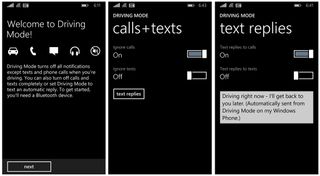
Your options include:
- Ignoring phone calls
- Ignoring text messages
- Setting up automatic replies to calls and text messages
- Add/Remove a Bluetooth device (needed to trigger Driving Mode)
You also have the ability to pin Driving Mode to your Start Screen for easy access. Once you have set up Driving Mode, you can always fine-tune things as the need arises from the summary page that is generated from the set-up wizard.
Driving Mode will automatically start up when it sees the connection established with the Bluetooth devices you added during the set-up wizard.
Get the Windows Central Newsletter
All the latest news, reviews, and guides for Windows and Xbox diehards.
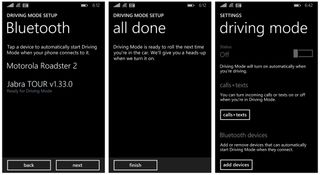
Driving Mode can come in handy for anyone who needs help ignoring phone calls and text messages that may be distracting or for those who forget to connect to their Bluetooth device. The one downside about Driving Mode is that it requires Bluetooth to trigger and work, meaning your car must be of the newer variety where such a feature is now standard.
If you are taking advantage of the Windows Phone 8.x Drive Mode, let us know how it is going in the comments below.
George is the Reviews Editor at Windows Central, concentrating on Windows 10 PC and Mobile apps. He's been a supporter of the platform since the days of Windows CE and uses his current Windows 10 Mobile phone daily to keep up with life and enjoy a game during down time.

