TB List.Make for Windows Phone is an organizer's dream app
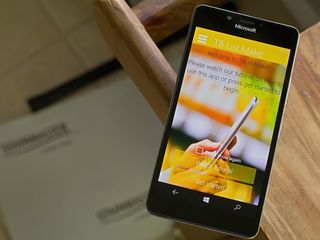
There is a host of list generators available for Windows Phone and TB List.Make hopes to catch your attention with its feature set and clean appearance. The app offers you the ability to tap into a small collection of templates to build grocery lists, shopping lists and even an exercise list for the gym.
You will also find a collection of over 1,000 items ranging from air fresheners to zucchini ready to use in creating your shopping lists. You also have the ability to create and add items to the database, as well as build your own list templates.
TB List.Make is an appealing option to consider if you are in need of a list generator. However, the design could use a little polishing to be more user-friendly.
When you first launch TB List.Make, you will be given the option to view a tutorial video for the app or jump right into things. When you jump into the Windows Phone app, you will find two templates listed that include a Grocery List and a Shopping Mall templates. These will be the only two templates available with the free version of TB List.Make and if you upgrade to the Pro Version ($0.99) you will have a few more templates and the option to create custom list templates.
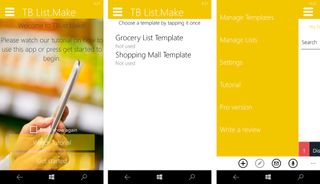
Once you select your list template, the app transitions to your list management screen where you can add items to your list and cross them off as purchased. The layout for the list management screen has tabs to view your current list, any preloaded items to choose from and to view any items crossed off your list. Along the bottom of this screen, you will find four control buttons to manually add an item, edit a list item, share the list via email and add items through voice commands by saying quantity, units and name (e.g. "Two pounds of cheese").
TB List.Make has two hidden menus on the management screen. The menu button in the upper left corner of the screen offers you navigation options to manage your templates, manage your lists, access the app's settings, view the tutorial video and purchase the Pro Version. The three-dot menu in the bottom right corner of the screen pulls up options to sort your list by category, clear your list of all items and clear any crossed off items from your list. Settings for TB List.Make include choosing a color theme and show/hide the Welcome Screen. If you are running the Pro Version, you will also be able to disable the ad support and turn on a data backup feature.
Creating a list is somewhat straightforward. Choose your template and begin to populate the list with items. You can hit the + button at the bottom of the screen to add an item manually, use the voice commands or tap on an item from the template listing.
Get the Windows Central Newsletter
All the latest news, reviews, and guides for Windows and Xbox diehards.
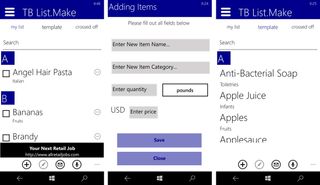
While creating a list is simple, the interface with TB List.Make can be a little on the cumbersome side in other areas. For example, while you can have multiple lists, finding them isn't that simple. The app does have a screen to display all your lists, but you have to dig to find it. From the navigation options (menu button in the upper left corner) you have to choose Manage Lists that will display four options – Create List, Open List, Set Default and Remove List. If you choose Open List, the screen will transition to a list of all your TB List.Make lists.
I would have much rather the Manage Lists option generate a list view of all your TB List.Make lists with options to create, remove or set a list as default through control buttons. Again, once you are inside a list, the interface does become a little easier to navigate through. I did like the voice commands option and it is a convenient feature to use if you need to add to or build a list on the go.
Overall, I see TB List.Make as a Windows Phone app with potential, but there is still some work to be done. The free version of TB List.Make is ad-supported with an upgrade to the Pro Version removing the ads for ($0.99). You will also unlock the ability to back-up your list data and create custom templates.
Download TB List.Make for Windows Phone
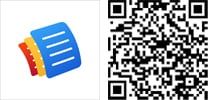
George is the Reviews Editor at Windows Central, concentrating on Windows 10 PC and Mobile apps. He's been a supporter of the platform since the days of Windows CE and uses his current Windows 10 Mobile phone daily to keep up with life and enjoy a game during down time.

