TouchRetouch, remove unwanted objects with this Windows Phone photo editor
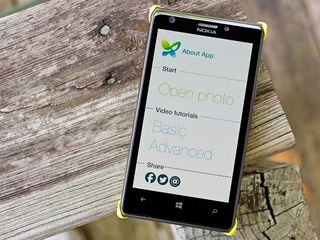
TouchRetouch is a handy Windows Phone photography app designed to help you remove unwanted content from your photographs. Whether it's a blemish on someone's portrait or an annoying tree limb that has snuck into the frame, TouchRetouch can get rid of them.
The photo editor lacks any additional editing tools (crop, exposure adjustments, filters, etc.) but does a decent job of automatically cloning out unwanted content or objects from your photos. The controls are simple and straightforward and for the most part, TouchRetouch makes a nice first impression.
The main menu for TouchRetouch is minimal with options to select an image to edit, options to view two video tutorials, view the About screen and links to visit the app's Twitter, Facebook as well as share the app.
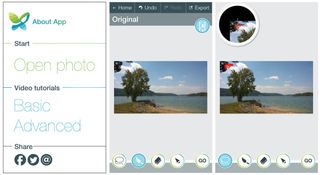
Opening a photo will take you to your Windows Phone Pictures Hub where you can select a photo to edit. The editing screen has options to return to the Home Page, Undo or Redo an edit and to export (save) an image.
Four editing buttons line the bottom of the screen that include:
- Lasso: This tool will let you highlight a particular area of a photo and the app will automatically select that area to remove.
- Brush: This tool will let you manually select an area to remove.
- Eraser: This tool will remove portions of the highlighted area you have selected.
- Move: This tool will let you reposition the photograph without highlighting the area you touch. The Move tool comes in handy when you have zoomed into a photo and need to slide it over to continue the selection process.
There is also a button in the upper right area of the editing screen that will let you toggle between a before/after view of your image.
The work flow for removing an object is rather easy. You can either use the Lasso or Brush tool to highlight the content or object you want removed. While you can pinch to zoom into a photo to make a more precise selection, a small window will also appear in the upper left corner of the screen to provide you with a zoomed in view of the area you are selecting.
Get the Windows Central Newsletter
All the latest news, reviews, and guides for Windows and Xbox diehards.
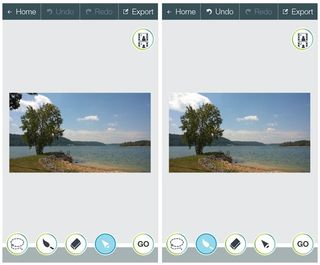
Once you've highlighted all of the content you want removed, just tap the GO button and TouchRetouch will clone out the highlighted/selected areas. The app utilizes a smart image background recovery technique which appears to be simply cloning the adjacent areas of the selection content to remove the content.
If the app selects the wrong area or goes a little overboard with the cloning, you have the undo button at the top of the screen to remove the edit. Once you have everything removed to your liking, the Export button at the top of the screen will provide the option of saving your edited photo back to your Pictures Hub, OneDrive or share it through the various means available on your Windows Phone.
Overall Impression
How good of job does TouchRetouch do in removing unwanted content from photos? For the most part the cloning was done rather nicely. There were a few times that I did have to undo an edit and re-apply the highlights to get things done just right. It is best to zoom into the area you want removed for more precise highlighting.

I wouldn't mind seeing a crop feature added to TouchRetouch. Some unwanted items can be cropped out of a photo or mostly cropped out, which would reduce the need for cloning.
Images are saved at original resolution and overall, TouchRetouch is a simple photo-editing app for those looking for an easy way to clone out unwanted content from their photographs.
- TouchRetouch – Windows Phone 8 – 3MB - Trial / $.99 – Store Link
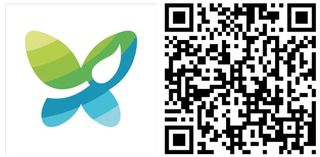
George is the Reviews Editor at Windows Central, concentrating on Windows 10 PC and Mobile apps. He's been a supporter of the platform since the days of Windows CE and uses his current Windows 10 Mobile phone daily to keep up with life and enjoy a game during down time.

