What's new with Windows Defender Security Center in the April 2018 Update
There's an updated version of the Windows Defender Security Center app in the Windows 10 April 2018 Update, and in this guide, we show you all the new changes.
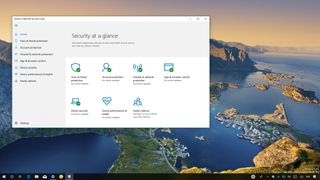
The Windows 10 April 2018 Update (version 1803) is now available, and with it, Microsoft is introducing an updated version of its Windows Defender Security Center with a number of improvements to keep your device and data safe and secure against malware and hackers.
In this new version, the experience is getting updated to make settings easier to find and configure. It also introduces two new sections to improve your sign-in experience and manage hardware-based security features. It brings Windows Defender Application Guard (WDAG) to Windows 10 Pro, and a lot more.
In this Windows 10 guide, we highlight the new features and improvements you'll see in the Windows Defender Security Center app shipping with the April 2018 Update.
Windows Defender Security Center improvements
Home
Starting the Windows 10 April 2018 Update, the Windows Defender Security Center app includes a Home page that has been updated to show status and alerts of additional areas of protection, including "Account protection" and "Device security."
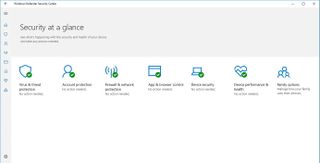
The page header now displays the "Security at a glance" message, instead of "Windows Defender Security Center," and you'll no longer see the antivirus information in this section.
Virus & threat protection
The Virus & threat protection page is also receiving some tweaks. For example, the "Scan history" option has been renamed to "Threat history." The "Quick scan" button now is simply labeled "Scan now." The "Advanced scan" link is now called "Run a new advanced scan," and "Protections updates" becomes "Virus & threat protection updates."
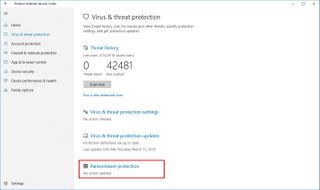
You'll also notice a new Ransomware protection option, but this is not a new feature in the app. Instead, it's a new page that allows you to configure Windows 10's "Controlled folder access" feature that has been available since the release of the Fall Creators Update. Previously, the same settings were available in the "Virus & threat protection settings page."
Get the Windows Central Newsletter
All the latest news, reviews, and guides for Windows and Xbox diehards.
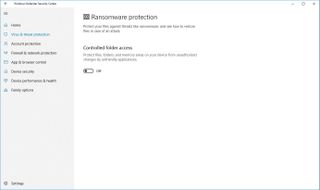
Account protection
The Account protection page is new with the April Update, and it's a section that Microsoft has created to lure people using passwords to configure Windows Hello using face recognition, fingerprint, or PIN password for a faster sign-in and more secure experience.
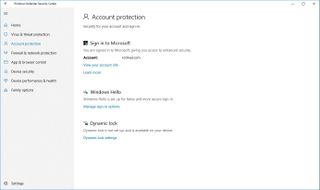
If you're using "Dynamic lock," you'll now see if the feature stops working because your Bluetooth device is turned off or there's a problem with your phone.
Device security
The Device security page is also new to the Windows Defender experience, and it provides status reporting and management of the security features associated with your device.
The details and features you can configure will always be different depending on your hardware configuration.
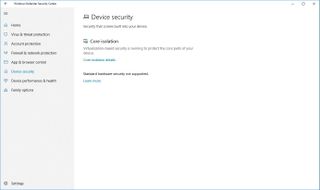
For instance, I'm currently testing the Windows 10 April 2018 Update on a virtual machine, and "Control isolation" is the only option available to me.
Core isolation is a feature that provides virtualization-based security to keep your computer protected. Memory integrity is a security feature, part of Core isolation, which prevents malicious code from getting injected into high-security processes.
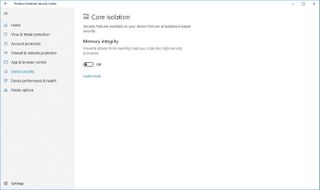
Settings
The Settings page has not changed significantly, but there are a few new options.
Under "Windows Defender Antivirus notifications," you'll find three additional notifications that you can disable, including:
- Recent activity and scan results.
- Threat found, but no immediate action is needed.
- Files or activities blocked.
The "Account protection notifications" section is new, and it allows you disable alerts if Dynamic lock stops working.

Windows Defender Application Guard
Windows Defender Application Guard is another security feature on Windows 10 designed to sandbox web pages using Microsoft Edge to prevent internet malware and zero-day attacks from infecting your device.
Previously, this feature was only available on Windows 10 Enterprise, but now it's expected to be available on Windows 10 Pro with the April 2018 Update.
Also, Microsoft is introducing changes to speed up its performance, and it's adding the ability to download files to your computer from a WDAG session. However, this is a feature that needs to be turned on manually using the Local Group Policy Editor, and it's only available for Windows 10 Enterprise.
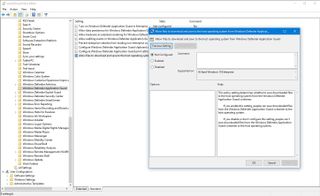
Once the feature is enabled, files will be saved inside the Untrusted files folder located inside the Downloads folder.
Interface and other improvements
Alongside the new features and changes, Windows Defender Security Center brings a number of small tweaks, including Fluent Design touches to the interface.
In the experience, you'll now notice that the menu button and the options available in the Exploit protection settings use the Reveal highlight effect.
The icons of each area of protection now use a blue color, and the gear button now is labeled "Settings" — as it should be.
The Windows Defender icon context menu in the notification area has been updated to use the modern style design, and it now includes options to perform a quick scan, update definitions, change notifications, and launch the Windows Defender Security Center dashboard.
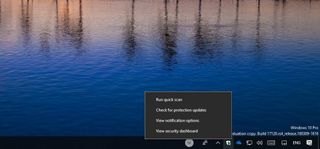
On Settings > Update & Security, the "Windows Defender" page has been renamed to Windows Security page, and it includes options to access all the areas from the Windows Defender Security Center app.

Wrapping things up
Although the new version of Windows Defender Security Center is only a minor update, it introduces welcome improvements that should help technical and non-technical users keep Windows 10 and their data protected against viruses, ransomware, and other types of malware, including hackers.
This guide highlights the Windows Defender Security Center changes included in the consumer version of Windows 10. Along with these changes, Microsoft is also expected to introduce additional improvements, but usually, they're designed for enterprise costumers.
More Windows 10 resources
For more helpful articles, coverage, and answers to common questions about Windows 10, visit the following resources:
- Windows 10 on Windows Central – All you need to know
- Windows 10 help, tips, and tricks
- Windows 10 forums on Windows Central
Mauro Huculak is technical writer for WindowsCentral.com. His primary focus is to write comprehensive how-tos to help users get the most out of Windows 10 and its many related technologies. He has an IT background with professional certifications from Microsoft, Cisco, and CompTIA, and he's a recognized member of the Microsoft MVP community.

