What's new in Windows Defender for Windows 10 Anniversary Update
Windows Defender gets better with the Anniversary Update, even when you're using another antivirus.

Windows 10 Anniversary Update is not just about adding new features and tweaking the user interface; it's also about improving an operating system to make it more secure. Windows 10 is by far the most secure version that Microsoft has ever released to customers, and on the Anniversary Update, many of these new improvements are happening to Windows Defender.
Although many users prefer to pay for security software, paying for such a premium service won't always keep you protected against malware and other malicious code.
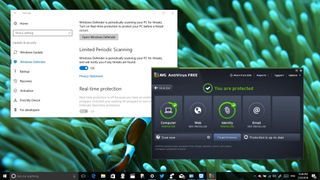
In fact, Microsoft's Malicious Software Removal Tool regularly scans millions of computers, even those running up-to-date antivirus, and finds and removes many types of malware.
On the Windows 10 Anniversary Update, Microsoft is improving the malware detection and removal on devices running Windows Defender or a third-party antivirus.

What's new with Windows Defender in Windows 10 AU

Windows Defender Limited Periodic Scanning
Microsoft includes a new feature called Limited Periodic Scanning. The new feature allows Windows 10 to use Windows Defender to periodically scan, detect, and remove any threats that your third-party antivirus software might have missed.
If you're a tech-savvy user, you probably heard many times in the past that it's not a wise idea to run two antivirus software, because of possible conflicts and issues with system performance. However, Microsoft's approach with the new Limited Periodic Scanning feature is a little different.
The new feature works using Automatic Maintenance, which allows Windows 10 to pick the best time to automatically perform a scan to avoid getting in the way of your work, your PC performance, or affecting the battery life of your device. You can also set your own scan times by changing the maintenance schedule in Control Panel.
Get the Windows Central Newsletter
All the latest news, reviews, and guides for Windows and Xbox diehards.
Limited Periodic Scanning is an optional feature, meaning that it's disabled by default, and it's only available on devices running another antivirus other than Windows Defender (for obvious reasons).
How to enable Limited Periodic Scanning
If you want to make Windows 10 even more secure, and you're running a different antivirus software, you can enable Limited Periodic Scanning on your computer using the following steps:
- Use the Windows key + I keyboard shortcut to open the Settings app.
- Click Update & security.
- Click Windows Defender.
- Turn on Limited Periodic Scanning.
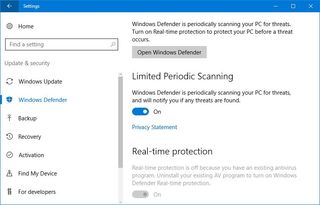
After enabling the option, Windows Defender will remain quiet, but it'll periodically be able to scan your system for threats that your antivirus may not have be able to detect.
New threats notifications on Windows 10
In the case you choose to enable Limited Periodic Scanning on Windows 10, you'll continue to see the shield icon in the notification area. When you open Windows Defender, you'll notice the PC status: Windows Defender Periodic Scanning is ON message.
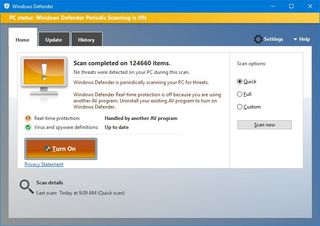
If, during periodic scanning, new threats are found, you'll get a toast notification. However, most of the time the antivirus will automatically deal with the problem. You can also click the notification to open the app to take different actions.
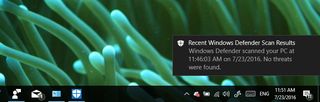
You'll also notice that real-time protection status is disabled because it's being handled by another piece of software. If you click the Turn on button, you won't be able to enable Microsoft's antivirus. Instead, it'll open the Settings app to let you uninstall your current security software, which then re-enable Windows Defender.

Additional Windows Defender improvements
Windows Defender also includes a few new improvements in addition to the new enhancements on computers running third-party solutions.
On the Windows 10 Anniversary Update, the antivirus settings page includes a few new features, such as a new button to open the app through the Settings app.
If you want to reduce the number of notifications, you can disable Enhanced notifications. However, you can't completely eliminate these alerts, as you'll still get critical notifications that require actions.
And finally, you'll see a new Windows Defender Offline section, which you can use to perform an offline scan to remove those tough viruses from your Windows 10 device. This feature works identically to Windows Defender Offline using a bootable media.
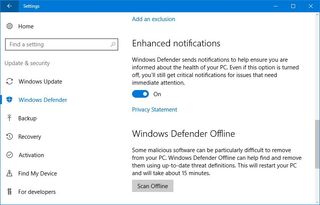
Windows Defender Advanced Threat Protection
Microsoft is also introducing Windows Defender Advanced Threat Protection, which is a new service available only for enterprises. The new service will help organizations to detect, investigate, and take actions on more advanced attacks on their networks.
The new Windows Defender Advanced Threat Protection uses technologies within Windows 10 in combination with cloud service to help enterprises protect against attacks, provide data to investigate a breach and assist with recommendations.
Wrapping things up
Although Windows Defender wasn't designed to be a full-featured antivirus, it has grown to be a viable choice. Of course, there are many other choices you can pick, but none of them, including Windows Defender, can protect your computer 100 percent of the time. This is perhaps the main reason Windows 10 now includes the new Limited Periodic Scanning feature.
Keep in mind that Windows Defender is just one of the many security features you'll find on Windows 10. Making an operating system secure also involves protecting computers from unauthorized access, and Windows 10 offers state of the art security features.
Some of these features include Windows Hello for secure authentication on devices, on the web with Microsoft Edge and on apps. Device Guard uses Trusted Boot to prevent installation of malware. Credential Guard to protect user credentials within hardware-base virtualized environment and many others.
Of course, Windows updates are also important to keep the operating system secure, and even though some users may not agree, this is one of the reasons Windows 10 makes updates mandatory.
Are you using Windows Defender or a third-party antivirus? Tell us in the comments below.

More Windows 10 resources
For more help articles, coverage, and answers on Windows 10, you can visit the following resources:
- Windows 10 on Windows Central – All you need to know
- Windows 10 help, tips, and tricks
- Windows 10 forums on Windows Central
Mauro Huculak is technical writer for WindowsCentral.com. His primary focus is to write comprehensive how-tos to help users get the most out of Windows 10 and its many related technologies. He has an IT background with professional certifications from Microsoft, Cisco, and CompTIA, and he's a recognized member of the Microsoft MVP community.

