Windows 10 build 17093 now available for Insiders in the Fast ring
Build 17093 is now rolling out to Fast ring Insiders with a number of changes and enhancements.
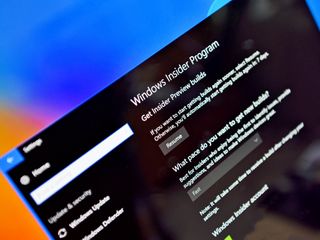
Microsoft has begun rolling out a new Windows 10 Preview build for Insiders in the Fast ring today, bumping the build number up to version 17093. This build packs a ton of enhancements and new across the board, including Game Bar improvements, new graphics settings, and more. Here's a look at what's new, from Microsoft.
What's new
Game bar improvements
- We've given Game bar a makeover so it's even easier to find what you're looking for.
- Go to your captures, toggle your microphone and camera, and edit the title of your Mixer stream—all from new buttons on Game bar.
- Quickly check the time using the new clock.
- Choose a theme—Dark, Light, or your current Windows theme.
- Game bar settings are easier to use.
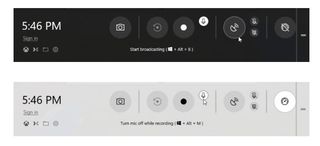
Diagnostic Data Improvements
- Last week, we announced some new privacy tools as part of Data Privacy Day which included the Diagnostic Data Viewer that showed up for Windows Insiders in Build 17083. With our commitment to transparency and control, users can now delete the Windows Diagnostic Data that Microsoft has collected from your device. In Settings > Privacy > Diagnostics & feedback, you will find a delete button that deletes the Windows diagnostic data associated with your device.
Graphics Improvements
- HDR Video on more Windows PCs: Many newer devices are capable of HDR video, but needed to be calibrated in the factory to enable HDR. Now, we are expanding HDR video access to more users via new functionality via Settings > Apps > Video playback. If the "Stream HDR video" toggle can be switched to "On", your device can be calibrated for HDR video.
- New Graphics settings for Multi-GPU Systems: In this build we're introducing a new Graphics settings page for Multi-GPU systems that allows you to manage the graphics performance preference of your apps. You may be familiar with similar graphics control panels from AMD and Nvidia, and you can continue to use those control panels. When you set an application preference in the Windows Graphics settings, that will take precedence over the other control panel settings. Find the page by going to Settings > System > Display and scrolling down to the "Advanced graphics settings" link. (In future flights, you will see this link as "Graphics settings".)
Go password-less with Windows 10 S!
- Do you hate entering your passwords all the time? So do we. Passwords are inconvenient and insecure. With Windows 10 S you don't have to! Just download the Authenticator App and use it to set up your Windows 10 S PC. You will be able to go through the out-of-box experience, set up Windows Hello and access all your favorite apps and services – all without ever having to enter your password.
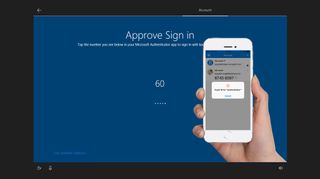
Eye Control Improvements
- We first released eye control for the Windows 10 Fall Creator's Update back in October 2017 and we're excited to share some of the new capabilities we're adding with today's flight to enable a richer eye control experience. We've received a lot of great feedback requesting improvements to eye control – like easier controls for scrolling and quicker access to common tasks.
Windows Security Improvements
Get the Windows Central Newsletter
All the latest news, reviews, and guides for Windows and Xbox diehards.
- Windows Defender is now Windows Security in Settings: We have renamed the settings page under Settings > Update & Security from "Windows Defender" to "Windows Security. This settings page has also been redesigned – putting emphasis on the various protection areas to keep you safe and secure on your PC.
Bluetooth Improvements
- Streamlined Pairing and Connecting to Certain Bluetooth Devices: Starting with this build, Windows enables users to start pairing and connecting supported devices in a single click. When these devices are ready to pair and detected to be in range, Windows shows a notification to the user allowing them to quickly and conveniently start the pairing process. We want to thank the Surface Accessories team for partnering closely with us and having the first device available on the market supporting this great new experience, the Surface Precision Mouse. We are working with many other partners to grow the list of supported devices, and a number of them are on the way.
Microsoft Edge Improvements
- Evolving full screen mode (F11): With the Fall Creators Update we added F11 support to Microsoft Edge, to enable you to take full advantage of your screen real estate. Full screen removes the Edge frame so that only the webpage is visible. You can enter this mode by pressing the F11 key, and exiting using the same key. We've heard your feedback, and with this build we're updating this experience so that without leaving full screen you can now access the address bar and navigate to other sites, add a site as a favorite, and more. To do this, simply hover your mouse at the top of the screen while in full screen mode, or using touch drag a finger down from the top of the screen, and the familiar controls will appear. As always, don't hesitate to provide feedback so we can continue improving this feature.
- Clutter-free printing: Now you can print webpages from Microsoft Edge without ads and unnecessary clutter from the web. Enable the "Clutter-free printing" option in the print dialog and print only the content you want. Note: this option will only be visible for certain type of webpages.
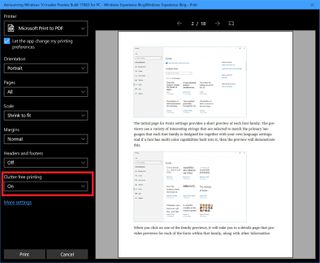
Input Improvements
- Multilingual text support in Windows: If you type in more than one Latin script languages on Windows, you're going to like this new feature. With the Touch Keyboard, you do NOT have to manually switch the language anymore! Simply continue typing in multiple languages and Windows will assist you by showing predictions from multiple languages to make you more productive.
- Text Prediction support for a bunch more languages! If you're using the touch keyboard in any of the following languages, you'll now see words suggested as you type: Assamese, Bashkir, Belarusian, Greenlandic, Hawaiian, Icelandic, Igbo, Irish, Kyrgyz, Luxembourgish, Maltese, Maori, Mongolian, Nepali, Pashto, Sakha, Tajik, Tatar, Tswana, Turkmen, Urdu, Uyghur, Welsh, Xhosa, Yoruba, Zulu.
That covers most of the major changes in this build but, as always, you can check out the full release notes at the WIndows Blog.
Dan Thorp-Lancaster is the former Editor-in-Chief of Windows Central. He began working with Windows Central, Android Central, and iMore as a news writer in 2014 and is obsessed with tech of all sorts. You can follow Dan on Twitter @DthorpL and Instagram @heyitsdtl.

