The Windows Marketplace for Mobile Web interface
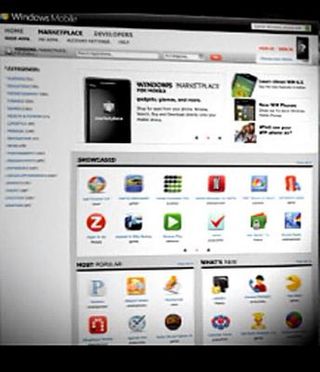
Along with the launch of Windows Mobile 6.5, the other major release we're expecting this fall is the Windows Marketplace for Mobile. We've gotten teasers of what the Marketplace may look like on a phone. We learned that Marketplace will be available to Windows Mobile 6.0 and 6.1 phones, too. Now here's a look at the Web interface, courtesy of pocketnow.
Squint with us after the break as we try to glean every last drop of info from this shot, and more.
Web overview
So above we see three main sections: "Showcased," "Most Popular" and what we believe is "What's New." (Those also match the recent screenshots released by Microsoft.) Now our eyes are notoriously bad, but we do see a few familiar apps here.
- SPB Traveler
- SimCity Metropolis
- Fusion Voicemail Plus
- Mobile Manager for Netflix
- CNBC Stocks to Watch
- Astraware Casino
- Zagat to Go
Those match up (and in the same order, no less) with some announced apps we saw back at CTIA. We've reported previously that some 600 apps are expected at launch, and we've run down the list of developers we know to be on board.
Now our eyes are pretty bad, but we also are spotting:
Pandora, SlingPlayer, SPB Wallet, Pac Man, SPB Brain Evolution, and a couple other icons that we totally recognize but just can't put names to at the moment. (Set us straight in the comments.)
Individual app page
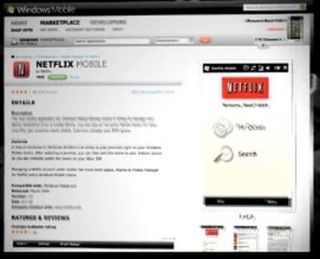
Here we see the Netflix Mobile app in greater (but just as blurry -- grrrrrr) detail. Looks like we get a description, (some required specs, perhaps?), ratings and reviews, and screenshots.
Get the Windows Central Newsletter
All the latest news, reviews, and guides for Windows and Xbox diehards.
Download & Install Information
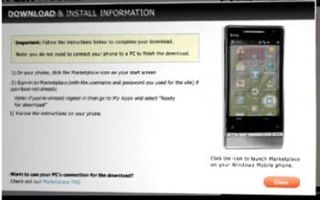
You may recall that you'll be able to purchase apps from the Web interface and not actually have to connect your phone to load them. You'll note here that it says:
Follow the instructions below to complete your download. Note: You do not need to connect your phone to a PC to finish the download.
- On your phone, click the Marketplace icon on your start screen
- Sign-in to Marketplace (with the username and password you used for the site) if you have not already. ... If you've already signed in then go to My Apps and selected "Ready to download"
- Follow the instructions on your phone.
Note at the bottom that there appears to be an option to download the apps while connected to a PC.
So that's about all we can tell. While we run off to our optometrist, let us know in the comments if you've seen anything we missed.
George is the Reviews Editor at Windows Central, concentrating on Windows 10 PC and Mobile apps. He's been a supporter of the platform since the days of Windows CE and uses his current Windows 10 Mobile phone daily to keep up with life and enjoy a game during down time.

