Windows Phone App Review: Cool Camera

Here's a short take on a new app for your Windows Phone. Cool Camera is a camera app that gives you an alternative to the native camera app. Cool Camera is a decent camera app for your Windows Phone with some very nice features. Not sure if it can overtake the native camera app on your Windows Phone but it's worth a try to decide for yourself.
Features of Cool Camera include:
- Flash Mode Select
- Resolution Select
- Single shot
- Continuous or timer modes
- Five step digital zoom
- Twelve effects filters
The viewfinder is laid out fairly simple with indicators for your flash, resolution, shutter mode, and a settings button along the left edge. Your digital zoom controls rest in the upper right corner and a playback/view button is at the bottom right corner.

Cool Camera does support touch shutter controls (tap the screen to take the shot) and if you tap each indicator, you will be sent to that particular setting. In addition to your camera settings, you will also find settings to turn on/off the camera sounds and turn on/off the automatic save feature. When turned on, the automatic save will save a copy of the image to your Pictures Hub.
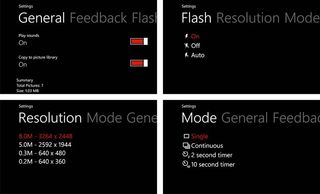
You can preview images by tapping the review button. From the review screen you have the option to save the image to your Pictures Hub or apply one of the twelve filters. Filters range from Sepia to Polaroid to a blue filter. Oddly, you can't delete individual images. Your only option is to delete all the images through the settings.
All in all, Cool Camera is a decent alternative to your native camera app but with similar apps, I just didn't see anything compelling to choose Cool Camera over the native app. The digital zoom I could live without. Personally, I think the digital zoom feature should be outlawed because it stresses image quality way too much.
I do like the settings indicators on the viewfinder. I like knowing what my camera is settings are at a glance without having to dig through the entire settings menu. I also like the ability to tap on a settings indicator and go straight to its settings page. This feature gives Cool Camera an edge in efficiency over the native app.
Get the Windows Central Newsletter
All the latest news, reviews, and guides for Windows and Xbox diehards.
Again, it's a nice starting point. It's not that Cool Camera is a terrible application but I struggled to find a reason to choose Cool Camera over the native camera app. The settings indicator was a nice touch but that didn't give the app enough umph to do it for me. Maybe if you added Skydrive support, a few more editing controls, or a few more settings and I could see Cool Camera giving the native camera app a run for its money.
As is, give the free trial version a shot before shelling out the $.99 for the full version. You can find Cool Camera here at the Windows Phone Marketplace.
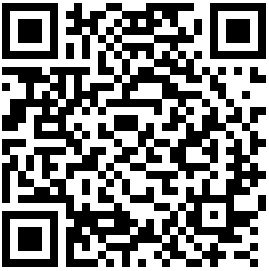
George is the Reviews Editor at Windows Central, concentrating on Windows 10 PC and Mobile apps. He's been a supporter of the platform since the days of Windows CE and uses his current Windows 10 Mobile phone daily to keep up with life and enjoy a game during down time.

