Windows Phone App Review: Photo Light
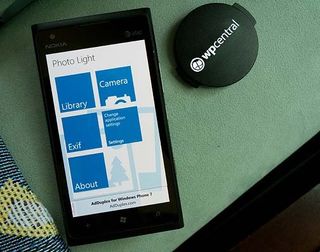
Nope. The Windows Phone app Photo Light isn't a flashlight app to use when taking pictures. It's a lite photo editor for your Windows Phone that isn't too shabby.
The main menu of Photo Light has five tiles that give you options to load an existing image from your Pictures Hub, launch your camera to capture a new image to edit, display the EXIF file information on images, access the app's settings and view the About screen.
Just a quick note about the EXIF information is that not only will Photo Light display the data contained in the image's EXIF file but it will also map it out if GPS data is present. For those not familiar, the EXIF file is short for Exchangeable Image File that is a metadata file that contains all the information your camera collects as it takes a picture. The amount of information varies from camera to camera but in general, the EXIF will contain camera settings, image size, date/time taken, and more.
Now back to Photo Light.
The editing page for Photo Light is laid out nicely with your image size displayed at the top of the screen and your controls lining the right side and bottom of the screen. You can move your photo around by touch as well as pinch to zoom.
Editing controls include:
- Viewing the EXIF information
- Convert image to grayscale (black and white)
- Rotate the image
- Undo editing effect
- Crop the image
- Adjust Contrast and Brightness
- Resize the image
- Sharpen the image
- Noise removal
- Invert the image.
There is also a collection of filters you can apply that include sepia, pligra (looks like it dials down the saturation), 1989 filter (Polaroid style), dark times, vignette, emboss, and blur.
Get the Windows Central Newsletter
All the latest news, reviews, and guides for Windows and Xbox diehards.
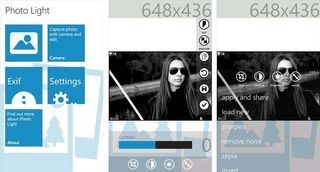
Once you get all the edits finished you can save your edited image to your Pictures Hub as well as share it on Facebook or Twitter.
I really can only point to two nits with Picture Light. First, the undo button doesn't always work. You can apply filters or adjustments and when you hit the Undo Button you will see a "Unable to undo anymore". Granted you always have the option to re-open the image and start from scratch but why have an undo button if it won't undo?
The other nit is that if you enlarge or position the photo you're editing the full width of the screen, it can hide the side buttons labels. Until you get accustomed to Photo Light this can make navigating around things a little tough.
Still, even with the app's minor quirks Photo Light is a really nice photo editor for your Windows Phone. If all you need is the basic editing tools, to share the edited images, to view the EXIF file and see where the image was taken on a BING map, Photo Light is worth considering.
There is a free trial available for Photo Light, which is basically an ad-support version. The full, ad-free version of Photo Light will run you $.99. You can find it all here at the Windows Phone Marketplace.
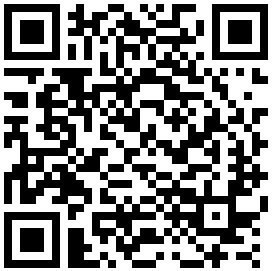
George is the Reviews Editor at Windows Central, concentrating on Windows 10 PC and Mobile apps. He's been a supporter of the platform since the days of Windows CE and uses his current Windows 10 Mobile phone daily to keep up with life and enjoy a game during down time.

