Another Windows 10 update is wreaking havoc — here's the fix
An update that fixed several issues seems to have brought some new ones.
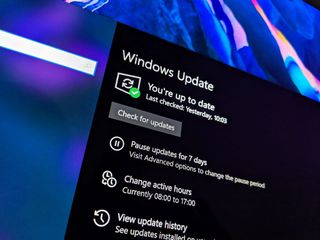
What you need to know
- A recent optional Windows 10 Update seems to cause issues, including slowing boot times.
- The issues come with Windows 10 KB4535996, which fixed several other issues.
- Microsoft has had several issues with Windows 10 updates over the last few months.
Updated March 9, 2020: Microsoft confirmed the issue in a comment and is working on the fix. The comment reads, "We're aware of issues with signtool.exe after installing the latest optional update for Windows 10, version 1903 or Windows 10, version 1909 (KB4535996). If you are encountering issues or receiving errors related to signtool.exe, you can uninstall the optional update KB4535996. We are working on a resolution and estimate a solution will be available in mid-March."
A Windows update is causing issues for people yet again. This time, it's Windows 10 KB4535996 that's causing some people's PCs to experience slow boot times. Additionally, the Sign tool app is crashing for some and lower frame rates in games and stuttering for others. Windows 10 KB4535996 was an optional update that fixed several issues, but it brought some new ones with it.
Windows Latest and TechRadar reported the issue earlier today. Additionally, a person on Reddit shared their own issues with the update a few days ago. TechRadar also reports in some extreme cases, PCs can get stuck in a boot loop. It's worth noting that Windows 10 should give you the option to boot your PC in Safe Mode if it fails multiple times. You can then uninstall the update.
Luckily, Windows 10 KB4535996 was an optional update, so a lot of people probably don't have it on their system. If you have installed it and have any issues, you can easily uninstall it with these steps:
- Select the start button or Windows Desktop Search and type update history and select View your Update history.
- On the Settings/View update history dialog window, Select Uninstall Updates.
- On the Installed Updates dialog window, find and select KB4535996 and select the Uninstall button.
- Restart your device.
- Upon restart use the "Reset this PC" feature, and you should not encounter this issue.
Microsoft has had several update-related issues over the last few months. We'll have to keep an eye out to see if this is a continuing trend or a spurt of isolated incidents.
Get the Windows Central Newsletter
All the latest news, reviews, and guides for Windows and Xbox diehards.

Sean Endicott brings nearly a decade of experience covering Microsoft and Windows news to Windows Central. He joined our team in 2017 as an app reviewer and now heads up our day-to-day news coverage. If you have a news tip or an app to review, hit him up at sean.endicott@futurenet.com.
