Windows 10 Gems: Manage your accounts with Bank of America

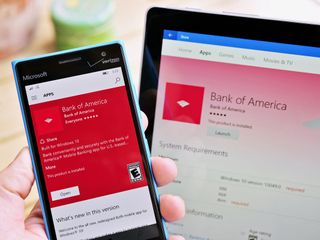
#DoMoreEveryDay
With Windows 10 Gems!
With support from Microsoft


The all-new Bank of America app demonstrates the power of a universal platform.
Bank of America
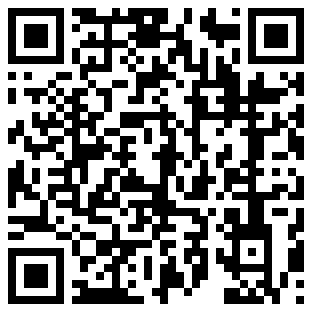
Banking is one of the most important tasks that people use their phones and PCs, especially since everything these days has gone digital. That is why it is so important that Bank of America has not only returned to Windows, but released one of the best examples of the new Universal Windows Platform yet.
Available on Windows 10 and Windows 10 Mobile the new Bank of America app is a must have for those who need to keep tabs on their checking out, deposit a check instantly, or transfer money on the go.
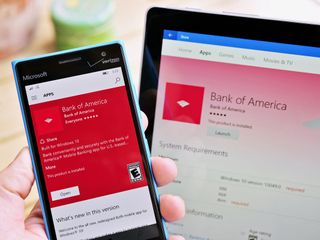
Why it's great
A Bank of America app likely won't be of much use to those outside of the United States, but considering the 300+ million Windows 10 users out there and the sheer size of Bank of America — the second largest bank in the U.S.A. — it is a momentous occasion. Also, because of the Universal Windows Platform, those on Windows 10 Mobile also get in on the banking action with a full-fledged app.
Get the Windows Central Newsletter
All the latest news, reviews, and guides for Windows and Xbox diehards.
That is the power of a universal platform, folks.
Bank of America used to have a Windows Phone app back in the day, but it soon became outdated and was eventually pulled. The new Windows 10 app, however, was worth the wait. Not only does it have more features with a better user interface, but those on PC and tablets can also leverage its speed and convenience.
The amount of features included with the Bank of America app puts it on par with iOS and Android, but with support for Continuum, a vast assortment of optional notifications, and the familiar Windows design language that so many users appreciate.
Some of the main features include:
- Manage Your Accounts
- Transfer Money
- Pay Bills
- Deposit Checks
- Find ATMs and financial centers
- Special Offers & Deals
- Help Stay Secure
Overall, all the major features that you would expect to have in a modern banking app are here. There are some caveats for instance while you can use your phone's camera to deposit a check you cannot do the same on the PC version if you were running a Surface. Granted, the chances you would opt to do that are probably slim, and some tablet and PC camera may struggle to do macro shots making it a good decision to keep it only for mobile phones.



Notifications are also very productive with the new Windows 10 app. Users can jump into the app's settings and configure alerts for almost every little detail including:
- Debit card change made online, by phone, or mail
- Direct deposit credited
- Check has posted
- Low balance threshold
- Authorization code blocked
- Unusual debit card activity
- Your Mobile Check Deposit is processing
There is even custom Do Not Disturb settings so that you won't get banking alerts in the middle of the night. The granularity here for notifications is almost too much, but banks take these things seriously as do a lot of customers, so having the option is certainly better than not.

Continuum is here!
For those using a Continuum-capable phone you can also use the Bank of America app when hooked up to a larger display.
When used through Continuum, Bank of America lays itself out just like the desktop app, with full mouse and keyboard controls for the full-screen experience. Not all developers enable Continuum support, so it is great to see it embraced here for what is a daily go-to app for many users.
How is it?
The new Bank of America app has only been out for a short while, but so far it has a 4.8 (out of 5) ranking in the Store with lots of people enjoying the new experience. The app is fast and fluid with an intuitive design and so far there are no compromises for any major features.
For security, you'll be logged out after a few minutes of inactivity, so you do not need to worry about someone snooping on you.
Being able to deposit checks by using the phone's camera is crucial for people who do not live near a real bank. Of course, you can also use the app's built-in bank locator to find a branch near you, and there is the general bank support contact information readily available. The tips area for security is interesting and useful as well.


One thing missing that I would like to see come in a future update is support for Windows Hello. Microsoft's biometric authentication for PCs and phones uses facial or iris recognition and fingerprint scanners that can be extended to third-party apps. It would be fantastic to be able to login to Bank of America using that instead of typing my password. Indeed, my password and User ID are rather complicated (as I prefer my banking be), so I have to rely on a password manager each time I want to log in.
Likewise, I do not see support for Live Tiles yet, and it could be useful to see my accounts' latest activity or balances reflected on that useful glance-and-go feature.
Still, coming out the gate, the new Bank of America app is a fantastic start. Making a complicated banking app that also meets the tough governmental security requirements is not an easy task, and while this app could use a few extra bits, it is already light-years ahead of its predecessor. As someone who has banked with BoA for many years, it finally feels great to have the app on all my Windows 10 devices wherever, whenever.
Day 5 Sweepstakes:Win a Lumia 950!

How to Enter: Log into Windows Central and leave a comment on this post telling us if you use a banking app on your phone and why or why not. At the end of your comment you must also indicate you are posting as an entry into the sweepstakes, or use #sweepstakes.
Full rules and regulations can be found here, but please note that due to sponsor restrictions, the sweepstakes is only open to Windows Central readers in the US and Canada.
The sweepstakes is open until July 15th, and winners will be announced on the blog shortly after the close date.
The Prize: One super lucky Windows Central reader will take home a new Lumia 950!

Follow Daniel for even more #DoMoreEveryDay
Twitter: @Daniel_Rubino
Instagram: daniel_rubino

Daniel Rubino is the Editor-in-chief of Windows Central. He is also the head reviewer, podcast co-host, and analyst. He has been covering Microsoft since 2007, when this site was called WMExperts (and later Windows Phone Central). His interests include Windows, laptops, next-gen computing, and watches. He has been reviewing laptops since 2015 and is particularly fond of 2-in-1 convertibles, ARM processors, new form factors, and thin-and-light PCs. Before all this tech stuff, he worked on a Ph.D. in linguistics, watched people sleep (for medical purposes!), and ran the projectors at movie theaters because it was fun.