Customizing Mobile Shell 3.0

It was only a matter of time before some adventuresome soul found a way to customize SPB's Mobile Shell 3.0. Pocketnow.com is reporting about a few third party "tweaks" that are popping up at XDA Developers so we decided to take a gander that way to see what all the excitement is about. Follow the break for more details on these customizations and a few screen shots.

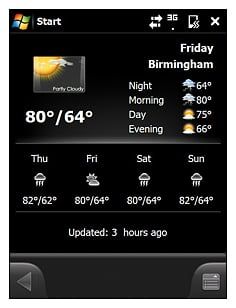
There are several discussion threads going on over at XDA such as this one that has different weather icons. They add a little spice to the weather display and all you need to do is download the .ZIP file, extract and place all three files into the \Program Files\SPB Mobile Shell directory then reset. One word of caution, these files over-write your existing icons and the only way to go back to the original icons is to re-install Mobile Shell 3.0.
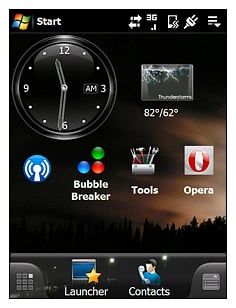
I like the big analog clock that is available only on the Professional Layout. Want to add it as a widget on the Lifestyle layout? Download this cab file for WVGA, this cab for VGA and this cab for QVGA. Install the appropriate cab file, hit reset and you've now got the big analog clock available for the Lifestyle Layout.
Want to rename the various panels on Mobile Shell 3.0? You'll need a registry editor for this one but go to HKLM/Software/Spb Software House 2/Spb Mobile Shell/NowScreen/Panel. Here you'll find 12 folders numbered 0 to 11 with text values. When you rename these folders, you rename the panels.
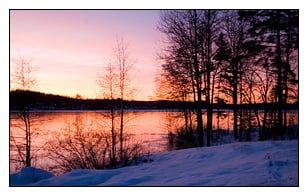

Wallpapers are cropping up all over the place on XDA Developers such as here but SPB is also offering additional wallpapers at their website. Just find the wallpaper you like, in the correct size, and copy it to your \Program Files\SPB Mobile Shell directory and your in business.
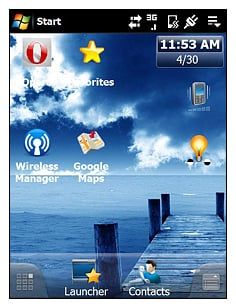
It is anticipated that SPB will be releasing more wallpapers and even a widget pack to let you customize your Mobile Shell 3.0 even further. In the meantime, we'll keep an eye on XDA to see what else develops to help us customize Mobile Shell 3.0.
Get the Windows Central Newsletter
All the latest news, reviews, and guides for Windows and Xbox diehards.
George is the Reviews Editor at Windows Central, concentrating on Windows 10 PC and Mobile apps. He's been a supporter of the platform since the days of Windows CE and uses his current Windows 10 Mobile phone daily to keep up with life and enjoy a game during down time.

