
We previously showed you how to create a Windows 10 USB installation media when performing a clean install of Windows 10, but there might be an instance where the only machine you have available is a Mac. We'll show you to create a bootable USB flash drive with the Windows 10 installer from a Mac. It's easier than you think, thanks to the built-in Boot Camp Assistant from Apple.
Download Windows 10 Disc Image
First, you need to download the Windows 10 ISO file. Go to the download page and select the proper edition of Windows 10 in the dropdown menu. If you don't know what K, KN, or Single Language edition stands for, just select Windows 10 in the list.
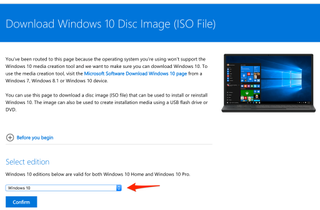
Create USB installer with Boot Camp Assistant
After downloading the ISO file, you'll need to use Boot Camp Assistant to move it to a bootable USB drive.
- Insert a USB flash drive to your Mac. Make sure it's at least 8GB, which is usually marked on the USB stick. You can also check by right-clicking the USB drive on your desktop and clicking Get Info. Check if the number next to Capacity is at least 8GB. All the files in the drive will be deleted, so make sure there are no important documents inside.
- Open Boot Camp Assistant. The easiest way to launch it is through Spotlight Search, which you can bring up by pressing Command and Spacebar. Press Enter to launch the app.
- Check the box for "Create a Windows 7 or later version install disk" and deselect "Install Windows 7 or later version."
- Click Continue to proceed.
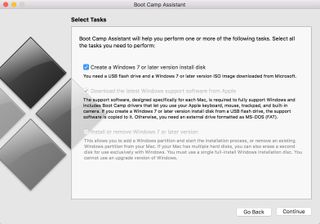
- Boot Camp Assistant will automatically locate the ISO file from your downloads folder, but make sure it is the right file. Click the "Choose…" button and locate the ISO file. Make sure the destination disk is the USB thumb drive you've inserted.
- Click Continue. It can take about 20 minutes to format and set up the USB installer on the Mac.
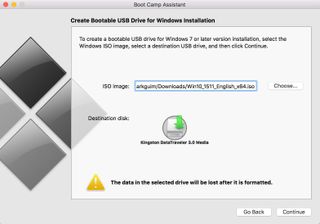
- When Boot Camp Assistant is done, the USB drive will be renamed to WININSTALL. Click Quit to close the app and then Eject the USB drive.
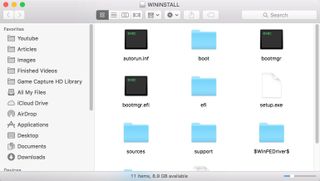
That's it! You now have a bootable USB drive with the Windows 10 installer. You can use it to configure new Windows 10 PCs from scratch. We told you it was easy!
Have you tried creating a Windows 10 installer USB drive from a Mac before? Did you encounter any issues? Let us know your experience in the comments.

Our go-to for USB storage.
This compact USB flash drive provides affordable USB 3.0 storage flexing steady transfer speeds up to 150MB/s. Ideal for portable data storage, including any Windows installation.
Get the Windows Central Newsletter
All the latest news, reviews, and guides for Windows and Xbox diehards.

