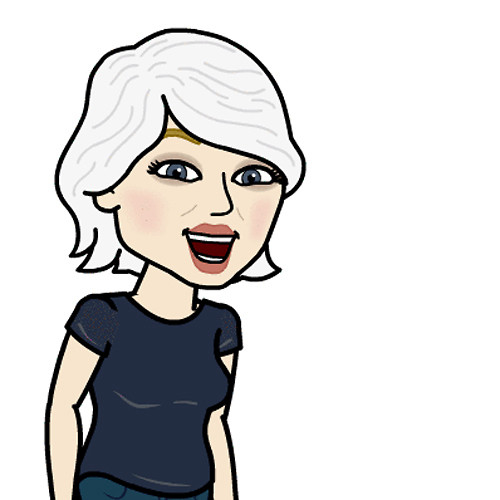How to manage Challenges in Fitbit for Windows 10
All your Fitbit Challenges are belong to us.

You and your friends are sitting around one weekend, just playing around on your computers. You know you've been sitting around too much, and so have your friends. You have an idea to get everyone off the couch and outside and moving.
You open up your Fitbit app and issue your friends a challenge. Will they accept? The choice is theirs, but you throw on a pair of old sweats and some running shoes, strap on your Fitbit and you're out the door. You'll check on them when you get back. Here's how to work with Challenges in Fitbit.
How to start a Challenge in Fitbit for Windows 10
Ah, the thrill of competition. There's nothing like a friendly challenge or two to keep you motivated toward achieving your fitness goals. Here's how you can start a Fitbit Challenge.
- Launch the Fitbit application from your Desktop or the Start menu.
- Click Challenges.
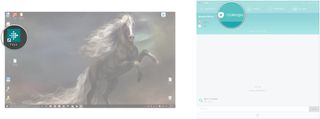
- Click on the Challenge you want to start. There are four to choose from:
- Daily Showdown: Compete with your friends to see who takes the most steps in 24 hours.
- Goal Day: Compete with your friends or yourself to reach your daily step goal.
- Weekend Warrior: Compete with your friends to see who can take the most steps over the weekend.
- Workweek Hustle: Compete with your friends to see who can take the most steps during the week.
- Click on the plus sign next to the name(s) of the friend(s) you want to challenge.
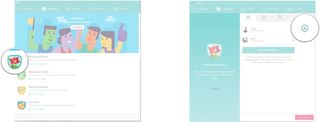
That's all there is to starting a Challenge. Once your friend accepts the Challenge, you can keep track of their (and your own) progress. Have fun motivating each other!
How to quit a Challenge in Fitbit for Windows 10
Did you get swamped at work and can't finish that Work Week Hustle Challenge that you accepted yesterday? No problem. Fitbit makes it easy to quit a Challenge you no longer want to do.
- Launch the Fitbit application from your Desktop or the Start menu.
- Click Challenges.
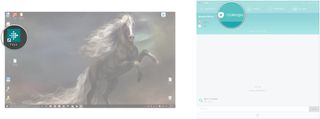
- Click on the Challenge you want to quit.
- Click the options button in the bottom middle of the application window. It looks like a little gear.
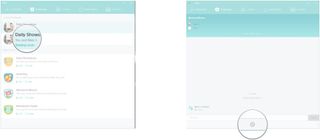
- Click the quit button in the bottom middle of the application window. It looks like a rectangle with an arrow in the center pointing to the right.
- Click Quit in the Quit Challenge dialog window.
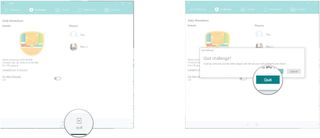
Don't feel bad if you need to quit a challenge from time to time. Life happens to the best of us and sometimes, quitting is the best thing. Don't let that kill your motivation, though. Forget about it and keep moving forward toward your fitness goals.
Get the Windows Central Newsletter
All the latest news, reviews, and guides for Windows and Xbox diehards.