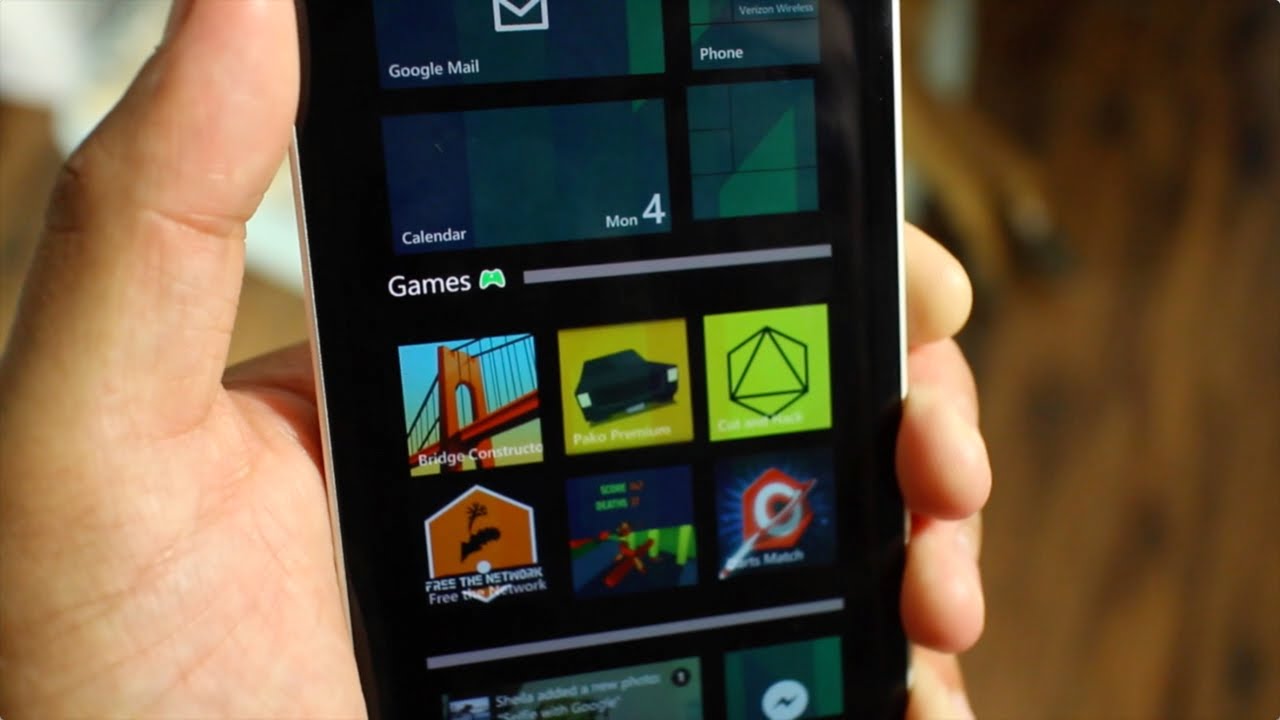If you just installed Update 1 for Windows Phone 8.1 that was released earlier today, you'll be happy to know that you can now create Live Folders on the home screen. Microsoft calls these "Live" folders because whatever app or game is included in the folder still has their Live Tile enabled. How do you create them? It's easy! Let us show you.
Head past the break to watch the how-to video on the Nokia Lumia Icon.
- Press and hold a tile until it pops into the foreground.
- Drag the tile over another tile you want to join in the folder.
- Tap the area that says 'Name folder' to rename it to whatever you want.
- Drag other tiles you want to the folder.
- That's it!
Live Folders can be resized. Just press and hold on the Live Folder, and then tap the arrow on the lower right corner. We like this new feature on Windows Phone 8.1. One example we're using Live Folder is to combine all of our messaging apps like Skype, Whatsapp, Groupme, and Facebook Messenger into one place. Another example is adding our favorite games into a Live Folder.
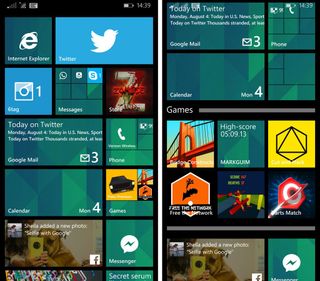
Just like you could with contacts and Nokia's App Folders, you can copy and paste emoticons from your email or SMS text box to the folder name. For example, add a controller emoticon for Games.
Live Folders is just one of the new features included in the GDR1 update. Another noteworthy feature is Internet Sharing over Bluetooth. There are several more features behind the scenes that are also interesting such as interactive phone covers and support for new resolutions. Want to know more about the Windows Phone 8.1 Update 1? Make sure to check out our topic page.
What Live Folders are you creating? Let us know in the comments!
Get the Windows Central Newsletter
All the latest news, reviews, and guides for Windows and Xbox diehards.