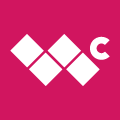No matter how big the battery on your phone, you'll always want to get a little more life out of it. Lately many phones - especially Windows Mobile phones - have been shaving their batteries down to achieve better form factors. So this guide, Part IV in the series (the rest are here), will tell you the tips and tricks you need to know to max out the battery life on your Windows Mobile smartphone.
The following may sound like a obvious statement, but it is important to have this line of thought when optimizing your phone to save battery power: In order to increase your battery life you need to decrease the power used. There are many things you can do to decrease the power used. Some of the steps may be changing the default settings, including possibly tweaking the registry of your phone, while others may included adapting some of your habits while using your phone.
The first step in increasing your battery life is to identify the most common sources of battery drain and take steps to minimize their impact on the life of your battery per charge. When I am talking about battery drain or conservation issues, there are a lot of little things you can do that make a HUGE difference. My goal is to provide the most comprehensive list of battery saving tips you have seen in one place before. Now lets start looking at these power hungry culprits that will suck the life right out of your battery and the steps we all need to take to limit the drain on our battery as much as possible. I have divided this up into 4 sections including Connections, Usage Habits, Tools, and Advanced.
Connections
Data Communication: This includes WiFi, EVDO, Edge, 1x, etc... whatever line communication you have established and is active to transfer data. Please note that WiFi is the king of battery drain among all the data communication connection options.
How do you reduce the amount of data transfers your phone does? To start to answer this, it is important to realize that there are programs that will attempt to update themselves all on their own. Every time a program tries to update itself, it establishes a data connection. You will want to look at the settings of all of the 3rd party programs you have installed to verify if there are any options asking if you want the program to automatically check for the latest version updates, to get updated information to use, etc. These will certainly include programs that need daily or hourly updated information like weather, news headlines, movie schedules, stock quotes, etc. Unless you are actually a stock broker and need the latest info from 4 minutes ago then limit it to updating itself only once a day if possible, setting these programs to download the latest info every hour is a total waste of the precious minutes your battery has left during that day. Here are a couple screenshots as examples:
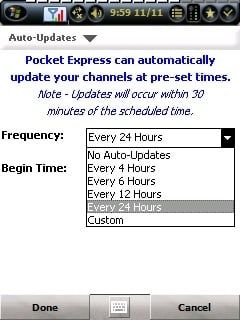
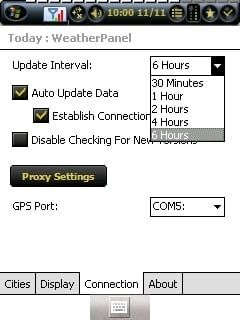
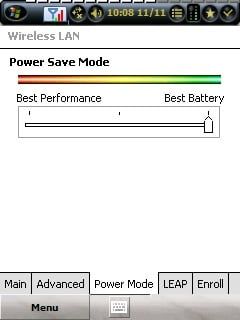
Wireless LAN: First of all, if the life of your battery is a concern, then do not use WiFi unless absolutely needed, or if you need to use WiFi, then plug in your phone if at all possible. WiFi will suck your battery dry faster than anything else I have experienced, as soon as 25 minutes on some phones. But when you do use WiFi, there is a step you can take to help reduce the power consumption needed. In WM06 you can click on Menu / Settings / Connections / Wireless LAN. Then click on the "Power Mode" tab. Then slide the handle on the bar all the way to the right labeled "Best Battery".
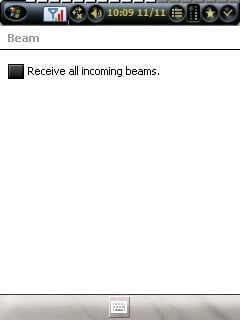
IR Beam: The Infrared beam is usually on by default, always searching for something to connect with. Sometimes, depending on your phone, taking this one step of disabling this will add an extra hour or more of battery life to your day. This is simple to do. Click on Menu / Setting / Connections / Beam. Then uncheck the box "Receive all incoming beams".
Get the Windows Central Newsletter
All the latest news, reviews, and guides for Windows and Xbox diehards.
Email & SMS: Every time an email or SMS is sent or received a data connection is established and used. Unless your work demands that you receive your emails immediately, set your email program to only download your emails every 30 to 60 minutes. If you set up your email to be connected to an Exchange Server at work and have your emails pushed to your phone immediately, you will be using up more battery power and might have to plan to top off your phone in the car or during a lunch break to give a little extra charge to you battery. A detailed tutorial on setting up and configuring your email will be a later edition of the WM Guide.
Bad Reception Areas: Try to stay out of bad or borderline reception areas if battery power is a concern. Whenever your phone is constantly looking for a stronger signal, or a signal at all, it is zapping your battery like crazy. If you are in an area that you know does not get good reception, constantly switches in and out of roaming, in and out a solid EVDO connection, then plan on your battery life being half as long as normal, or worse. Unless you set your phone to No Roaming, which may restrict you from being able to make or receive any calls, the only fix is to top off your battery every chance you get or get to a good reception area. If you want to restrict the phone from automatically switching back and forth in Roaming, open the phone app by pushing the hardware phone button. In WM6 click on Menu / Options. At the bottom click on the tap called "Services". Select "Roaming" and click "Get Settings"... then select your "(Carrier) Only", i.e. "Sprint Only". Click "Ok".
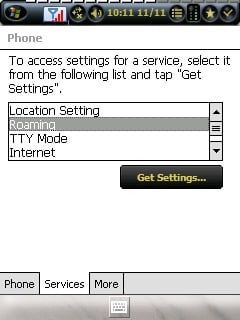
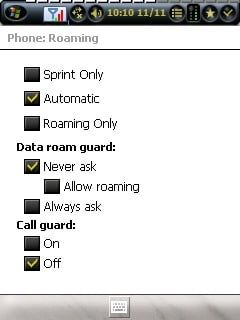
Usage Habits
Even though several of the points below should officially be in the connections section above, I included them below if there was really nothing to do to improve your battery life besides altering how you use them.
Voice Calls: On most phones, you can only talk for 2-4 hours at a time per charge. The obvious solution here is to limit the gift of gab. If you know you are going to have to talk an extra long time, i.e. a 1 hour conference call for work, then you are simply going to have to plan to limit other use of your phone (i.e. no games, internet browsing, etc.) or top off the battery whenever possible in the car, or plug it in while eating lunch, or carry a spare battery, or use a battery with extended capacity.
Screen Brightness: The brighter the screen, the more power it takes. To reduce the brightness of the screen click on Menu / Settings / System / Backlighting. Then slide the bar under "On battery power:" to as low as feasible in your light situation. If you are outside in direct sunlight, then you will probably need close to 100%, but the moment you go inside change it back to the 20% - 40% range.
Then click on the tab at the bottom called "Battery Power" and put a check in the box to turn off the screen backlight after so many minutes. In the drop down menu I have mine set to 1 minute.
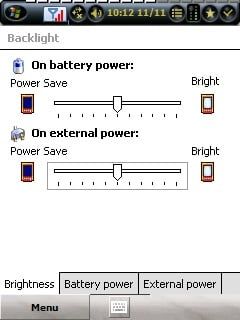
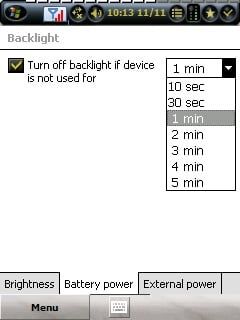
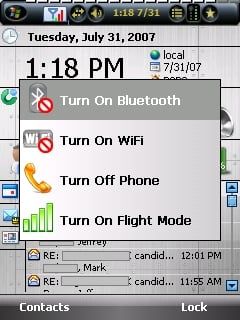
Bluetooth: BT is a wonderful thing. I use it constantly all day with my BT headset, BT speakerphone in the car, BT GPS unit, BT keyboard & mouse, or my BT stereo headphones. Even though I use it 85-90% of the time I am using my phone during the day, I make it an unwavering habit to turn off my BT immediately when I know I am not using it. This habit can give you anywhere from extra precious minutes to several hours at the end of the day. The easiest way to do this is to use SBP Phone Suite. There are several different ways to access BT without SPB Phone Suite, but you can access it by Menu / Settings / Connections / Bluetooth . Then click on the tab called "Mode" and check or uncheck the box to turn it on or off. There are faster ways to access BT depending on the version of WM you are using (i.e. Comm Manager in WM6), but this way will work no matter what version of WM you are using.
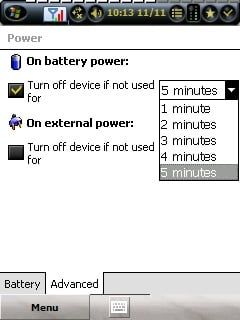
Automatically Turning Off the Power: Before you panic, this does not mean turning the phone off. Think of it more as putting the phone into a sleep mode to conserve power while it still listens for incoming calls and emails. So you can set how many minutes from the last time you used your phone until the phone automatically goes to sleep. To do this, simply click on Menu / Settings / System / Power. Then click on the tab at the bottom called "Advanced". Check mark box under "On Battery Power" and select how many minutes until the phone goes to sleep in the drop down box on the right. I would personally recommend 3 minutes, or less if it suits you okay.
I also make it a habit of pushing my power button to turn the screen off when I am not using it before I put it in my holster or pocket. This actually has two benefits. First I am not using power to light the screen while it is in my holster... second is that nothing can accidentally launch anything by rubbing against an active screen.
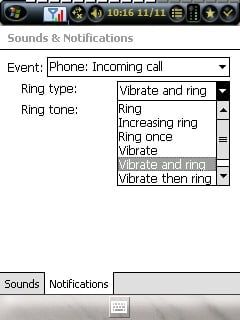
Vibration Alerts: Having the phone vibrate during an incoming call, an appointment reminder, or notification of a new email is great to help make sure you don't miss it, but it does take more battery power than just playing a sound for the alert. To select to have a ring only and not vibrate with alerts, click on Menu / Settings / Personal / Sounds & Notifications. Then click on the tab at the bottom called "Notifications". Now select the type of alert from the first drop down menu. And then select the type of alert you want... ring, ring and vibrate, vibrate only, vibrate then ring, etc. To save battery power the most common selection is "Ring". You can repeat this for every type of notification lists, i.e. alarm, incoming email, calendar reminder, etc.
Audio & Video Streaming: If you are streaming movies, music, or TV from home with something like Orb.com, Slingbox, internet streaming sites, satellite radio access via the web, etc., then be aware of the battery drain. Most phones will not last longer than 2 to 4 hours of constant video or audio streaming. Audio streaming is less of a drain than video (especially if you turn off your screen while listening to the music). But really the only way to extend your battery life with this one is to limit the amount of streaming you do per charge or have access to top off your battery during the day.
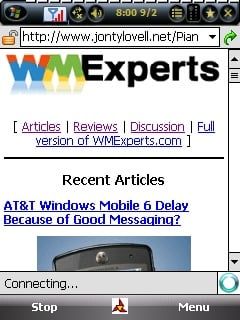
Internet Browsing: Again, all the while you are browsing the internet, you are putting heavy use through your data connection. You must be aware of the time spent browsing the net, vs how much longer you need to stretch out your battery life that day before plugging in. Browsing PDA optimized websites instead of the full graphical versions of the websites will help reduce the amount of data needed to transfer, which will get you the information you are looking for faster, which will, in turn, hopefully save some battery life for you. Make sure you close your browser as soon you are done.
Tools

Giving Yourself The Power: Sometimes due to the demands of work or personal needs, we need to have long phone conversations, have push email, browse the internet, use a WiFi connection, and use the BT headset. Then you simply have to give yourself the power to do it all the whole day long. After you do everything listed above, the remainder of your solution will include three items you will need to buy.
(Of course, there's a better than average chance you can find all of the below for your phone at the WMExperts Store, links below.)
- Carry a spare battery. This can be a duplicate of the exact same battery that came with your phone or an extended battery that has extra power but also usually comes with an extra hump adding to the thickness of your phone.
- Have a car charger. Make a habit of plugging in your phone every time you get into the car that day. Even 3 five minute charges may make all the difference at the end of the day.
- Have an extra wall charger in your carry-on if traveling and in your office while at work. If you are waiting for your plane or working in the office, plug your phone in even if it is only for a few minutes.
By following these three steps, even the most power hungry user can usually make it through a long and hard day on the phone.
Advanced Options
First of all, if you don't have a clue what this section is all about, then don't worry. After you read part V of the Window Mobile Guide on how to do Registry hacks, you will be coming back here and going... Ohhhh... now I see!
For those who are comfortable with editing and tweaking the registry, then there are some additional options you may have available to you. If you are not sure how to safely do reg hacks, then please look for Part V of the WM Guide, as it will cover how to edit your phone's registry safely and with confidence. Please be aware that tweaking the reg can result in locking up your phone, requiring a hard reset. A hard reset wipes all information that you had on your phone and brings the phone back to the same state as if you just took it out of the box. Please make sure you always have a current backup of your phone prior to playing with the registry... no matter how experienced you are!
Since reg hacks with the goal of extending the life of the battery can often times be phone & WM version specific, I would encourage you to browse all the various forums for your phone, as most of them will have at least one thread on Reg hacks specifically for your phone.
Here is an example that will work wonders in extending the battery life on the Mogul (aka, PPC-6800 or Titan) running WM06:
Navigate to: HKEY_LOCAL_MACHINE\Comm\AsyncMac1\ParmsDefault value type and value are"DisablePowerManagement"=dword:1Change to"DisablePowerManagement"=dword:0Navigate to: HKEY_LOCAL_MACHINE\Comm\Irsir1\ParmsDefault value type and value are"DisablePowerManagement"=dword:1Change to"DisablePowerManagement"=dword:0Navigate to: HKEY_LOCAL_MACHINE\Comm\PPTP1\ParmsDefault value type and value are"DisablePowerManagement"=dword:1Change to"DisablePowerManagement"=dword:0Navigate to: HKEY_LOCAL_MACHINE\Comm\L2TP1\ParmsDefault value type and value are"DisablePowerManagement"=dword:1Change to"DisablePowerManagement"=dword:0
Another good item to edit in the Registry is if a program needs continually updated information, like a Weather program, but only offers automatic update intervals less than 24 hours, then edit this in the registry to update every 24 hours. It will certainly vary per application, but chances are that you can find the setting by browsing to...
- HKEYCURRENTUSER\Software\NameOfApp\
- or HKEYCURRENTUSER\Software\NameOfManufactuere\NameOfApp\
- or possibly HKEYLOCALMACHINE\Software\NameOfApp\
- or HKEYLOCALMACHINE\Software\NameOfManufactuere\NameOfApp\
...and snooping around for the key for the update interval frequency time frame. You will want to note the number entered in the reg and compare it to the setting from the application to see what time unit they are using, i.e. hours, minutes, seconds, etc... but chances are it will be minutes.
Some other advanced options include under / over clocking your phone. This means adjusting the speed of the processor to run slower or faster than originally designed. The slower the processor runs, the better your battery life, but with slower performance. If you over clock your processor, then your phone will probably run a lot faster but eat up the battery life a lot faster as well. This technique often requires a 3rd party application and is only recommend to use if you know what you are doing, as over clocking your processor can result in damaging it.
Conclusion
As you may have guessed, when talking about extending the life of a battery, it is the collection of a lot of little things that can make a massive difference of whether you were able to get that last call or all important email at the very end of the day. If you invest a little bit time in the beginning to make sure your settings are optimized, develop some simple and easy habits, get a few accessories like a spare battery, a car charger, and a spare wall charger, the worries of running out of power will largely be a thing of the past.