How to use color filters on Windows 10 April 2018 Update
Here are the steps to get started with color filters on Windows 10 with the options available starting version 1803.
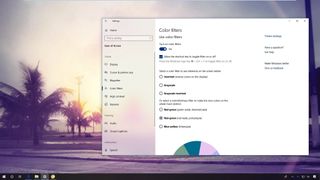
In order to make Windows 10 more accessible, Ease of Access is getting a bunch of improvements with the April 2018 Update (version 1803), including with a dedicated settings page to manage the "color filters" feature.
Color filters is a feature that Microsoft has built to help users to improve the visualization of elements on the screen, and to aid users with color blindness to see the difference between colors while working on apps or viewing content.
Furthermore, color filters work at a system level, meaning that it's a feature that will work with the elements of Windows 10 as well as with apps, including Microsoft Store apps and classic (win32) programs.
In this Windows 10 guide, we'll walk you through the steps to get started and manage color filters settings in the spring update.
How to manage color filters on Windows 10
In order to apply a color filter on Windows 10, use the following steps:
- Open Settings.
- Click on Ease of Access.
- Click on Color filters.
- Under "Use color filters," turn on the toggle switch.
- Check the Allow the shortcut key to toggle filter on or off option. (It's recommended to enable this feature to turn the feature on or off using the keyboard more quickly.)
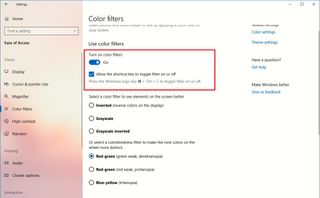
Once you've enabled the feature, you'll be able to select the color filter that best suits your needs grouped by filters that let you improve the visualization of elements on the screen, and filters specifically created to help color blindness users.
Color filters:
Get the Windows Central Newsletter
All the latest news, reviews, and guides for Windows and Xbox diehards.
- Inverted (reverse colors on the display).
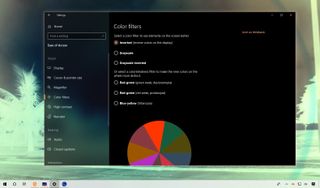
- Grayscale.
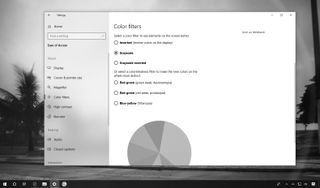
- Grayscale inverted.
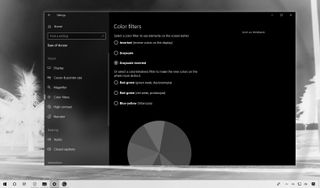
Color blindness filters:
- Red-green (green weak, deuteranopia).
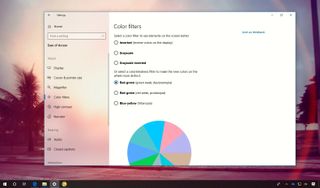
- Red-green (red weak, protanopia).
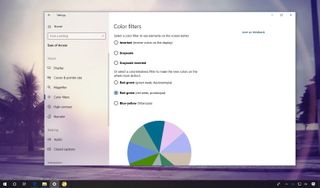
- Blue-yellow (tritanopia).
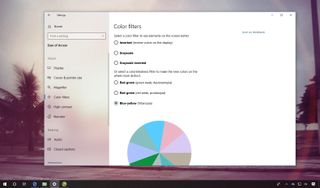
Also at the bottom of the page, you'll find a color wheel that helps users to test the filter.
The color filters feature was initially introduced with the Windows 10 Fall Creators Update, but the experience has been updated with the release of version 1803.
More Windows 10 resources
For more helpful articles, coverage, and answers to common questions about Windows 10, visit the following resources:
- Windows 10 on Windows Central – All you need to know
- Windows 10 help, tips, and tricks
- Windows 10 forums on Windows Central
Mauro Huculak is technical writer for WindowsCentral.com. His primary focus is to write comprehensive how-tos to help users get the most out of Windows 10 and its many related technologies. He has an IT background with professional certifications from Microsoft, Cisco, and CompTIA, and he's a recognized member of the Microsoft MVP community.

