How to enable Rainbow Six Siege two-step verification (2SV)
Why Ubisoft has forced two-step verification in Rainbow Six Siege – and how to enable it today.

Tom Clancy's Rainbow Six Siege is among today's top first-person shooters and it's important you keep your account locked down. For those on PC, Ubisoft provides the ability to further secure accounts beyond a password with the help of two-step verification (2SV). This keeps unwanted visitors out with an additional layer of security.
More importantly for many, Ubisoft has forced 2SV on all Rainbow Six Siege players within the "Ranked" playlist on the platform. Amid growing concerns around cheating, it hopes that enforcing 2SV will improve the state of competitive multiplayer. Here we break down the mentality behind Ubisoft's decision – plus how to enable 2SV for a sweet Thermite skin.
Why Ubisoft is forcing 2SV in Rainbow Six Siege

With cheating becoming a big problem in Rainbow Six Siege, Ubisoft recently outlined its plans to improve its anti-cheat measures. While the existing BattlEye third-party anti-cheat system deters many, PC users have drawn attention to an increasingly growing population of hackers. Documented hacks included the ability to teleport freely and even plant the bomb defuser at spawn. That's not ideal for a game with a growing competitive scene.
Hacking has become more feasible through breached accounts stolen from other players, which can be sold behind the scenes for cheap. Not only does a shady market exist around the practice – it allows hackers to utilize cheats without repurchasing the game each time they're banned. Among several actions being taken, Ubisoft has forced Uplay 2SV on all players using the Ranked PC playlist. By making this mandatory, Ubisoft is targeting the lifeblood of many hackers.
To incentivize two-step verification adoption in Rainbow Six Siege, Ubisoft is also distributing exclusive cosmetic rewards to those enabling the feature. Doing so will bag the "Compatriot" uniform, "Ride or Die" headgear, and "Cyberfriend" weapon skin for Thermite. This skin is currently limited to PC players, even if 2SV is enabled as a console player.
How to enable Rainbow Six Siege two-step verification (2SV)
Enabling 2SV is limited to Ubisoft's account management page. Despite many services allowing phone numbers as authentication methods, Ubisoft limits users to a dedicated app or email address.
Activate 2SV using a phone
Here's how to enable 2SV for Rainbow Six Siege using a mobile device.
Get the Windows Central Newsletter
All the latest news, reviews, and guides for Windows and Xbox diehards.
- Visit Ubisoft's account management page.
- Sign-in with your Ubisoft account.
- Select the 2-step verification tile.
- Scroll down to the 2-step verification subsection.
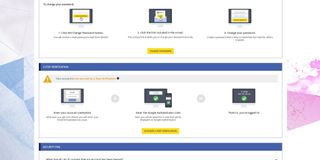
- Select Activate 2-step verification.
- Select Google Authenticator.
- Select Choose. Ubisoft will send an email to the email address associated with your account.
- Open the email from Ubisoft.
- Open the provided link to start the two-step verification process.
- Sign-in with your Ubisoft account again.
- Click Continue when prompted to download Google Authenticator.
- Download Google Authenticator via the App Store for iOS or Google Play for Android. Other authentication apps can also be used.
- Open Google Authenticator.
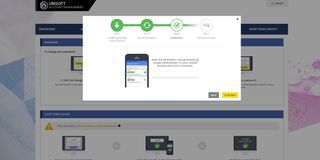
- Select Begin setup.
- Scan the QR code displayed on the Ubisoft website. Alternatively, the manual code can be entered.
- Click Continue.
- Enter the numerical code displayed on Google Authenticator when prompted.
- Click Continue. Six recovery codes should now be displayed on-screen.
- Securely store the recovery codes for future reference. If you have issues accessing the app, these six codes can be used to access your account.
Activate 2SV using an email address
Here's how to enable 2SV for Rainbow Six Siege using an email address.
- Visit Ubisoft's account management page.
- Sign-in with your Ubisoft account.
- Select the 2-step verification tile.
- Scroll down to the 2-step verification subsection.
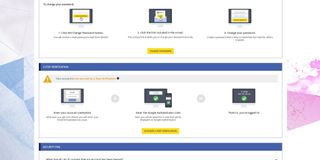
- Select Activate 2-step verification.
- Select Email.
- Select Choose. Ubisoft will send an email to the email address associated with your account.
- Open the email from Ubisoft.
- Enter the provided code.
- Select Submit to complete the two-step verification process.
After completing these steps, the exclusive Thermite skin should appear in-game shortly.
Check out Windows Central's Rainbow Six Siege hub for in-depth coverage of upcoming content, latest updates, and tips to improve your gameplay.
Updated December 11, 2018: Updated following the implementation of forced 2SV for ranked play.
Matt Brown was formerly a Windows Central's Senior Editor, Xbox & PC, at Future. Following over seven years of professional consumer technology and gaming coverage, he’s focused on the world of Microsoft's gaming efforts. You can follow him on Twitter @mattjbrown.

