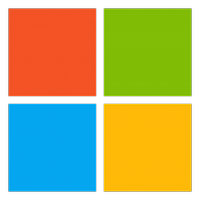Microsoft rolls out Dictate to OneNote for Mac
A handy feature from OneNote on Windows has made its way to macOS.

What you need to know
- The Dictate feature is now available for OneNote for Mac.
- Dictate was already available on OneNote on Windows and the web version of OneNote,
- The tool uses artificial intelligence to let you format spoken text, such as deleting text or pausing dictation.
A powerful feature from OneNote on Windows has made its way to OneNote for Mac. You can now use the Dictate feature when running OneNote on macOS. The tool allows you to format and organize text from speech. It utilizes artificial intelligence to transcribe spoken words into text.
Dictate supports auto-punctuation, though you can disable the feature if you'd like. The feature works with more than 50 languages, all of which are listed in a Microsoft support document. You can also choose to filter out profanity or sensitive language if you'd like.
Here's how to use the feature, as outlined by Microsoft:
- To launch the dictation experience, click the Dictate button on the Home tab.
- Click the Dictation Settings button to adjust your preferences and click OK.
- Start speaking to create your notes.
- When you’re done dictating, say “stop dictation” or click the Stop Dictation button on the Dictation toolbar.
Microsoft also shared some tips and tricks for the feature:
Click the Help button on the Dictation toolbar to view a list of supported commands in your language.
- If you would prefer not to speak the punctuation marks, click the Dictation Settings button on the Dictation toolbar, and then click the Enable auto-punctuation toggle.
- If you notice accuracy issues, make sure that you are speaking clearly and ensure that there is no background noise.
To use Dictate, your Mac has to have a stable internet connection and a microphone.
<a href="https://click.linksynergy.com/deeplink?id=kXQk6%2AivFEQ&mid=46107&u1=hawk-custom-tracking&murl=https%3A%2F%2Fwww.microsoft.com%2Fen-us%2Fmicrosoft-365%2Fbuy%2Fcompare-all-microsoft-365-products-b%3Fef_id%3Dec81e8803f67177f723a8aa22dc6ab22%253AG%253As%26OCID%3DAID2200005_SEM_ec81e8803f67177f723a8aa22dc6ab22%253AG%253As%26lnkd%3DBing_O365SMB_Brand%26msclkid%3Dec81e8803f67177f723a8aa22dc6ab22" data-link-merchant="microsoft.com"">Microsoft 365 Personal | <a href="https://click.linksynergy.com/deeplink?id=kXQk6%2AivFEQ&mid=46107&u1=hawk-custom-tracking&murl=https%3A%2F%2Fwww.microsoft.com%2Fen-us%2Fmicrosoft-365%2Fbuy%2Fcompare-all-microsoft-365-products-b%3F" data-link-merchant="microsoft.com"" data-link-merchant="microsoft.com"">From $70/year
Microsoft 365 Personal comes with the Office suite and 1TB of OneDrive storage. The subscription allows you to work from several devices, including Windows, macOS, iOS, and Android. It also includes a long list of other apps and services, such as Editor, Microsoft Forms, and Microsoft Teams.
Get the Windows Central Newsletter
All the latest news, reviews, and guides for Windows and Xbox diehards.

Sean Endicott brings nearly a decade of experience covering Microsoft and Windows news to Windows Central. He joined our team in 2017 as an app reviewer and now heads up our day-to-day news coverage. If you have a news tip or an app to review, hit him up at sean.endicott@futurenet.com.