How to use an Amazon Echo with Windows 10

The Amazon Echo is not a smart home product that is reliant on a mobile device to operate. Once set up, the Echo is entirely voice-activated, and it's very good at it. And because there's a web app, you can handle everything from your Windows 10 PC.
Products used in this guide
- The best Echo: Amazon Echo ($100 at Amazon)
- Free app: Amazon Alexa for Windows 10 (Free at Microsoft Store)
Which Amazon Echo should you get?

Amazon now has a whole range of Echo products to choose from: The Echo Dot, Echo, Echo Plus, Echo Show in three sizes, the Echo Flex and the Echo Studio
The first big difference between them is the price. The Echo Dot is $50, the 2nd generation Echo is $100, and the Echo Plus is $180. The standard Echo Show is $230 for the regular model and $90 for the 5-inch model or $130 for the 8-inch. With these also having a display you get video and not just audio-based features.
The Echo Plus tops the range of the speakers because it's also a built-in smart home hub, and it's basically the same form factor as the standard Echo, but is more expensive at $165.
The Echo Dot has recently been refreshed in so much as there's now a model with a clock integrated for $10 more than the base model, but in this and the standard one for $50 you get all the same Alexa features as the other Echo speakers in a teeny tiny package. It's not as good for playing music, but you can get a pair for the price of one Echo, and the newest version is a marked improvement in both quality and volume.
If you're looking for an extended Echo experience, the Show built-in displays can show you the time, weather, make video calls and take advantage of skills like the Ring Doorbell. You can answer the door and check your cameras using the Echo Show and the Echo Spot.
How to set up an Amazon Echo with Windows 10
Setting up other Amazon Echo devices will follow the same process, but for the purposes of this guide, we used the standard, 2nd generation Amazon Echo.
Get the Windows Central Newsletter
All the latest news, reviews, and guides for Windows and Xbox diehards.
Before you get too excited, there are a couple of caveats; the first is that you'll have to set it up through your desktop browser. Unless you're a weird outlier like me and using a smaller browser like Opera, you'll probably be supported — if your browser's not, Edge will work just fine, and that goes for the new Chromium-based version of Edge, too.
Setting up using your browser is fairly straightforward:
- Go to https://alexa.amazon.com in your browser.
- If you're not already logged in, hit log in.
- Plug in and turn on your Echo.
- Wait for the Echo's ring light to turn orange. The Echo should appear in the Alexa web app, as it's was automatically attached to your Amazon account when you ordered.
- Hold down the action button on the Echo for 5 seconds.
- In the web app, click on settings.
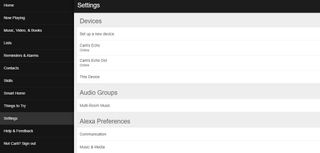
- Select set up new device.
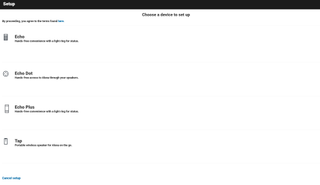
- Choose the type of Echo you have.
- Select your Wi-Fi network in the web app.
- Click connect
After a few seconds, your Echo will set up, and you can begin talking to it!
What you get inside the Alexa web app is a simple-to-use layout to manage all your key Amazon Echo features. If you're using an Echo, it's mostly a given you're also a Prime subscriber, and this will be your default music service. In the UK, Echo has support also for Spotify Premium, but that's it.
Amazon now has Music Unlimited, which has a special, lower-cost Echo only subscription that opens up more music for about $5 a month. To enable it, just ask Alexa to start your Music Unlimited trial.
Alexa on Windows 10 PCs
Announced way back in 2018, Amazon brought Alexa to Windows 10 PCs in partnership initially with companies like ASUS, Acer, and HP. While not specifically for interacting with an Echo, it does provide another outlet to handle Alexa, requests, and skills on your PC.
Amazon has since released a dedicated app for Windows 10 which can be used by everyone. It can't be used to set up an Echo device; you'll still need to follow the steps above and use the web app for that.
But, it expands the reach and makes Alexa even more convenient to integrate with your life, and your home. It's a little rough right now, but it's a start.
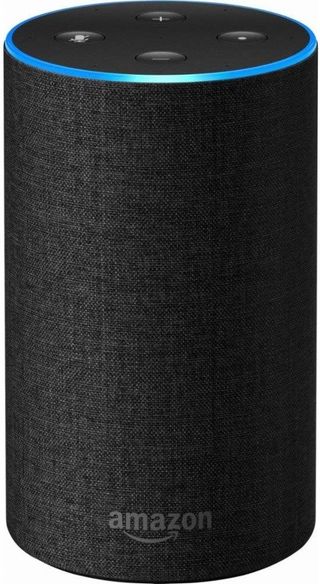
A great way to get Alexa in your life.
The standard Amazon Echo is the best balance of sound quality, design, and price, and unless you need a screen, it's the one to go for.

Richard Devine is a Managing Editor at Windows Central with over a decade of experience. A former Project Manager and long-term tech addict, he joined Mobile Nations in 2011 and has been found on Android Central and iMore as well as Windows Central. Currently, you'll find him steering the site's coverage of all manner of PC hardware and reviews. Find him on Mastodon at mstdn.social/@richdevine
