Windows Phone 8.1 will now backup your High Resolution Lumia photos to OneDrive

When it comes to Windows Phone 8.1, Microsoft has gone a long way in fixing many pet peeves of users. One of those pertained to those with a Nokia Lumia 1020, Lumia 1520 or Lumia Icon. Those users have the ability with the Nokia Camera app to shoot ‘high resolution’ photos, taking advantage of their respective 41 MP and 20 MP cameras. But auto-backups using OneDrive would only save the lower resolution 5 MP one, leaving the high-resolution version on the device. Not good.
As many of you have noticed over the last few weeks, Windows Phone 8.1 will now save those high resolution photos. We've finally gotten around to taking a look at it ourselves, and here are our findings.
How it works
On the Lumia 1020, Lumia 1520 and Lumia Icon, you can shoot dual images. One is for the small 5 MP JPGs, and the other is for the larger 16 MP (Lumia 1520/Icon) or 34 MP (Lumia 1020) JPGs for re-cropping and better editing options. Both photos get saved to the phone, with a smaller one perfect for social-sharing and the larger ones for later editing, re-zooming, etc.
The problem on Windows Phone 8.0
If a user enabled auto-back up under Settings > Applications > Photos + Camera with the Wi-Fi option, only the smaller photos were saved and not the larger 5-8 MB photos. Sure your image was backed up, and those 5 MP images are over-sampled from the high quality ones, but not saving the full resolution JPGs was a bit of a bummer.
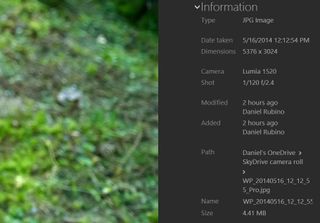
Windows Phone 8.1 and auto-backup
Now, with 8.1 many of you have observed that when enabling the ‘Best Quality’ option under ‘backup to OneDrive’, the high resolution images are rightly saved to your OneDrive Camera roll. Interestingly, the file name does not have 'high_res' in it as it was saved on the device, instead it has the regular 'WP_ date_ time_Pro.jpg' format.
*This will also work on the soon-to-be-released Nokia Lumia 930 too.
But still no DNG/RAW support
Unfortunately, you still cannot auto-backup your optional DNG/RAW images to OneDrive. Those file types are used by pros who like to post-edit on a PC using Photoshop, and having them saved to your OneDrive would certainly streamline the process.
Get the Windows Central Newsletter
All the latest news, reviews, and guides for Windows and Xbox diehards.
You can always backup manually by first transferring the DNG files to a PC then uploading to OneDrive, but not via the phone itself. Considering those individual files are 20 MB or more, that’s probably okay for most people. The limiting factor here seems to be that OneDrive doesn’t support viewing of DNG files directly, so the system doesn’t really leverage that file type just yet.
Watch your file space
As a result of the change, if you're already using auto-backup and high quality, your photos on a Lumia 1020 will increase from around 4-5 MB to 10-12 MB in size. Although most of you have at least 7-10 GB of storage, just take notice that these images will start to take up more space, so keep track if you already have a lot of files saved to the cloud!

Beware of OneDrive app limitations
If you decide not to use auto-backup to OneDrive, you can of course use the OneDrive app to save your photos. Unfortunately from our tests, this will save only the lower resolution one and not the high resolution photo. That means for those with high resolution cameras, your best bet is to use auto-backup and manage your saves through OneDrive directly.

Wrapping it up
As you can see, Windows Phone 8.1 does a lot to ameliorate user grievances. By allowing high resolution images to be auto-backed up, high-end Lumia users can take solace in knowing that their precious images will be saved without thought, usually within a minute of snapping the photo (assuming they’re on Wi-Fi).
Not being able to do the same with DNG files is slightly understandable, though we hope to see that come as well in the future. Likewise for the OneDrive app, which is still very limited in functions for most users’ tastes.
Are you using auto-backup for your photos? Has the new feature in Windows Phone 8.1 made you reconsider using it? Let us know.
Related Reading

Daniel Rubino is the Editor-in-chief of Windows Central. He is also the head reviewer, podcast co-host, and analyst. He has been covering Microsoft since 2007, when this site was called WMExperts (and later Windows Phone Central). His interests include Windows, laptops, next-gen computing, and watches. He has been reviewing laptops since 2015 and is particularly fond of 2-in-1 convertibles, ARM processors, new form factors, and thin-and-light PCs. Before all this tech stuff, he worked on a Ph.D. in linguistics, watched people sleep (for medical purposes!), and ran the projectors at movie theaters because it was fun.
