CleverPhoto - Review

Looking for a photo editor for your Windows Phone? CleverPhoto is a simple, yet comprehensive photo editor for your Windows Phone. The user interface is straight forward and the tools offer you plenty of options to fine tune your images.
When you first launch CleverPhoto you are given the choice of launching the camera app to capture your photo or select a picture to edit from you Pictures Library. Once you've captured or selected a photo, you're taken directly to the editing chamber.
To see what all you can do with CleverPhoto, snap on past the break.
CleverPhoto's Layout
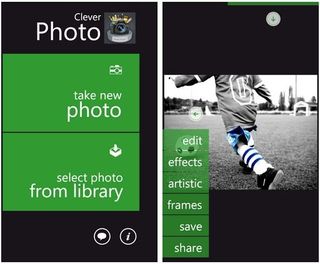
When you enter the editing chamber your image takes center stage (as it should) with your editing controls stacked neatly to the left and your editing history is to the upper right. Both the editing controls and editing history panels can be hidden off-screen (to see a full view of your photo) by pressing the directional arrows above/below the respective displays.
CleverPhoto does support landscape view. This is a nice feature to give you more elbow room for making any adjustments to your photos.
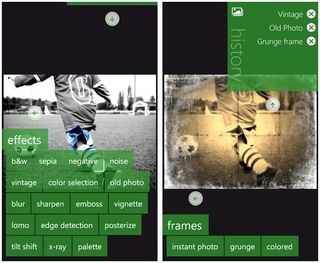
CleverPhoto's editing tools are as follows.
Edit: Here's where you find the tools to rotate, crop, brighten, adjust contrast, adjust colors, flip, and reduce red eye. You also have a normalize command that seems to act as an auto-fix.
Get the Windows Central Newsletter
All the latest news, reviews, and guides for Windows and Xbox diehards.
Effects: This is a collection of filters, effects, and adjustments to apply to your photo. You have filters for B&W, Sepia, Noise, Sharpen, Vignette and other effects. Some are applied automatically while others have adjustment bars to apply the effect just a little or a lot.
Artistic: Four artistic applications can be found here. Da Vinci (gives it an old, Renaissance feel?), Neon (replaces the photo's actual colors with neon speckles), Zoom In (gives your an image a look as if you're looking at it through a Coke bottle), and Sketch (turns your photo into a pencil sketch).
Frames: The finishing touch to any photograph is the picture frame. Here the framing is more of an effect than framing. CleverPhoto gives you three choices. Instant Photo (the Polaroid effect), Grunge (looks like sandpaper has been applied to the edges of the photo) and Colored (14 colors to choose from for a border around the photo).
The Editing History tile comes into play should you forget what step you've taken plus you can remove that editing step by tapping on the "X". Once you're through editing your photo, you can save it to your Picture Library. If you feel the need to share your photographic masterpiece, you can also share the image on Facebook or Flickr directly from CleverPhoto.
Just an example...
Here's just an example of the filters and effects from CleverPhoto. First, here is the original photo.

And here's the Sketch Filter...

How about an old photo effect...

And the DaVinci filter...

And finally, a cool effect the XRay with a Grunge frame...

Overall Impression
I liked CleverPhoto. The layout is clean. The editing tools are enough to do a decent job at cleaning up your photos or give them an artistic feel. And as someone who has processed what feels like a bazillion photos over the years, the editing history tile is a very nice touch. It's easy to forget if you've adjusted contrast or what filter was applied and the history tile leaves no room for doubt.
The only editing tool missing that I would have liked to have seen is image re-sizing. Otherwise, the editing toolbox that CleverPhoto should do the trick for everyone.
There is a trial version available for CleverPhoto to let you try before you buy. The full version is running $1.49. You find both versions of CleverPhoto here at the Windows Phone Marketplace.
George is the Reviews Editor at Windows Central, concentrating on Windows 10 PC and Mobile apps. He's been a supporter of the platform since the days of Windows CE and uses his current Windows 10 Mobile phone daily to keep up with life and enjoy a game during down time.

