
The Microsoft Band lets you see who's calling without taking your phone out of your pocket. It can also let you respond quickly with preset messages. By default, the Microsoft Band has three messages, but you can add one more or edit all of them. Want to know how? We'll show you in our hands-on video.
When a call comes in, you'll get a notification and vibration on your Microsoft Band. The caller's name is displayed if it exists in your contact list. If you're busy and can't take a call, this is how you can reply:
- When a call appears on your Microsoft Band, swipe left, and tap Reply.
- Swipe left to scroll through your available text replies.
- Tap the reply you want to text to your caller to send it.
Here's how to modify the replies:
- Open the Microsoft Health app on your phone.
- Tap the band icon, and then tap Manage Tiles.
- Tap Calls, and then tap edit.
- You can keep the three built-in replies or replace them with your own. You can also add a fourth one.
- Tap Accept when you're done
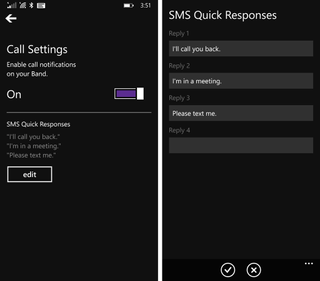
That's it! Messages you send from your Microsoft Band will also appear in your phone's messaging app just as if you had sent it from your phone. Of course, you can also choose not to reply to the phone calls. You can dismiss the calls directly from the Microsoft Band, too. When you receive a call, swipe left and tap Dismiss.
It's interesting to point out that iPhone users are not able to send text replies with their Microsoft Band. Going to the Calls tile with the Microsoft Health app on iOS does not show the same options found on the Windows Phone version.
Do you think you'll be using this nifty feature on the Microsoft Band? Let us know in the comments!
Get the Windows Central Newsletter
All the latest news, reviews, and guides for Windows and Xbox diehards.

