
You have a lock screen password on your Windows Phone, right? It's the smart thing to do in case you misplace your phone. Another layer of security is the Wallet PIN. This one is a little different. It's not required, but it's a good way to prevent accidental or unauthorized purchases by children or anyone else who has access to your phone. We'll show you how to set it up in our how-to video.
- Go to your apps list and tap Wallet.
- Tap the three dots on the lower right corner and select Settings + PIN.
- Turn on Wallet Pin and check the box that says 'Use Wallet PIN to protect music, app, and in-app purchases.'
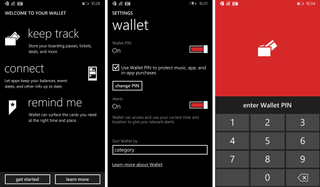
That's it! Every time you try to buy something from the Windows Phone Store, you'll be required to enter the Wallet PIN. If you forget your Wallet PIN, you're allowed to try three times until you get locked out temporarily. If you need to reset your Wallet PIN, you'll need to reset your phone to its factory settings.
Will you be using a Wallet PIN? Let us know in the comments!
Get the Windows Central Newsletter
All the latest news, reviews, and guides for Windows and Xbox diehards.

