It's not often that I've thought to myself, "Man, I wish my webcam was 4K." Let's be honest, in 2017 4K isn't a "mainstream" resolution that everybody is taking advantage of. That day is slowly coming, however, and Logitech appears to be aware of that. Logitech's new BRIO 4K webcam is the first consumer-facing webcam that supports 4K, HDR and Windows Hello, all in one package. It's a beast of a webcam, and we're here to review it.
It's worth noting that this is an expensive webcam, costing $200 new from Logitech. That's a hefty price, but considering what you get in the box, it makes sense. As the specifications below explain, this is one of the first webcams to be fully kitted out with 4K resolution support, BrightLight HDR, Windows Hello, omnidirectional microphones, 30FPS, 60FPS and 90FPS support, and a whole lot more. It's overkill, and that's great.
BRIO 4K specifications

- 4K Ultra HD video calling (up to 4096 x 2160 pixels at 30FPS)
- 1080p Full HD video calling (up to 1920 x 1080 pixels at 30FPS or 60FPS)
- 720p HD video calling (up to 1280 x 720 pixels at 30FPS, 60FPS or 90 FPS)
- Plug-and-play USB connectivity
- 90-degree field of view (FOV) with two additional settings (65 degrees and 78 degrees), available with optional software download
- 5x digital zoom in Full HD
- Autofocus
- RightLight 3 with HDR for clear image in various lighting environments, ranging from low light to direct sunlight
- Built-in dual, omnidirectional mics with noise cancellation
- Infrared sensor technology
- Background replacement
- External privacy shutter
- Multiple mounting options, including clip and tripod mount
- Supports multiple connection types, including USB 2.0 Type A and USB 3.0 Type A and C connections - Custom carrying case
- Background replacement, a Logitech labs project powered by Personify
Unboxing, software and video sample
Design
The BRIO 4K looks pretty much like any other webcam. It's a little bit on the chunkier side compared to the Logitech C920, but that's not surprising considering the tech the webcam has built into it. It's built like an absolute tank, sporting premium materials and a nice "premium-feeling" weight that makes it feel well placed when on top of a monitor or tripod.
The front is black, covered in glass which protects the camera and Windows Hello sensors. The top, sides and back of the camera are covered in a metal silver coating which feels great in the hand, not that you'll be holding if often. It also has a rubber, adjustable stand making it easy to mount on top of a monitor, tripod or any other surface, if needed. This camera, although somewhat bulky, should fit anywhere with ease.

It also comes with a nice privacy cover which you can snap onto the front. It's a small bit of plastic that acts like a door, and it can be flipped open or closed whenever needed. Considering it snaps to the top of the camera, you shouldn't lose it. I was worried at first that I was going to lose it immediately, but once it's clipped on it pretty much stays there until you remove it.
Camera quality
This is the first 4K webcam on the market. That's a big deal, as it essentially future proofs the camera for years to come. Currently, 4K resolutions aren't mainstream. What that means is even though the webcam is 4K, the majority of video-chat services won't take advantage of that entire resolution and will instead downscale and output a more traditional 1080p resolution.

Because of this, apps such as Skype, Slack and Google Hangouts won't benefit from the 4K support, at least not yet. I'm sure in the future, when 4K is the norm, everyone will support 4K, but now that isn't the case. That doesn't mean the 4K support is entirely useless, however, because you can use the camera to stream to YouTube, which does support 4K.
You can also record locally at 4K, at least on Windows 10 with the camera app. If you're a Mac user, you may find that 4K isn't supported out of the box. You may be able to get 4K working with some third party software, but the default camera app on Mac does not do 4K. On Windows 10, it worked pretty much instantly. It's a plug-and-play webcam, so no additional drivers are needed. You just plug it into a USB 3.0 port, and you're good to go.
So how does the webcam perform at 4K? Take a look at our sample shots below and see for yourself. I tried to take a few shots in several different lighting scenarios, including well lit, normal lighting and low-light.





Our verdict? The camera performs great. I wouldn't say it's all that much better than, say, a 1080p webcam, but with the additional HDR support, it does look clearer compared to other webcams. Would I say 4K is a bit of overkill right now? Yeah, I would. You can get by taking 1080p video with this webcam, and it still looks super amazing, so the 4K stuff is more future proofing than anything. It's still great to have, and something I'm glad the camera has built into it.
Audio quality
Audio is another important factor when it comes to webcams, because webcams aren't always used as cameras. You'll often find that many people simply use the built-in webcam microphone to make quick Skype calls or record voice notes. Of course, this won't be the case for professionals, but for more casual users the built-in webcam microphone is almost exclusively used.
So how is audio on the BRIO 4K? With dual omnidirectional microphones, you'd think it'd be amazing. Unfortunately, it's pretty much standard for a webcam. Things sound a little tinny, and you can definitely tell it isn't coming from a more dedicated microphone peripheral. I'd say it's perfectly fine for casual use, however.
Can you get by with it making Skype calls? Absolutely. It's still a very clear microphone, it just isn't as bassy or as premium sounding as I'd like. Could you get by with it making YouTube videos? Less so. You'll definitely want to grab yourself a dedicated microphone with the BRIO 4K if you're planning to make YouTube videos.
Windows Hello
Windows Hello is a big deal for me, a really big deal. I won't buy a laptop that doesn't have Windows Hello capabilities, which says a lot. I live by Windows Hello, and it's honestly why I bought the BRIO 4K in the first place. I was previously using the Intel RealSense SR400 webcam for Windows Hello, and while that was a great Windows Hello device, it wasn't a great webcam.

The BRIO is both an excellent Windows Hello camera and an excellent webcam, making it the perfect choice for consumers looking to get into the Windows Hello space. Facial recognition is fast and super simple to set up. It works just like any other Windows Hello peripheral. You plug it in, head to the Settings app in Windows 10, and set it up. No additional software is needed.
The BRIO 4K is super fast with Windows Hello, making logins almost instant. That's the case with most Windows Hello facial recognition peripherals, however. I'm just super glad to see Logitech finally adopt Windows Hello integration into its webcams, and the BRIO 4K is an excellent Hello device. I'd even say I recommend the BRIO 4K based on Windows Hello functionality alone. That's how important Windows Hello is to me.
Logitech software
The BRIO 4K works out of the box without any additional programs needed, but if you want a little more customizability over your webcam, you can download some Logitech software that allows you to change settings. There aren't a huge collection of settings to adjust, which is a good thing. You can change things such as brightness, contrast, autofocus and field of view.
You get the option of 90-degree, 65-degree or 78-degree field of view to choose from. Each angle offers a different field-of-view perspective. By default, it's on 90 which is the widest available angle. This takes in as much as the camera sensor will allow, making for a much wider image. The 78-degree and 65-degree options are steps down from that, making the image more compact while maintaining a 16:9 aspect ratio.
Why would you want to do that? I find the 90-degree field of view option to be a little too wide for my setup. It shows off more of the background than me, so I prefer to keep my camera at 78 degrees. That minimizes the amount of background you can see and makes me more "in frame" and noticeable. With the 90-degree option, I look considerably smaller and less significant. Of course, all of this will depend on your setup. Those who have the webcam close to their face will want the 90-degree option, those with it further away will want the 78-degree or 65-degree option.
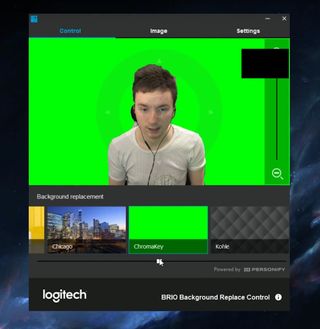
Background replacement
The BRIO 4K also supports virtual background replacement, which is a feature that works thanks to the IR sensors built into the webcam for Windows Hello. What this allows you to do is virtually replace your background with something else, such as a green screen or an image. This is great for people like streamers, who want their faces on their streams. With the virtual backgrounds, you can dial down your background and have it so only your face and body shows. It gives a more professional look for streamers.
It's not a perfect solution, but it works. It's clearly noticeable that you're using a virtual background, as sometimes the camera will struggle to pick between you and the background. I've noticed it performs much better when the lighting in the room is good. In low light, the camera struggles to determine where the background is, making it look pretty bad. I can't imagine that many people outside of gamers who stream will take advantage of this feature, but it's there nonetheless.
Final thoughts
The BRIO 4K webcam is a genuine beast. It's a $200, 4K, Windows Hello-enabled, HDR-supporting champion. In real-world, day-to-day use, most of that isn't really noticeable or beneficial. The 4K stuff is nice to have, but until 4K hits the mainstream, it's more of a gimmick than something truly useful, depending on your usage scenario of course. The HDR support is really nice, and it makes the image and video quality look much better compared to other webcams, even at 720p and 1080p.

The added Windows Hello support is also a huge bonus, and based on that alone I recommend the BRIO 4K to anyone and everyone. I'm shocked that we haven't seen more Windows Hello-enabled webcams hit the market, as Windows 10 has been out for almost two years now. Still, better late than never. Plugging in the BRIO 4K will enable Windows Hello functionality immediately. Once plugged in, just head to the settings app and set it up.
If you're someone looking for a webcam that's future proof, with Windows Hello support and a crisp and clear image, you can't go wrong with the BRIO 4K.

